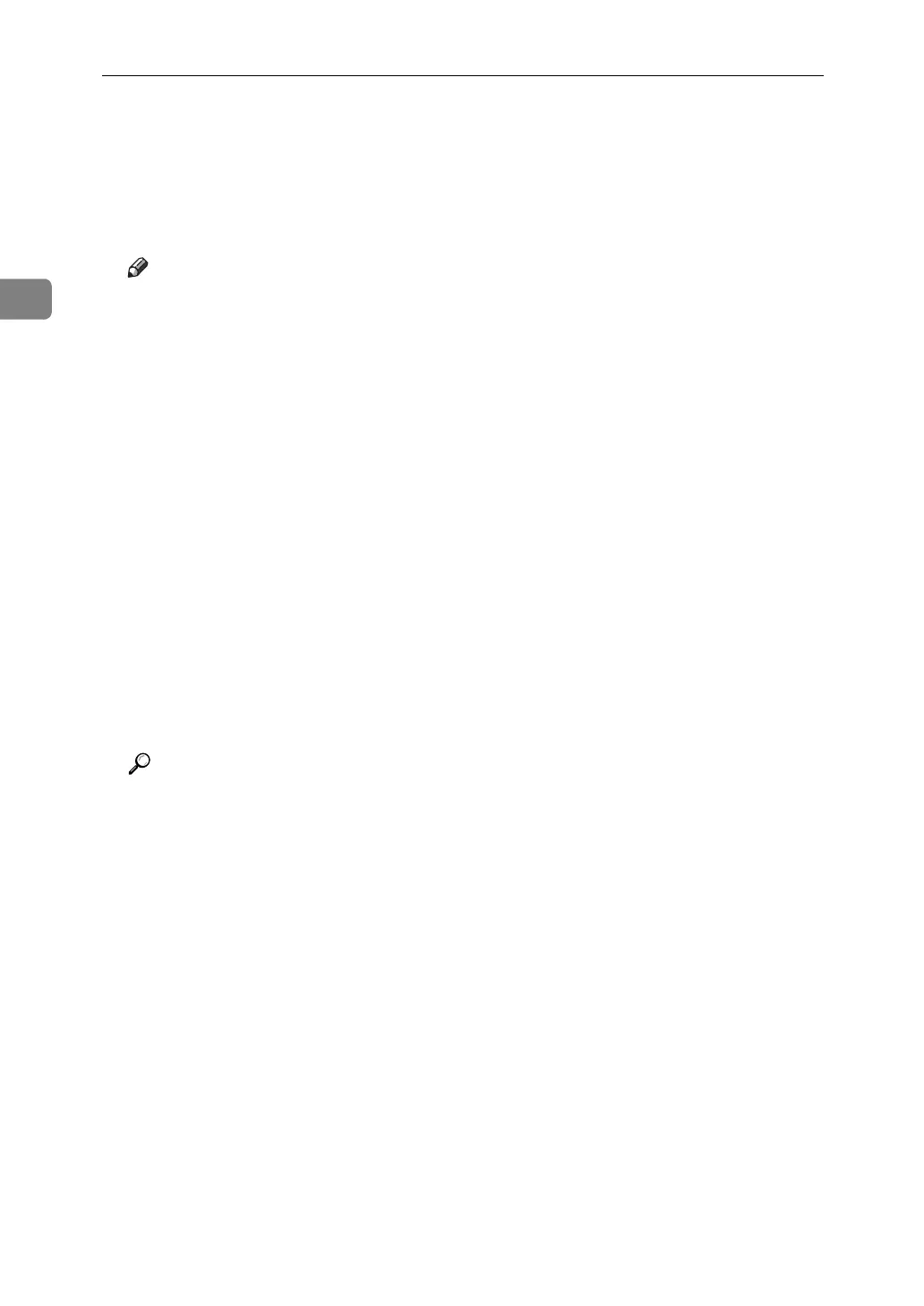Sending Scan Files to Folders
46
2
H Place originals.
I Press the {Start} key, if scanning does not start automatically.
If you are scanning batches, place the next originals.
For details, see "Scanning Multiple Pages into a Single File".
Note
❒ If you have selected more than one destination, you can press [U] or [T]
next to the destination field to scroll through the destinations.
❒ To cancel a selected destination, press [U] or [T] to display the destination
in the destination field, and then press the {Clear / Stop} key. You can cancel
a destination selected from the destination list by pressing the selected des-
tination again.
❒ If you press the {Check Modes} key before placing originals, the initial scan-
ner screen switches to the Check Modes screen. You can use the Check
Modes screen to check the settings such as destinations. For details, see
"Check Modes".
❒ If you press [Preview], and then start scanning while [Preview] is highlight-
ed, the Preview screen appears. You can use this screen to check how the
originals are scanned and the scan settings used for scanning. After check-
ing the preview, you can specify whether to send the file or not. For details,
see "Preview".
❒ To cancel scanning, press the {Clear / Stop} key.
❒ You can also store a file and simultaneously send it by Scan to Folder. For
details, see "Simultaneous Storage and Sending by Scan to Folder".
Reference
p.47 “Switching to the Scan to Folder Screen”
p.107 “Various Scan Settings”
p.119 “Adjusting Image Density”
p.120 “Setting Original Orientation”
p.125 “Setting File Type and File Name”
p.48 “Specifying Scan to Folder Destinations”
p.122 “Scanning Multiple Pages into a Single File”
p.5 “Check Modes”
p.6 “Preview”
p.62 “Simultaneous Storage and Sending by Scan to Folder”
