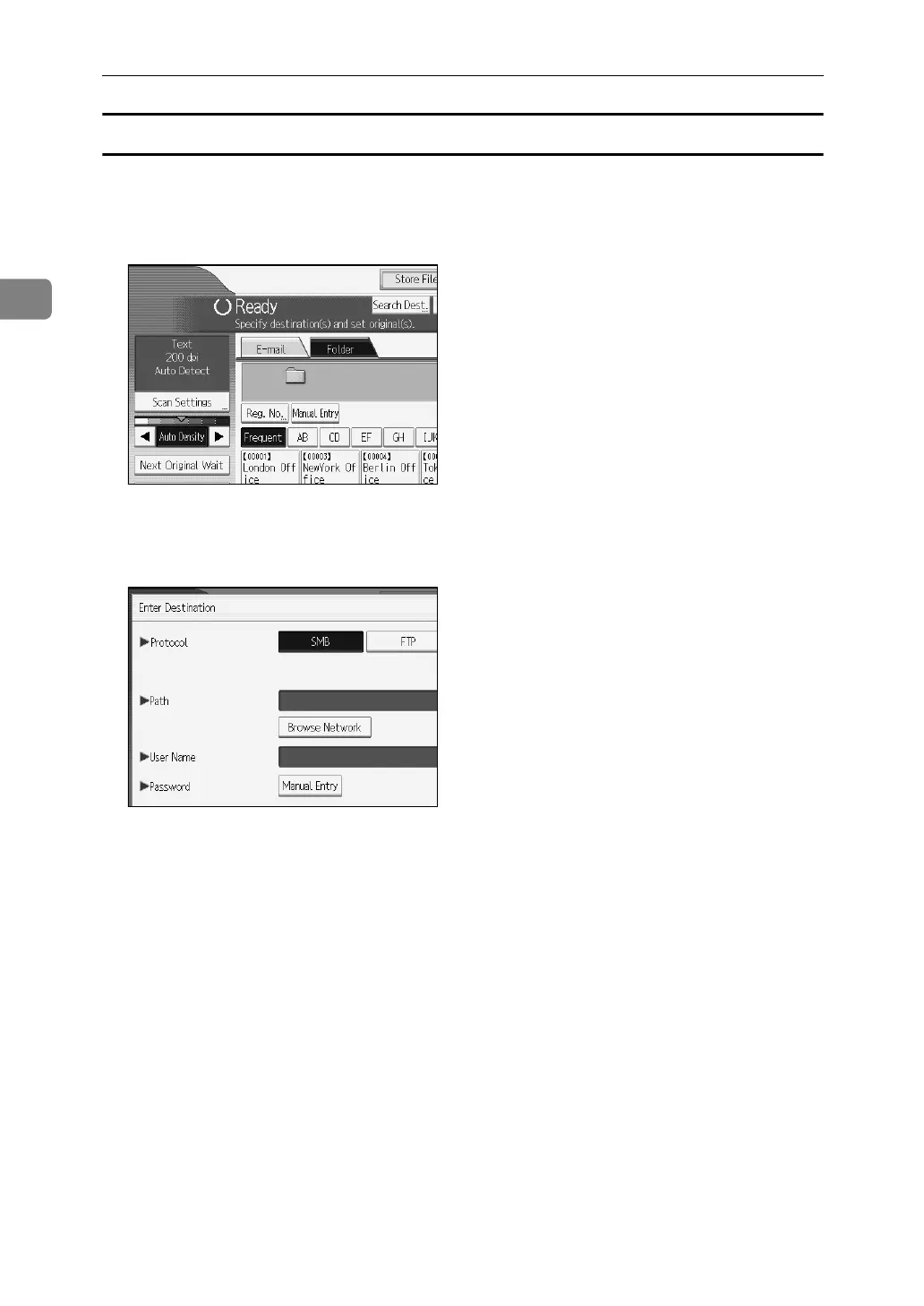Sending Scan Files to Folders
54
2
Specifying the path by browsing the network for destinations
You can browse computers on the network for the destination folder, and then
specify the path.
A Press [Manual Entry].
B Press [SMB].
C Press [Browse Network] under the path name field.
Domains or workgroups on the network appear.
D Select the domain or workgroup in which the destination folder is located.
E Select the client computer that has the destination folder.
If you cannot find the computer you are looking for, press [Up One Level] and
browse that level.
If authentication is required to access the selected computer, the authentica-
tion screen appears. To authenticate, enter the user name and password.
F Select the destination folder.
When the selected folder has sub-folders, the sub-folders list appears.
If you cannot find the destination folder, press [Up One Level], and then search
for the folder at that level.
G Press [OK] twice.
