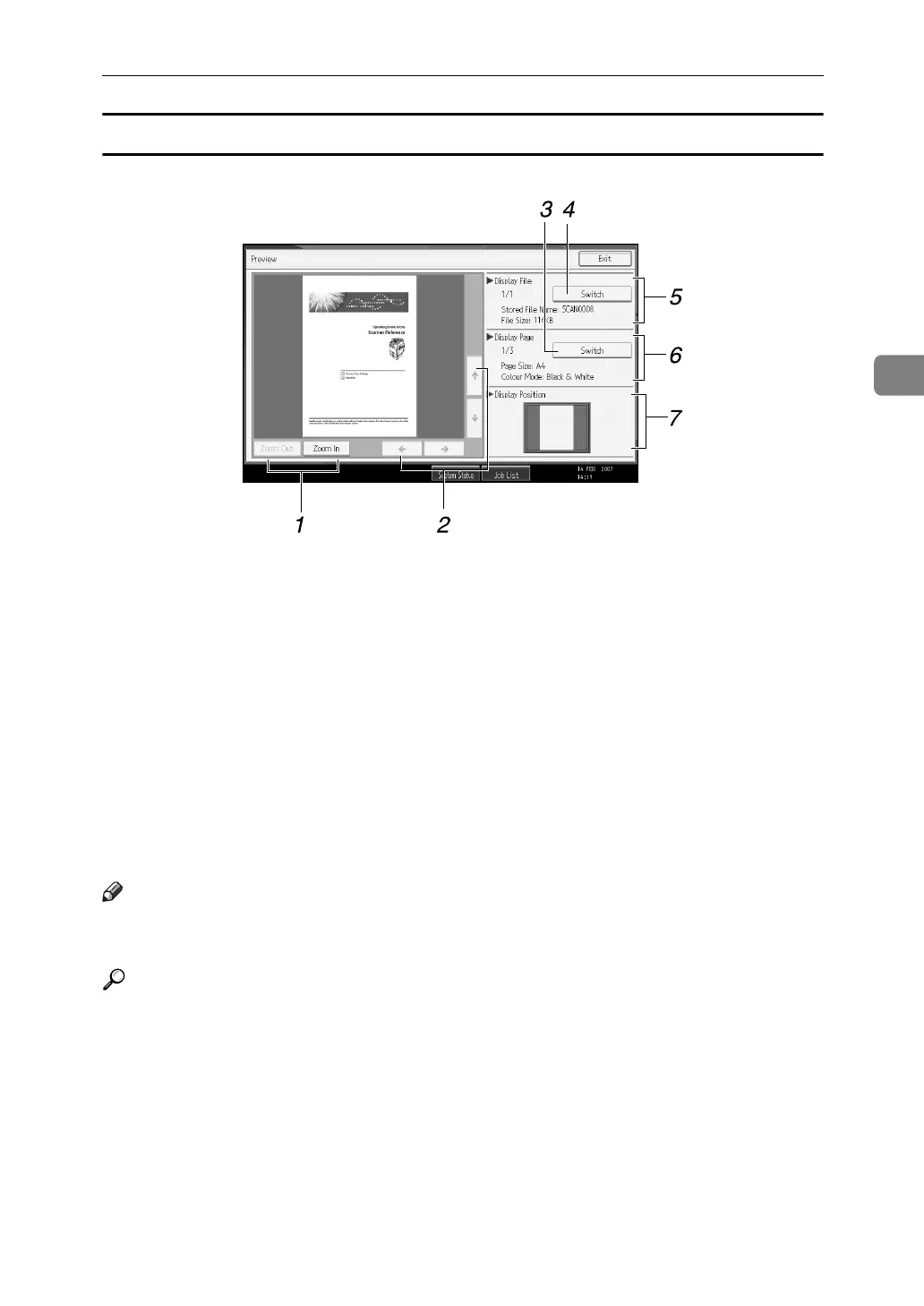Checking Stored Files
75
3
Stored file preview screen
1. [Zoom Out], [Zoom In]
In previewing, you can reduce or enlarge
the file image.
2. [←][→][↑ ][↓]
You can scroll the preview screen.
3. [Switch]
You can switch to a preview of another
page.
4. [Switch]
You can switch to a preview of another
file.
5. Display File
The name and size of the selected file ap-
pear.
6. Display Page
The page number of the previewed page,
total number of pages, page size, and col-
our mode appear.
7. Display Position
When the preview is enlarged, the loca-
tion of the part of the page displayed on
the preview screen is indicated.
Note
❒ You cannot use the preview function for stored files whose original sizes are
larger than 457 × 609 mm or A2.
Reference
p.71 “List of Stored Files”
ATG012S
