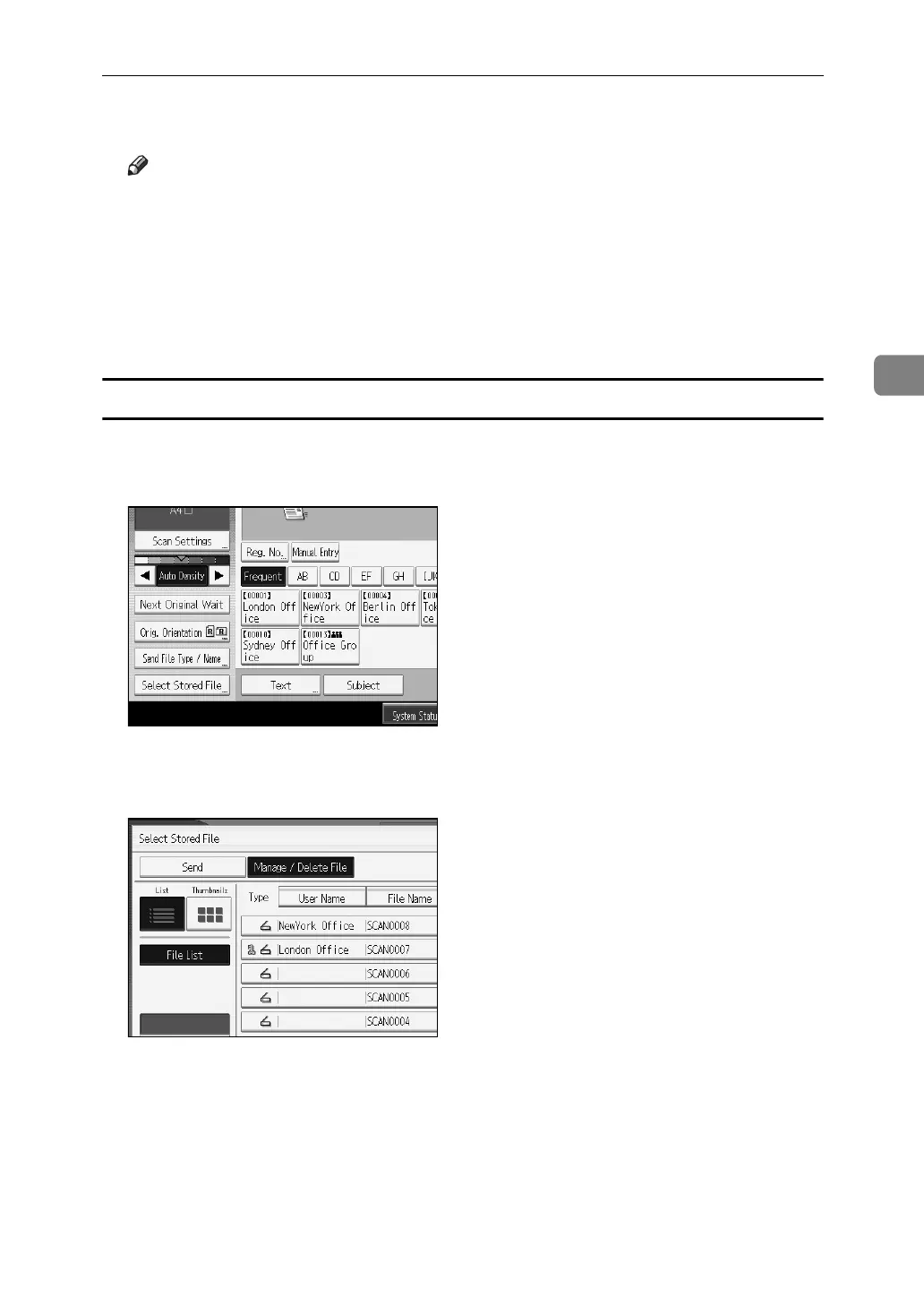Managing Stored Files
81
3
G Make sure that the user name was changed as necessary, and press [Exit].
Note
❒ Using Web Image Monitor or DeskTopBinder, you can also change the user
name of a file stored in the machine from the client computer. For details
about Web Image Monitor, see Web Image Monitor Help. For details about
DeskTopBinder, see the manuals supplied with DeskTopBinder.
❒ Depending on the security setting, [Change Access Priv.] may appear in-
stead of [Change User Name]. For details about specifying [Change Access
Priv.], consult the administrator.
Changing a file name
You can change the file name of a stored file.
A Press [Select Stored File].
The list of stored files appears.
B Press [Manage / Delete File].
C Select the file containing the file information you want to change.
If you select a password-protected stored file, a screen for entering the pass-
word appears. Enter the password, and then press [OK].
D Press [Change File Name].
E Change the file name.
F Press [OK].
