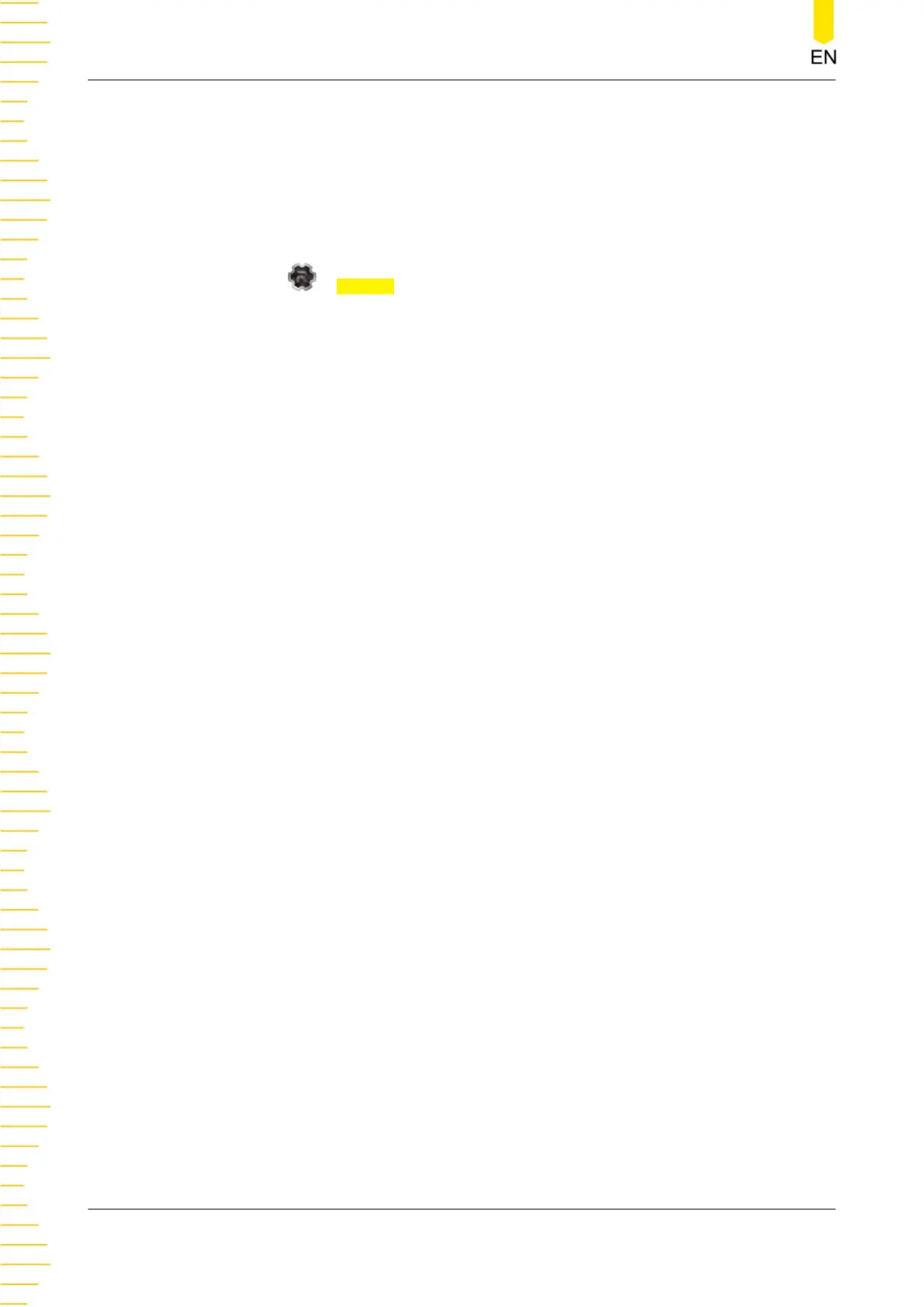After finishing the voltage limit setting, you can click or tap the “OVP” on/off
button to turn ON or OFF the OVP function.
Overcurrent Protection (OCP)
When OCP is enabled, the output will be disabled when the output current reaches
the current limit setting.
You can tap
> Display to enter the meter view for multiple outputs. Then you can
tap one of the channel labels at the bottom to open the meter view for a single
channel. For example, you can configure CH1 output settings in its meter view, as
shown in
Figure 5.1
.
You can set the OCP value in the following ways.
• Tap the “OCP” input field and set the value with the pop-up numeric keypad.
• Rotate the knob or use the arrow keys to select the “OCP” input field. Then
press the knob to enter the editing mode. After that, you can either use the front
panel numeric keypad to directly enter the value or use the up/down arrow keys
to increment or decrement the value in the specified digit place. Press the knob
again to disable the editing mode.
After finishing the current limit setting, you can click or tap the “OCP” on/off
button to turn ON or OFF the OCP function.
OCP Delay
The power supply may momentarily has a peak current value beyond the OCP value
when it is turned on, when an output value is programmed, or when the output load
is connected. In most cases, these temporary conditions would not be considered an
over-current protection fault, and you do not need to disable the output. The series
power supply ignores this status bit during the specified delay period (10 ms by
default). Once the OCP delay time has expired and if the current is still beyond the
limit, the output will shut down.
You can also set the OCP delay period by sending :OUTPut:OCP:DELAy [CH1|CH2|
CH3], {<value>|MINimum|MAXimum} SCPI command (refer to the series
Programming Guide
). The delay can be programmed from 0 to 1000 ms.
Using the Protection Function
DP900 User Guide
26
Copyright ©RIGOL TECHNOLOGIES CO., LTD. All rights reserved.
