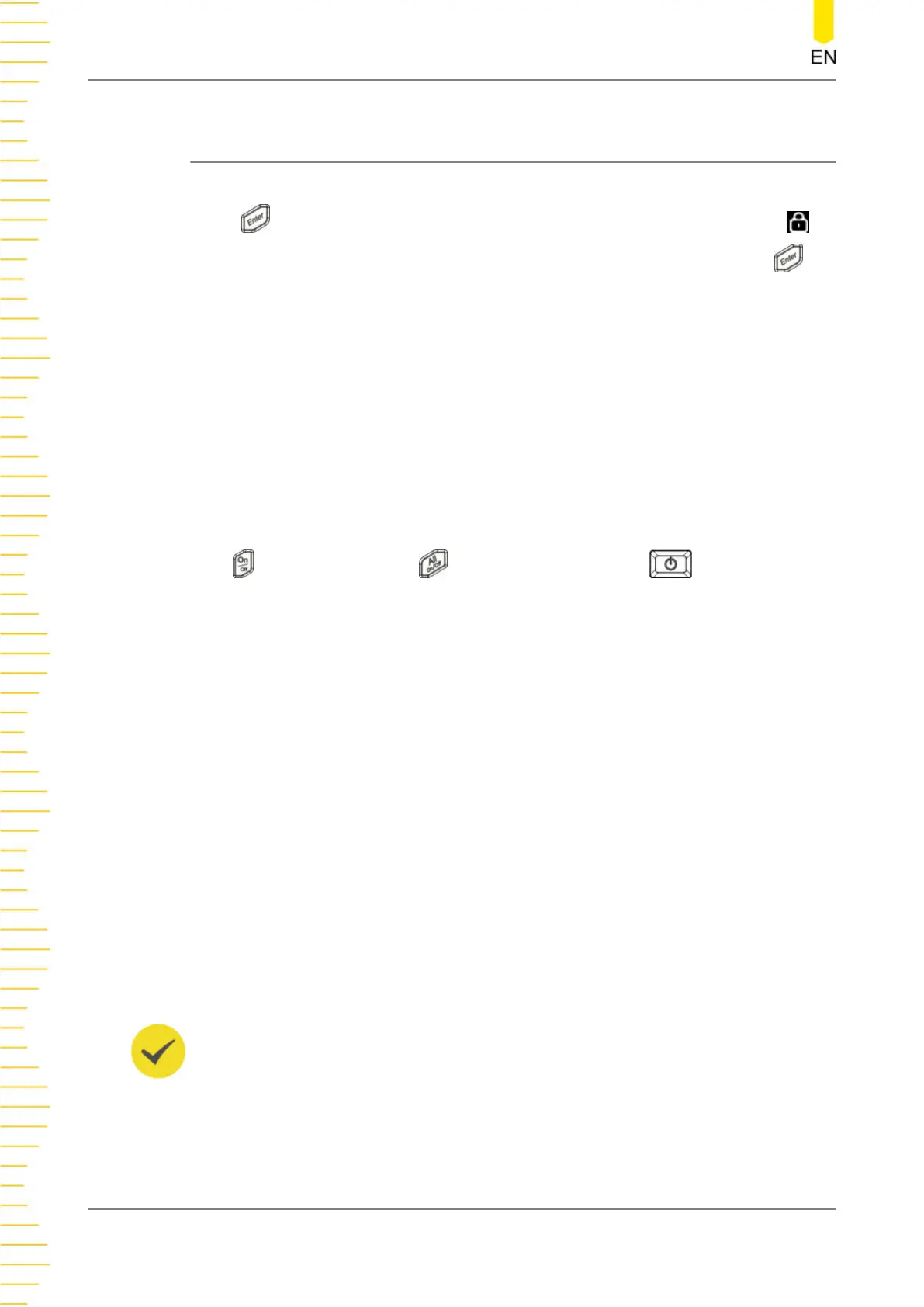14
Locking/Unlocking the Front Panel
To avoid any adverse effect caused by misoperation, you can long press the front-
panel
to lock the touch screen. After the touch screen is locked, a lock icon
appears in the status area at the lower-right of the screen. You can long press
again to disable the touch lock.
You can also send SCPI commands to lock the display or front-panel keys.
Command Description
:SYSTem:TLOCk {ON|OFF|0|1} /*Enables or disables the touch lock.*/
:SYSTem:TLOCk? /*Queries whether the display is locked.*/
:SYSTem:KLOCk:STATe {ON|OFF|0|1} /*Enables or disables the remote lock mode.*/
:SYSTem:TLOCk? /*Queries whether the remote lock is enabled.*/
In remote lock mode, all front-panel keys are disabled except for the output on/off
keys
, all output on/off key , and the power switch key . At this point, you
can press the output on/off key only to disable channel output.
Three Methods to Lock/Unlock the Keys Using SCPI Commands
•
Edit a command file that meets the following requirements and store it to a
USB device; read this file in the instrument to lock or unlock the specified
key.
The content and format requirements of the command file are as follows.
- The filename suffix must be ".scpi".
- The filename cannot be longer than 20 characters.
- Content requirements:
The first line: the command used to lock or unlock the specified key.
The second line: blank (cannot be omitted).
TIP
The command file can contain multiple lines (for example, N lines). The first N-1 lines are
the commands used to lock or unlock the specified keys and the Nth line is blank. At this
point, you can execute locking /unlocking operations N-1 times by reading the file in the
instrument.
Operation Procedures:
Locking/Unlocking the Front Panel
DP900 User Guide
78
Copyright ©RIGOL TECHNOLOGIES CO., LTD. All rights reserved.
