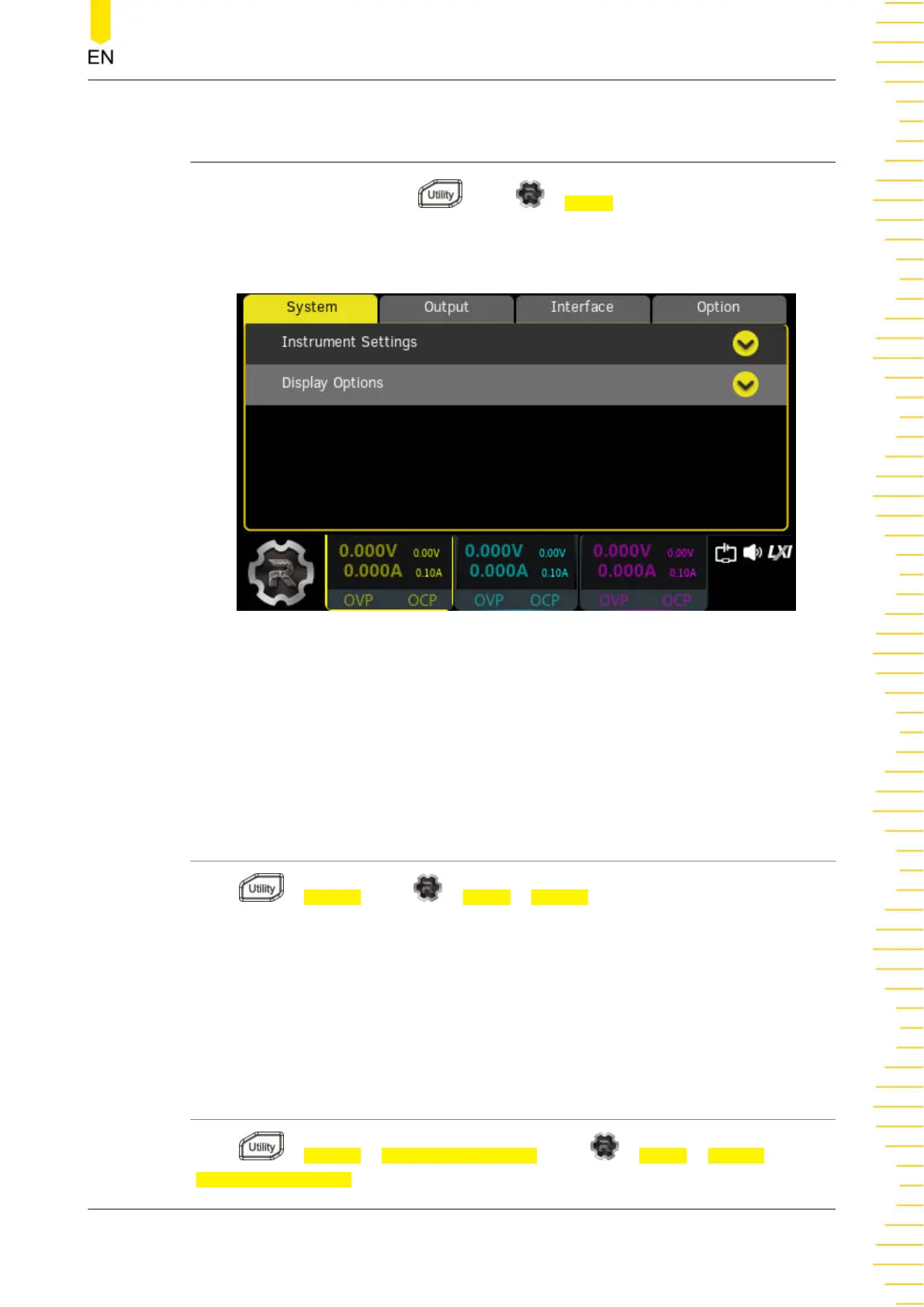13
Utility
You can press the front-panel or tap > Utility to enter the interface as
shown in the figure below. You can configure system setting, output setting, interface
parameter setting, and option setting.
Figure 13.1 Utility Interface
• System: Configure system parameters, display, and so on.
• Output: Set track mode and output connections.
• Interface: Configure the LAN as well as view the USB information.
• Option: View the current option installation information and install the option.
13.1 System Settings
Press > System or tap > Utility > System to enter the system settings
interface.
• Instrument Settings
Set the system parameters, such as Preset key, power-on settings, and beeper.
• Display Options
Set the brightness and system language.
13.1.1 Instrument Settings
Press > System > Instrument Settings or tap > Utility > System >
Instrument Settings to access the interface as shown in the figure below. The
Utility
Copyright ©RIGOL TECHNOLOGIES CO., LTD. All rights reserved.
DP900 User Guide
63
