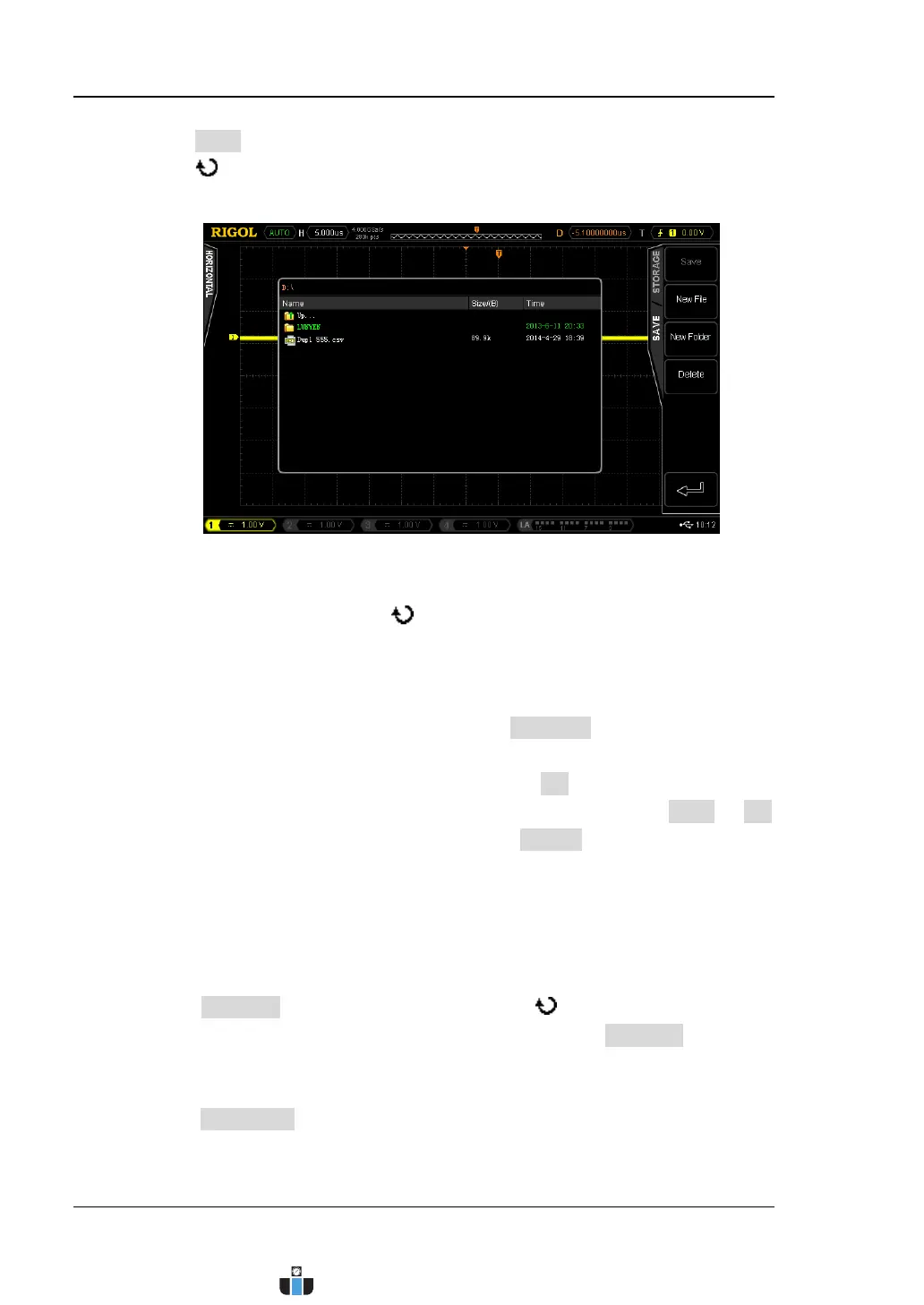RIGOL Chapter 13 Store and Recall
13-8 MSO4000/DS4000 User’s Guide
4) Press Save to open the disk management interface. Turn the multi-function
knob
to select “Disk D” (the characters turn green) and press down the
knob to open the external disk storage interface (as shown in Figure 13-2).
Figure 13-2 External Disk (Storage)
5) Turn the multi-function knob
to select the desired storage location. The
file can be stored under the root directory or in a certain folder under the
root directory of the USB storage device.
6) After the storage location is selected, press New File to turn on the
filename interface. Refer to the descriptions in “
To Create a New File or
Folder” to create a new filename. Then, press OK to execute the saving
operation. If the current location contains a file, you can press Save OK
to directly overwrite the original file or press Delete to delete the file.
Note:
For “Traces”, “Waveform” and “Setups”, you do not need to set the
corresponding storage parameters.
For “Picture” storage, you need to set the following picture storage parameters.
a. Press Pic Type; turn the multi-function knob to select the desired
picture format and press the knob. You can also press Pic Type
continuously to switch the current picture format. You can select bmp, png,
jpeg or tiff.
b. Press Para.Save to enable or disable the parameter save function. When it
is enabled, the corresponding parameter file (*.txt) will be stored in the
www.calcert.com sales@calcert.com1.800.544.2843
0
5
10
15
20
25
30