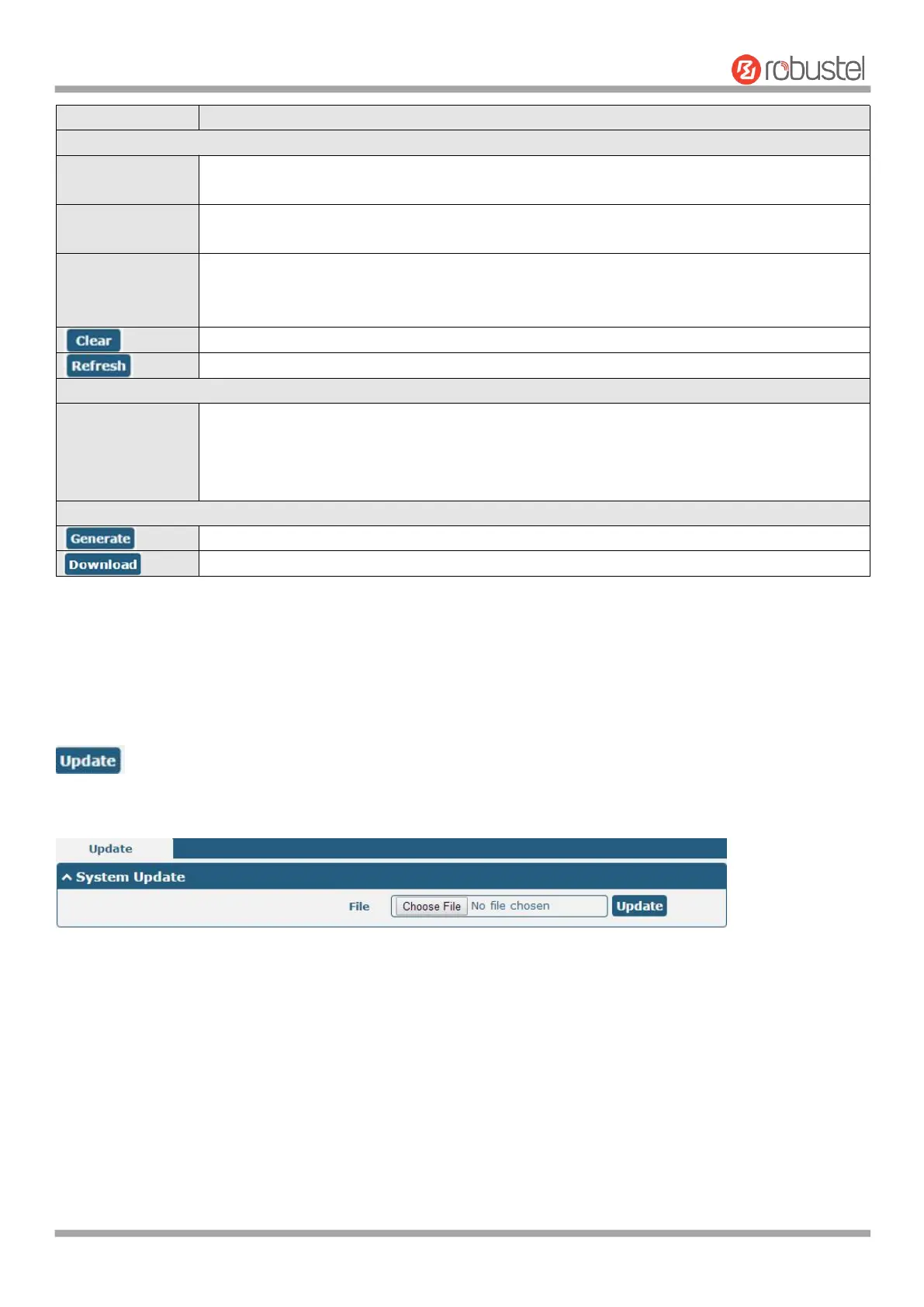Robustel R1520 User Guide
RT056_UG_R1520_v.1.0.3 Dec. 25, 2021 126/159
Select from “Debug”, “Info”, “Notice”, “Warn”, “Error” which from low to high. The lower
level will output more syslog in detail.
Enter the filtering message based on the keywords. Use “&” to separate more than one filter
message, such as “keyword1&keyword2”.
Select from “Manual Refresh”, “5 Seconds”, “10 Seconds”, “20 Seconds” or “30 Seconds”. You
can select these intervals to refresh the log information displayed in the follow box. If
selecting “manual refresh”, you should click the refresh button to refresh the syslog.
Click the button to clear the syslog.
Click the button to refresh the syslog.
Only when logging is turned on in Services > system log > system log settings can log files be
displayed in this list. The log generates a file with the size of 200K, which can display up to six
system log files. Five files named messages0 ~ messages4 are old logs, and the latest system
log file messages will be set at the top.
Click to generate the syslog diagnosing file.
Click to download system diagnosing file.
4.6.2 Update
This section allows you to upgrade the firmware of your router. Click System > Update > System Update, and click on
“Choose File” to locate the firmware file to be used for the upgrade. Once the latest firmware has been chosen, click
to start the upgrade process. The upgrade process may take several minutes. Do not turn off your Router
during the firmware upgrade process.
Note: To access the latest firmware file, please contact your technical support engineer.
4.6.3 App Center
This section allows you to add some required or customized applications to the router. Import and install your
applications to the App Center, and reboot the device according to the system prompts. Each installed application will
be displayed under the “Services” menu, while other applications related to VPN will be displayed under the “VPN”
menu.
Note: After importing the applications to the router, the page display may have a slight delay due to the browser
cache. It is recommended that you clear the browser cache first and log in the router again.
