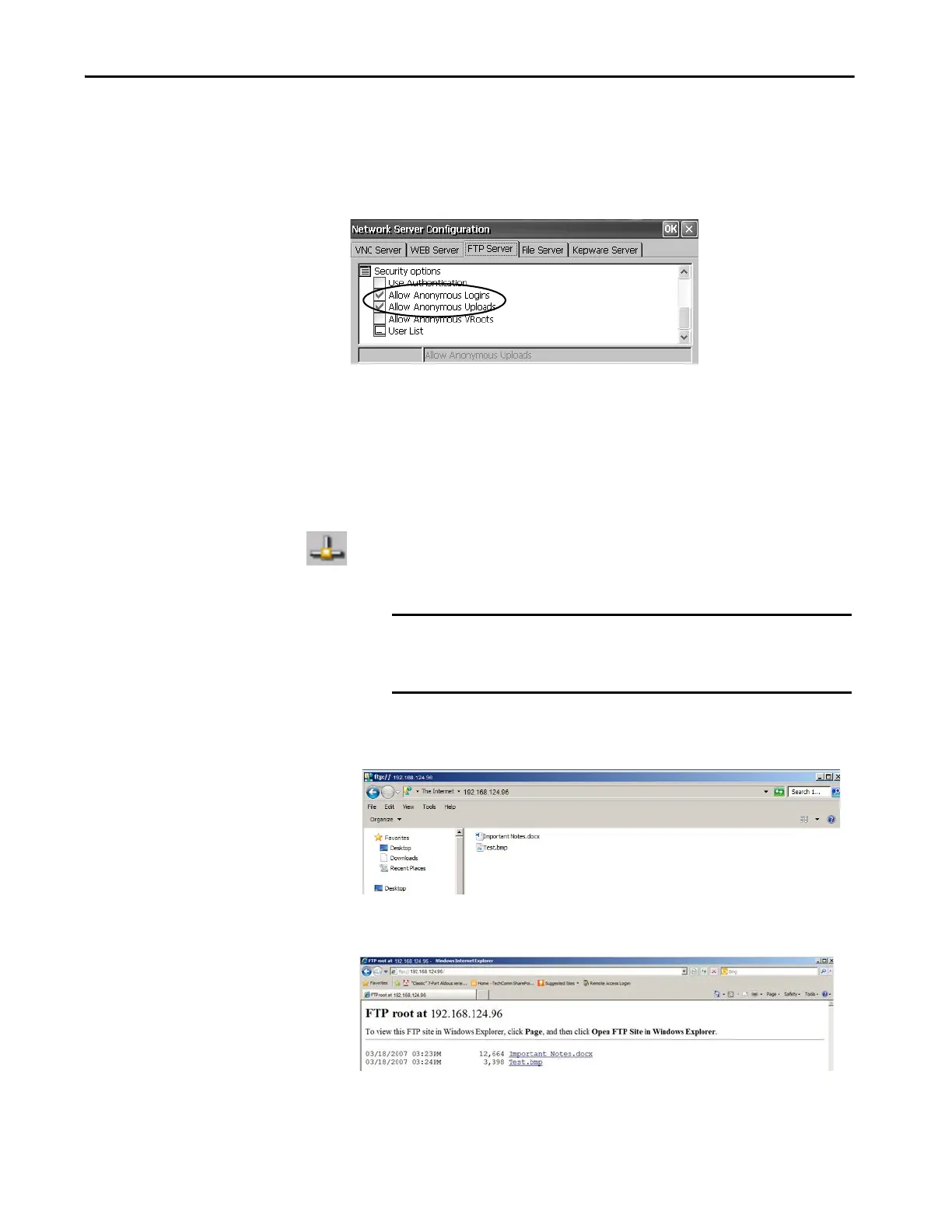Rockwell Automation Publication 2711P-UM008J-EN-P - April 2022 149
Chapter 4
FTP Anonymous Login and Upload
With the default FTP security options, you can log on anonymously to the
terminal and copy files between your computer and the default FTP folder on
the terminal.
To establish an FTP connection to the terminal by using anonymous logins
and file transfers to and from the FTP folder, follow these steps.
1. On your computer, open the web browser or any folder.
2. To determine the IP address of your terminal, click the Network
Connection icon in the system tray.
3. Type the terminal IP address in the address field.
A connection is established to the \Temp folder, the default FTP
directory on the terminal. The terminal shows two files.
If you launch the FTP connection from your web browser, this view can appear.
To see the folder view, choose Open FTP site in Windows Explorer from the
Page pull-down menu.
TIP If Allow Anonymous Uploads is unchecked, you can copy files from the
default FTP folder on the terminal but not to the folder.
EXAMPLE Use this syntax for the IP address:
ftp://ipaddress_of_the_terminal.
For example, ftp://192.168.124.96
