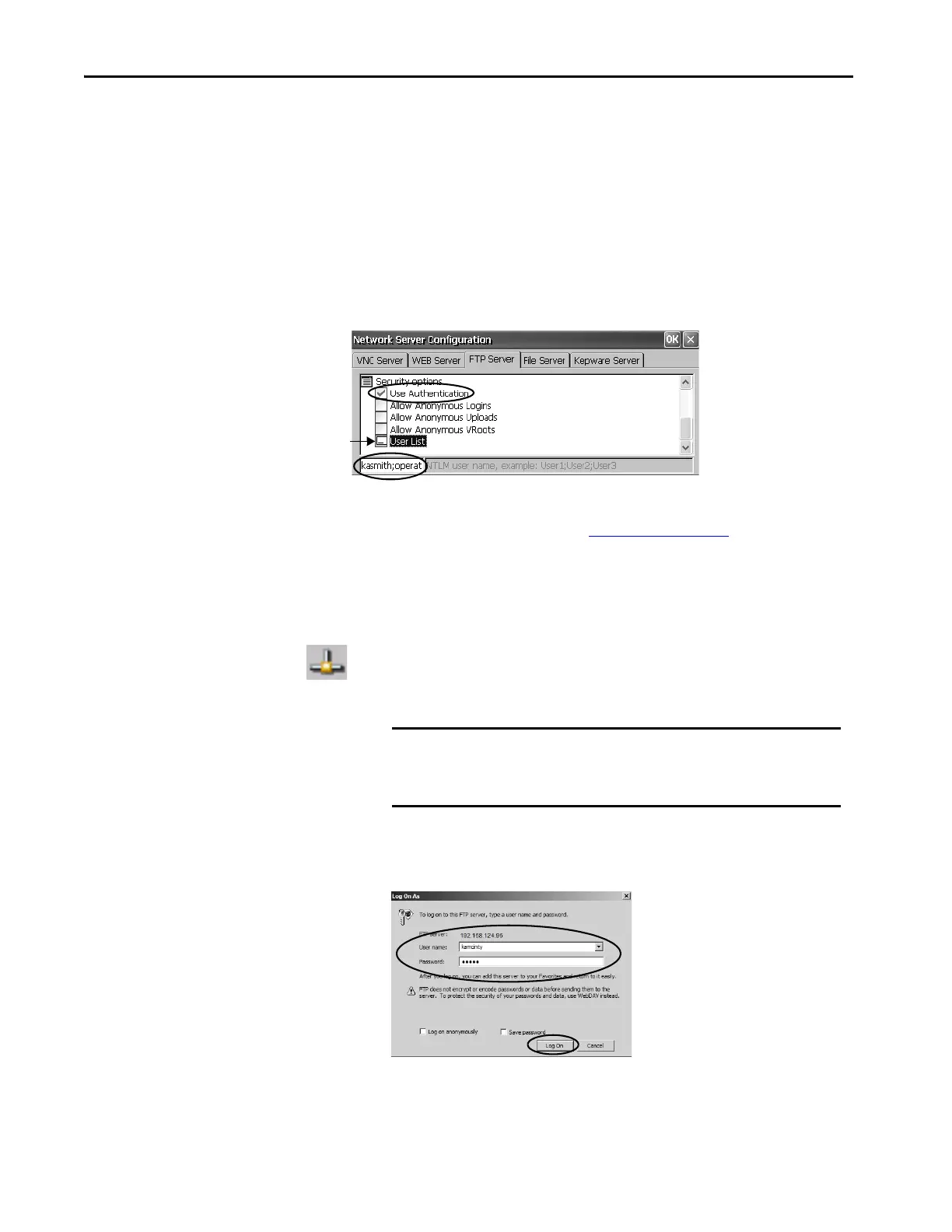150 Rockwell Automation Publication 2711P-UM008J-EN-P - April 2022
Chapter 4
4. Transfer files between your computer and the FTP folder on the
terminal:
• Drag or copy a file from the FTP folder to your computer.
• Drag or copy a file from the computer to your FTP folder.
FTP Connection Requiring User Authentication
You can require a user name and password before establishing an FTP
connection. On the FTP Server tab, check Use Authentication. Select User
List and enter a valid user name in the field that opens at the bottom of tab.
To establish an FTP connection to the terminal by first entering a valid user
name and password, follow these steps.
1. On your computer, open any folder or the browser.
2. Determine the IP address of your terminal by clicking the Network
Connection icon in the system tray.
3. Type the terminal IP address in the Windows Explorer address field.
4. Click OK if the FTP Folder Error dialog box appears.
5. From the File menu, choose Login As.
TIP You can create user names and passwords in the User Accounts application
of the control panel. See User Accounts
on page 136.
EXAMPLE Use this syntax for the IP address:
ftp://ipaddress_of_the_terminal.
For example, ftp://192.168.124.96
TIP The user name must be in the User List of the FTP configuration and
previously configured as a valid account in the User Accounts
application.
