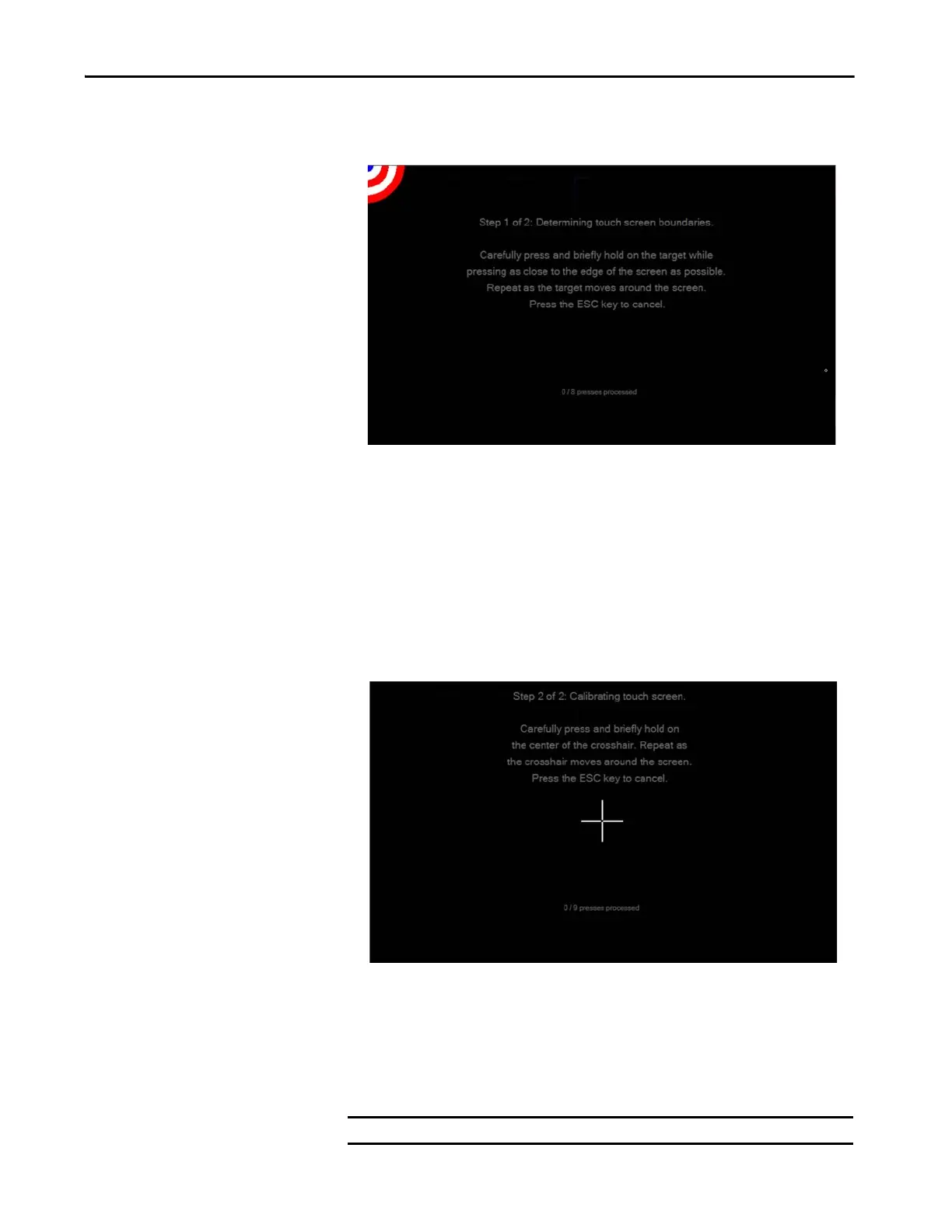Rockwell Automation Publication 2711P-UM008J-EN-P - April 2022 53
Chapter 2
4. On the first calibration screen, calibrate the touch screen boundaries as
prompted.
a. Carefully tap the blue portion of the target as close to the
edge as possible and slide it off the edge of the display.
The target moves after your finger slides off the display.
b. Repeat as the target moves around the screen.
The terminal saves these settings and then displays the second
calibration screen.
5. On the second calibration screen, calibrate the touch screen as
prompted:
a. Carefully tap and hold the center of the target for at least 1
second.
The target moves after you do this.
b. Repeat as the target moves around the screen.
6. To save the calibration settings, tap the screen, as prompted.
IMPORTANT If this is not done within 30 seconds, the settings are not saved.