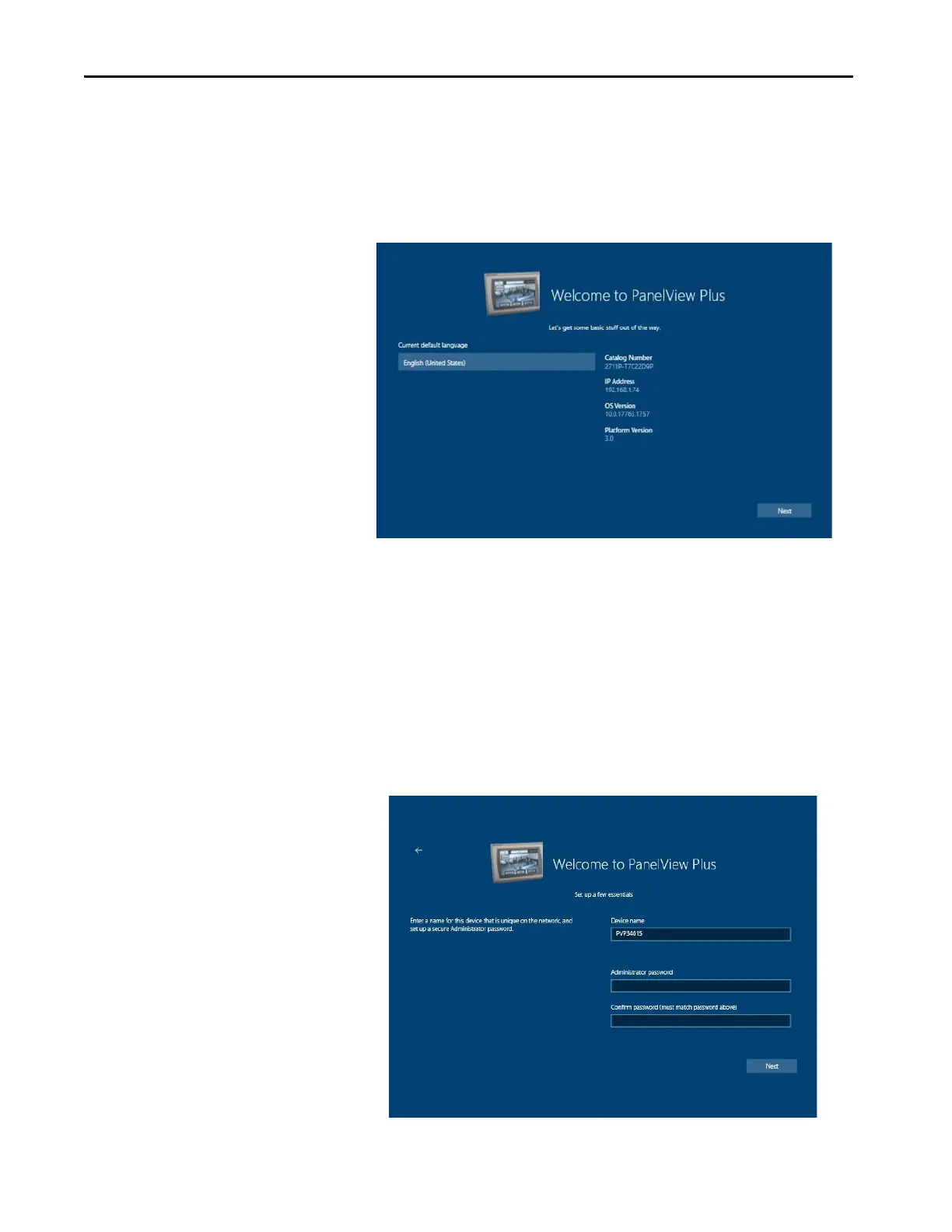54 Rockwell Automation Publication 2711P-UM008J-EN-P - April 2022
Chapter 2
7. In the Success dialog box, tap OK.
8. Tap Exit Calibration Menu.
9. In the Exit Calibration Menu dialog box, tap Yes.
The terminal reboots and displays the first Welcome to PanelView
Plus screen.
10. Review the information on this screen, and then tap the Next
button.
The terminal displays the second Welcome to PanelView Plus
screen.
TIP For all of the following PanelView screens, if you do not have a keyboard or
mouse connected to your terminal, tap inside a field to display an on-screen
keyboard. On the keyboard, tap each character for the information you want to
enter. When you are finished entering the information, tap the X in the upper-
right corner of the keyboard. The keyboard closes and the information appears in
the appropriate field.