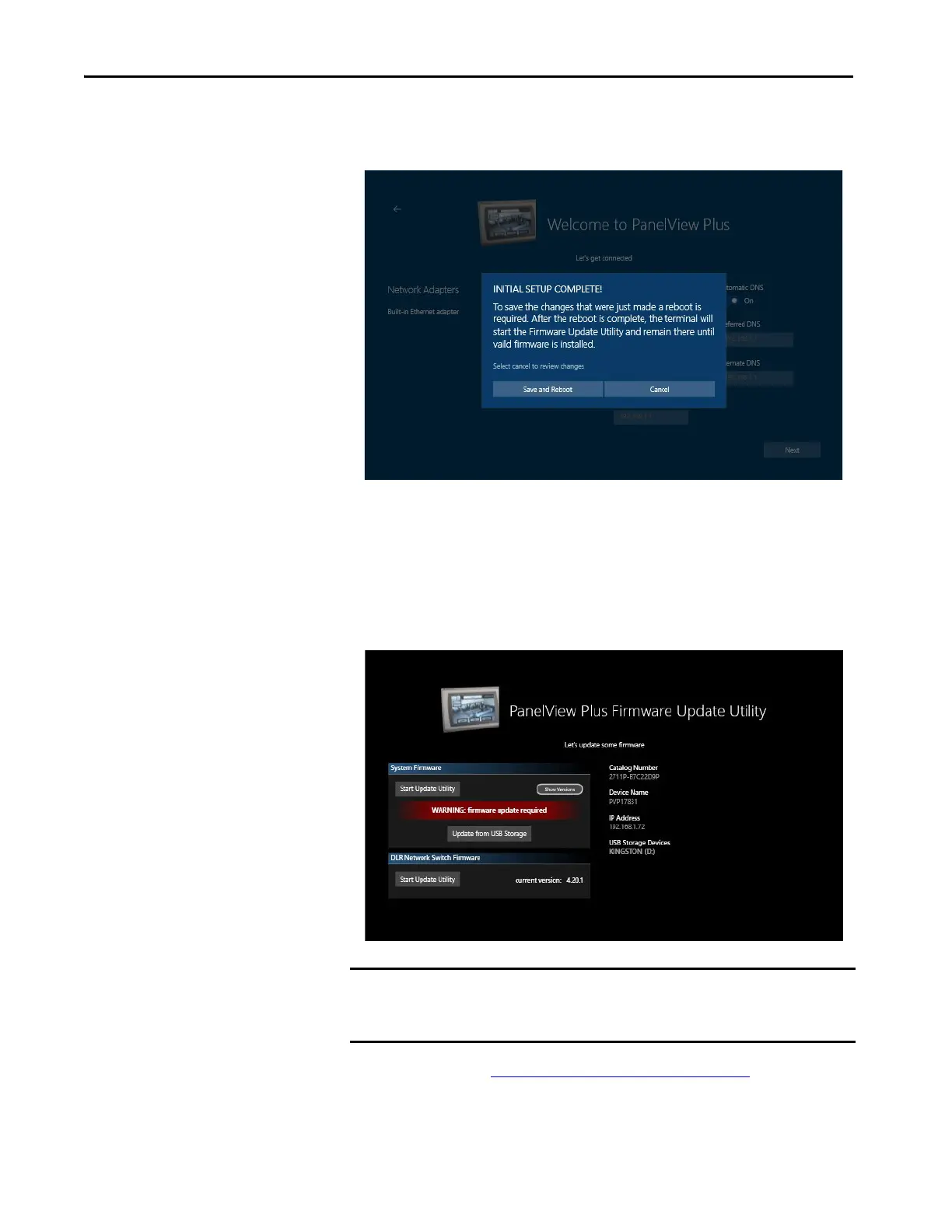56 Rockwell Automation Publication 2711P-UM008J-EN-P - April 2022
Chapter 2
15. Tap the Next button.
The terminal displays a verification screen.
16. Tap Save and Reboot.
The terminal restarts and displays the PanelView Plus Firmware Update
Utility screen.
17. Continue with Update the
System Firmware on page 57.
TIP If you need to change your network settings after this initial setup, you can do
that in FactoryTalk View ME Station by tapping Terminal Settings [F4] >
Networks and Communications > Network Connections > Network Adapters.
IMPORTANT If a USB Storage Device is not plugged into the terminal, the Update from
USB Storage button is not visible on the screen. Plug in a USB storage device
and the button is automatically added.