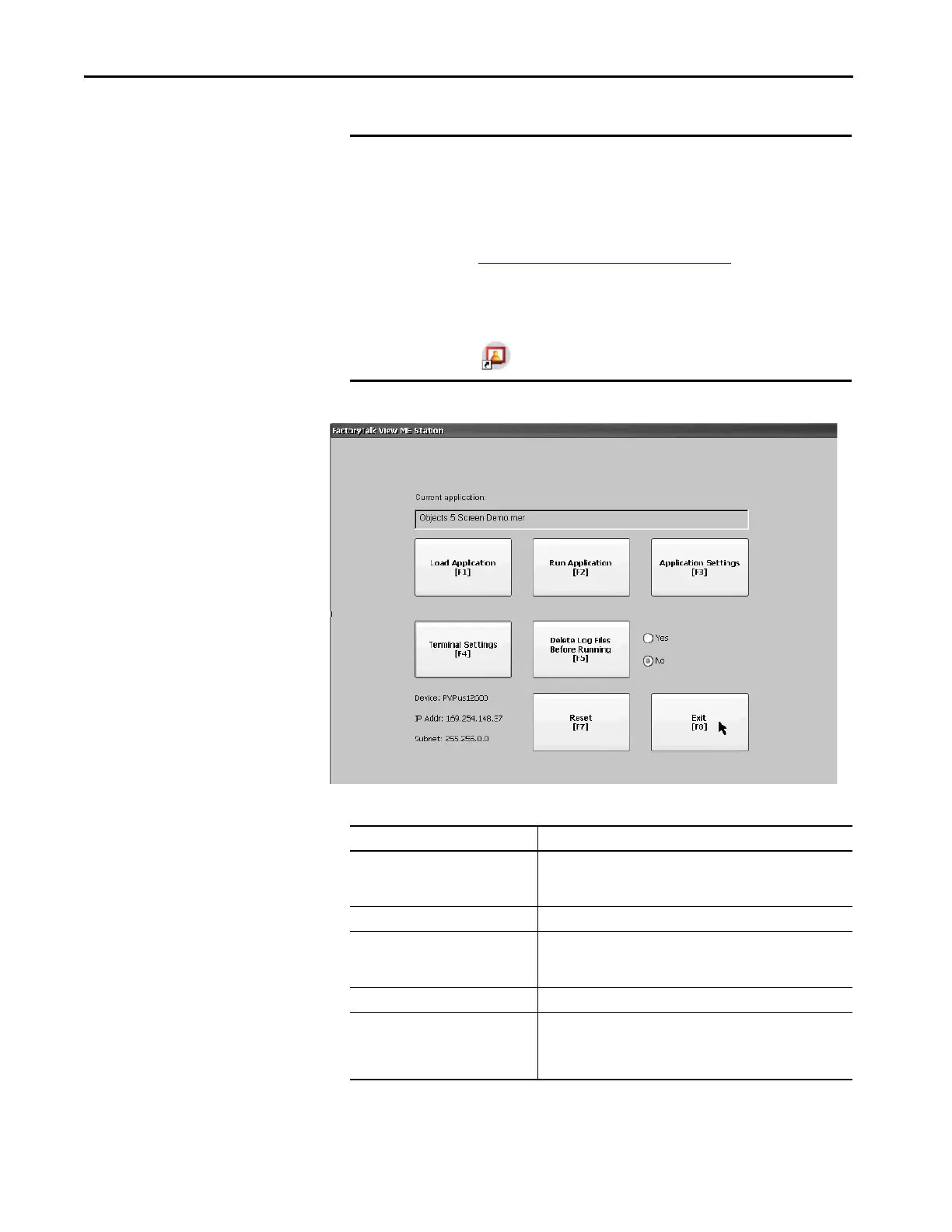74 Rockwell Automation Publication 2711P-UM008J-EN-P - April 2022
Chapter 3
Figure 7 - FactoryTalk View ME Station Configuration Menu
IMPORTANT • To access Configuration mode from an HMI application on the terminal,
press Goto Configuration Mode. This button is added to application
screens in FactoryTalk View Studio software during application
development. The application stops running but is still loaded.
• If your application does not have a Goto Configuration Mode button, see
Enter Configuration Mode on Startup
on page 85 for details on how to
access Configuration mode.
• To access Configuration mode from the Windows desktop (available
only on Series A terminals), double-click the FTViewME Station icon
.
Table 19 - Terminal Operations
Press To
Load Application [F1] Open a dialog box where you select a .mer application to load in the
device. You must load an application before you can run it.
The name of the loaded application appears under Current Application.
Run Application [F2] Run the .mer application that is loaded in the terminal.
Application Settings [F3] Open a menu of application-specific settings, such as device shortcuts
defined for the loaded .mer application. Device shortcuts are read only.
For example, CLX is the device shortcut for a ControlLogix® controller.
Terminal Settings [F4] Open a menu of options to modify terminal settings.
Delete Log Files Before Running [F5] Toggle between Yes and No.
• Select Yes to delete all data log files, alarm history, and alarm status
files before running the application.
• Select No to run the application without deleting log files.