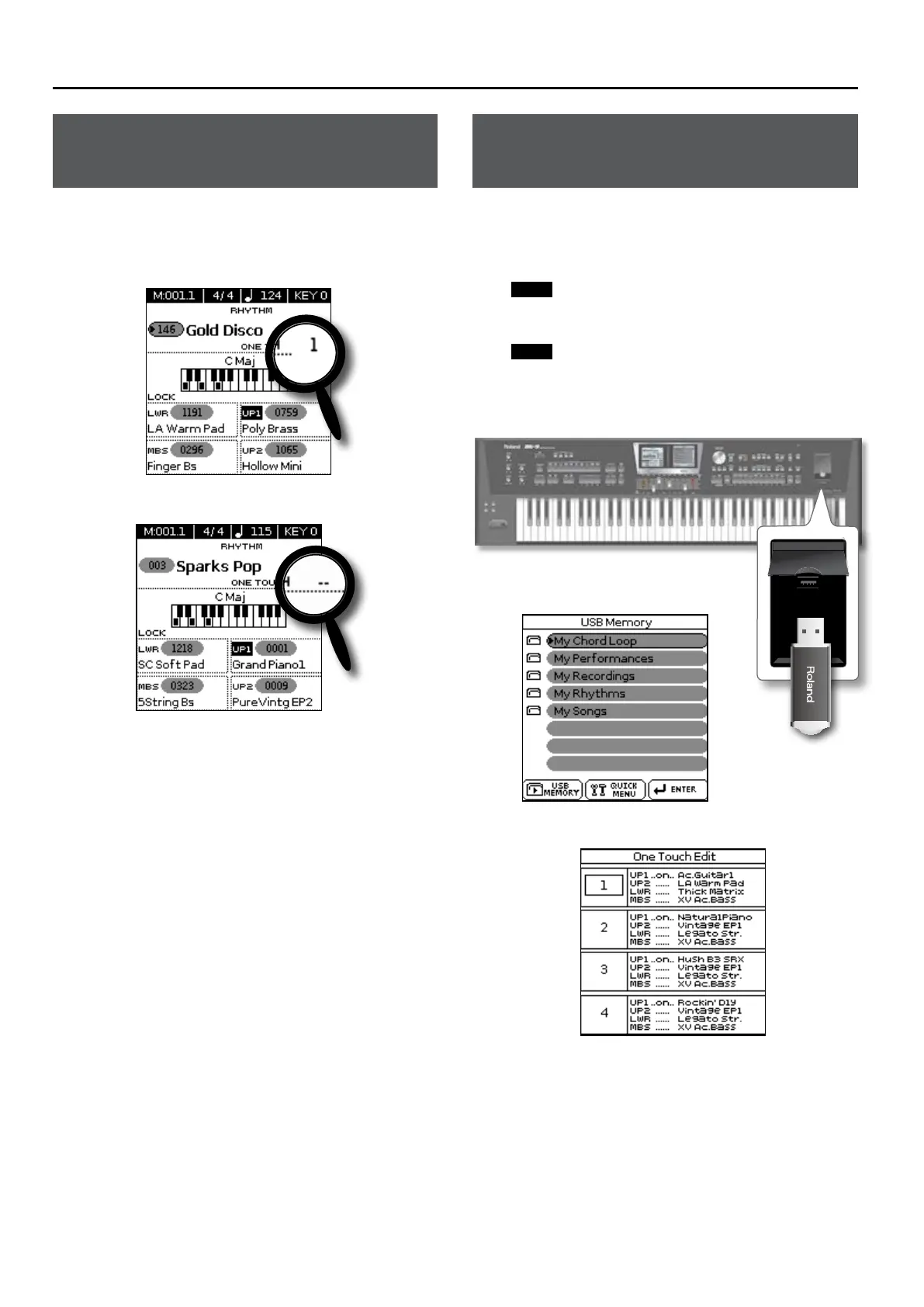One Touch Memories: Why using them?
42
How Can You Tell Whether the ONE
TOUCH Function is On or O?
If the “ONE TOUCH” eld on the main page is followed by a number
(1~4), the ONE TOUCH function is currently on. If the “ONE TOUCH”
eld is followed by a dash (“–”), the ONE TOUCH function is o.
One Touch (1) ON
Left Display
One Touch OFF
Left Display
Programming Your Own ONE TOUCH
Settings (One Touch Edit)
The BK-9 allows you to save your own ONE TOUCH settings, which
may come in handy for CUSTOM rhythms for which there are no
“presets”. The following operation saves the rhythm and its (new)
ONE TOUCH settings to the “My Rhythms” folder on the USB
memory connected to the USB MEMORY port.
NOTE
Never remove a USB memory while this unit is turned on. Doing
so may corrupt the unit’s data or the data on the USB memory.
NOTE
Carefully insert the optional USB memory all the way into the
port until it is rmly in place.
1. Connect an optional USB memory to the BK-9.
After a few seconds, the display shows the
contents of the USB memory.
Right Display
2. Press the [ONE TOUCH] button. The display changes to:
Right Display
This “One Touch Edit” page can also be selected via the BK-9’s menu.
3. Select the ONE TOUCH memory you want to change by
pressing one of the ashing TONE buttons [1]~[4].
The display changes to:
