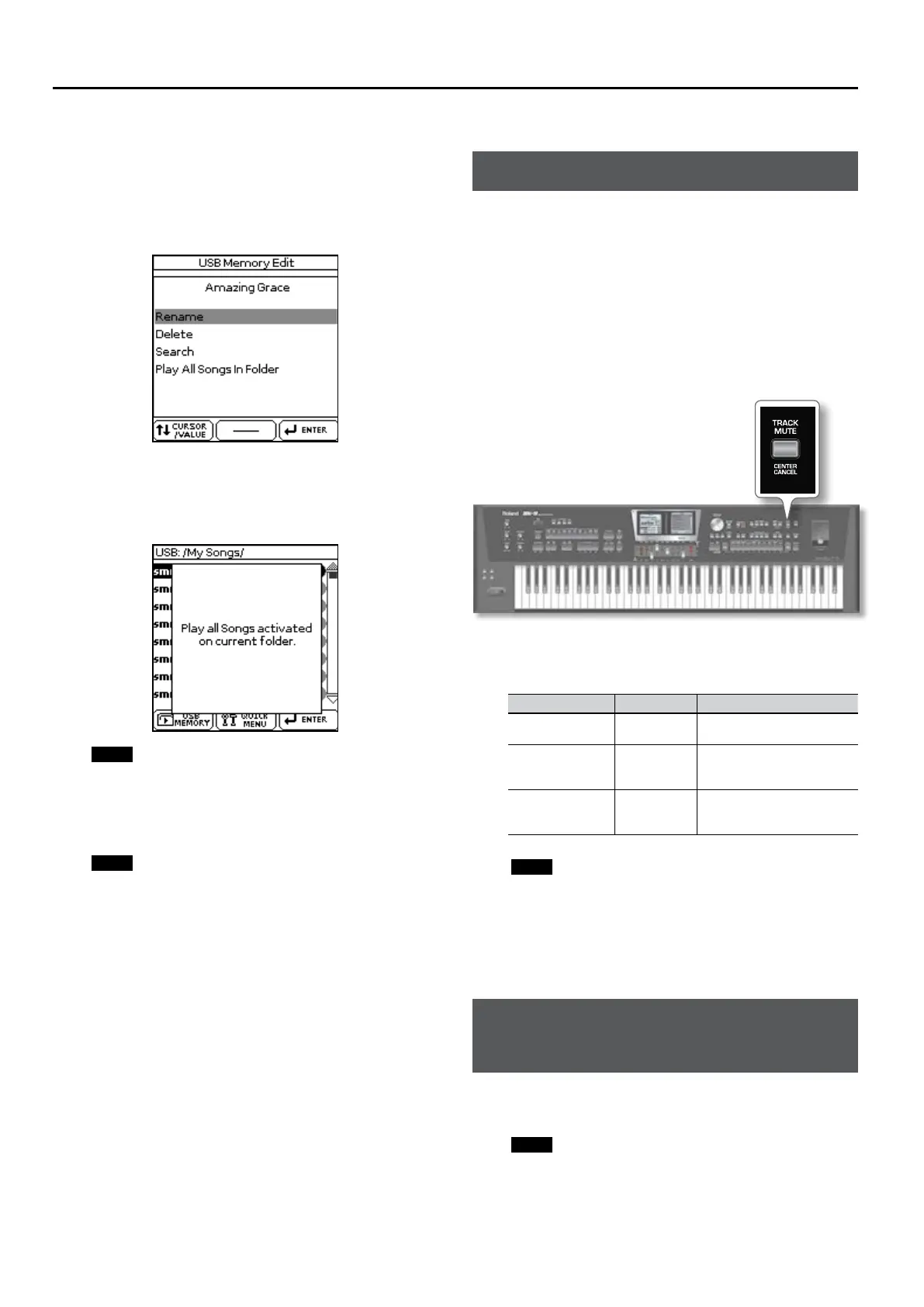Using the BK-9 as a USB player
46
4. Rotate the dial to select the song where you want
playback to start.
5. Push the dial to conrm your selection.
6. Press the [QUICK MENU] button to jump to the “USB
Memory Edit” page.
The display changes to:
Left Display
To return to the BK-9’s main page, press and hold the [EXIT] button.
7. Rotate the dial to select “Play All Songs in Folder” and
push it.
The following message appears:
Right Display
NOTE
STL les contained in the selected folder will be ignored when
you start playback (see below).
8. Press the [START/STOP]/[*/, ] button to start playback of
all songs.
NOTE
While playback of all songs is running, you can navigate the
USB memory (to check its contents, for example). The “Play All
Songs” function continues to play back the les of the folder you
selected in step (2) above.
If you select a dierent le while navigating (by pushing the
dial), the “Play All Songs” function is switched o.
9. Press the [SYNC START] /[ + ] button to stop sequential
playback.
Deactivating the ‘Play All Songs’ function
The “Play All Songs” function needs to be deactivated if you no
longer need it. To do so, proceed as follows:
1. If the display doesn’t currently show the contents of the
connected USB memory, press the [USB MEMORY] button
2. Press the [QUICK MENU] button to jump to the “USB
Memory Edit” page.
3. Rotate the dial to select “Stop Auto Play” and push it to
deactivate the function.
Pressing the [START/STOP]/[*/, ] button now will only start
playback of the selected song.
Using ‘Track Mute’ and ‘Center Cancel’
You can use this function to mute tracks of rhythms or the melody
part of the selected Standard MIDI File (SMF). After selecting a WAVE
or mp3 audio le, you can attenuate the vocal part at the center
of the stereo image (“Center Cancel”). The Mute function behavior
depends on the selected le type.
1. Select a song (SMF or audio) or a rhythm. See “Selecting a
Song or Rhythm on a USB Memory” (p. 44).
2. Press the [START/STOP] / [ */, ] button to start playback.
3. Press the [TRACK MUTE] (CENTER CANCEL) button (its
indicator lights).
The “Track Mute” or “Center Cancel” function will turn on. This
depends on the le type you selected:
File Type Function Explanation
Rhythm Track Mute
The specied rhythm track(s) is
muted (Default: AC1~AC6).
SMF Track Mute
The specied Standard MIDI le
track is muted (Default: channel
4).
Audio (mp3, WAVE) Center Cancel
Sounds in the center (the melodic
portion of the sound) will be
minimized.
NOTE
For some audio songs, the vocal sound may not be eliminated
completely.
4. Press the [TRACK MUTE] (CENTER CANCEL) button again
to make its indicator go dark.
This switches the “Track Mute” or “Center Cancel” function back o.
Selecting the Track(s) to Mute for
Rhythms or SMF Songs
The following procedure allows you to specify the track of the
selected Standard MIDI File that should be muted when you switch
on the [TRACK MUTE] button.
NOTE
This function is not available for audio les.
1. Select a rhythm or an SMF song.
2. Press and hold the [TRACK MUTE] (CENTER CANCEL)
button.
