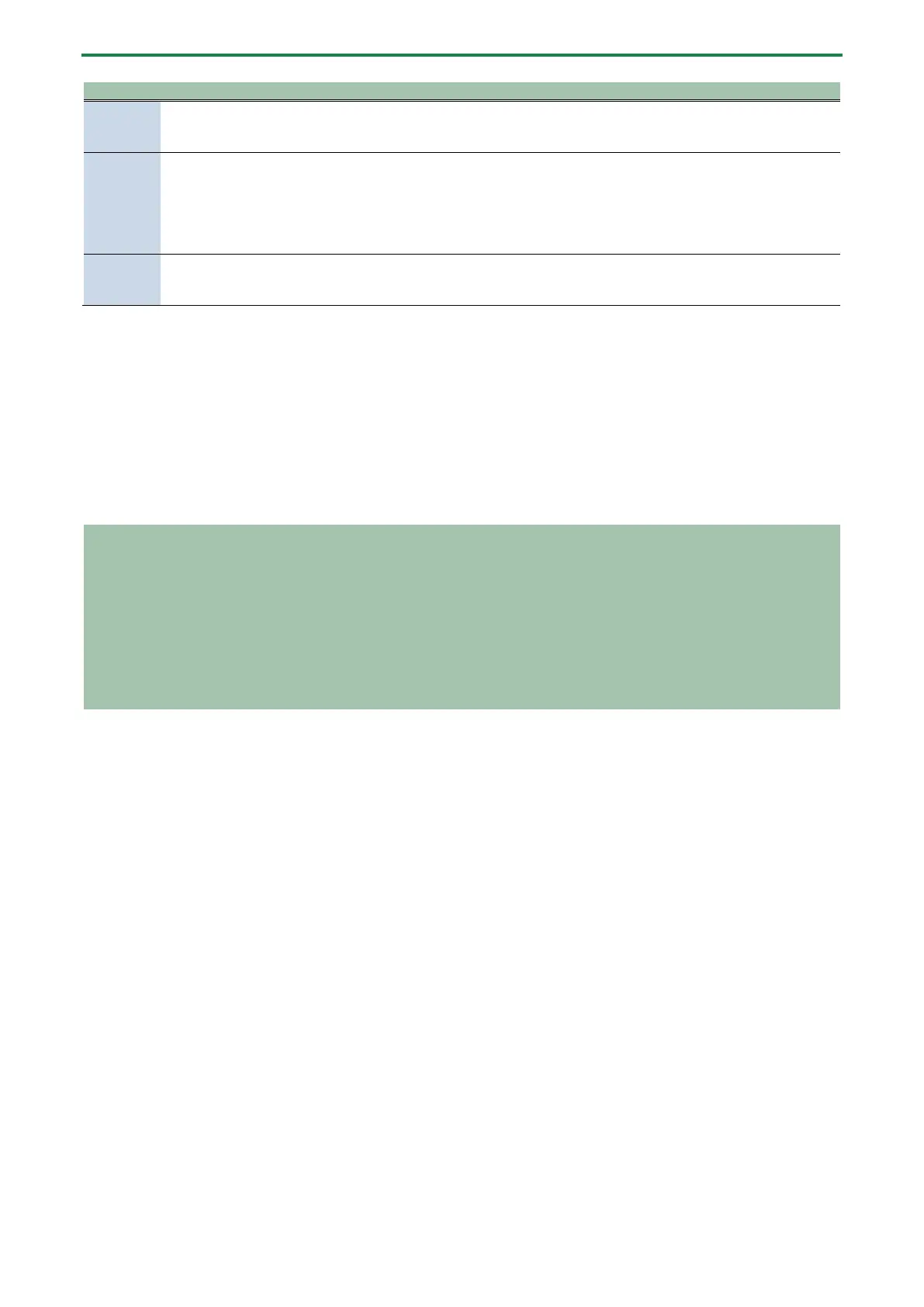Panel descriptions (on BRIDGE CAST X)
8
VIDEO [USB OUT] button state
VIDEO [USB OUT] button operation
Computer does not recognize
the BRIDGE CAST X as a
device that can output video
When the button is dark, it lights up when
pressed.
BRIDGE CAST X as a device
that can output video
The video signal from the HDMI
IN 1 or 2 connector is output to
the USB II port.
When you press the button while it is lit, the
button starts blinking. Each press thereafter
toggles the button between the lit and
blinking state.
Long-press the button when it is lit to make
BRIDGE CAST X as a device
A black screen is output from
the USB II port.
Long-press the button when it is blinking to
make the button go dark.
To output video from the USB II port, set the signal that’s input to the HDMI IN 1 and 2 connectors to 4K/60 Hz or 1080P/60
Hz. Video is not output from the USB ports if a video signal that’s not at 4K/60 Hz or 1080P/60 Hz resolution is inputted.
Mixer area
Use this area to adjust the input sources assigned channels 1–4, and the respective output volumes.
You can edit the input/output settings for each bus (STREAM MIX, PERSONAL MIX).
About the buses
“Buses” refer to the destinations where the audio for each input source is sent.
There are two kinds of buses on this unit, the “STREAM MIX” bus and the “PERSONAL MIX” bus. The STREAM MIX bus can be used
for streaming settings, whereas the PERSONAL MIX bus can be used for monitoring settings. Configure each bus according to
your needs.
The audio sent to the buses is output as a mix.
* The mic audio can be output without going through a bus (meaning that the mic audio is not mixed with other audio). The
mic audio can be used for voice chats.
11.
CH [1]–[4] knobs
These adjust the volume of the input sources assigned to each channel.
Set the input source from “Input source(P.30)”, accessed from the BRIDGE CAST app home screen Ó “CH.1”–”CH.4”.
12.
CH 1–4 color indicators
Indicates the mute state of the channels.
These indicators light up when mute is off, and blink when mute is on.
You can change the indicator colors. Set this from “LED color sliders(P.30)”, accessed from the “HOME” tab of the BRIDGE
CAST app Ó “CH.1”– “CH.4”.
You can also make the indicators go dark when mute is on. Set this from the “SYSTEM” tab in the BRIDGE CAST app Ó “MUTE
DISPLAY(P.83)”.
13.
CH 1–4 level meters
These indicate the input level for each channel. The volume is shown instead when you operate the CH [1]–[4] knobs.
You can disable the level meters so that only the volume is shown. The level meter display setting is in the menu screen of
the BRIDGE CAST app, accessed from “SYSTEM” Ó “INDICATOR TYPE(P.83)”.
14.
CH 1–4 bus selection indicators
These indicators light up and go dark to indicate which bus each channel operates.
Select the bus used for each channel by using the bus selection buttons.
