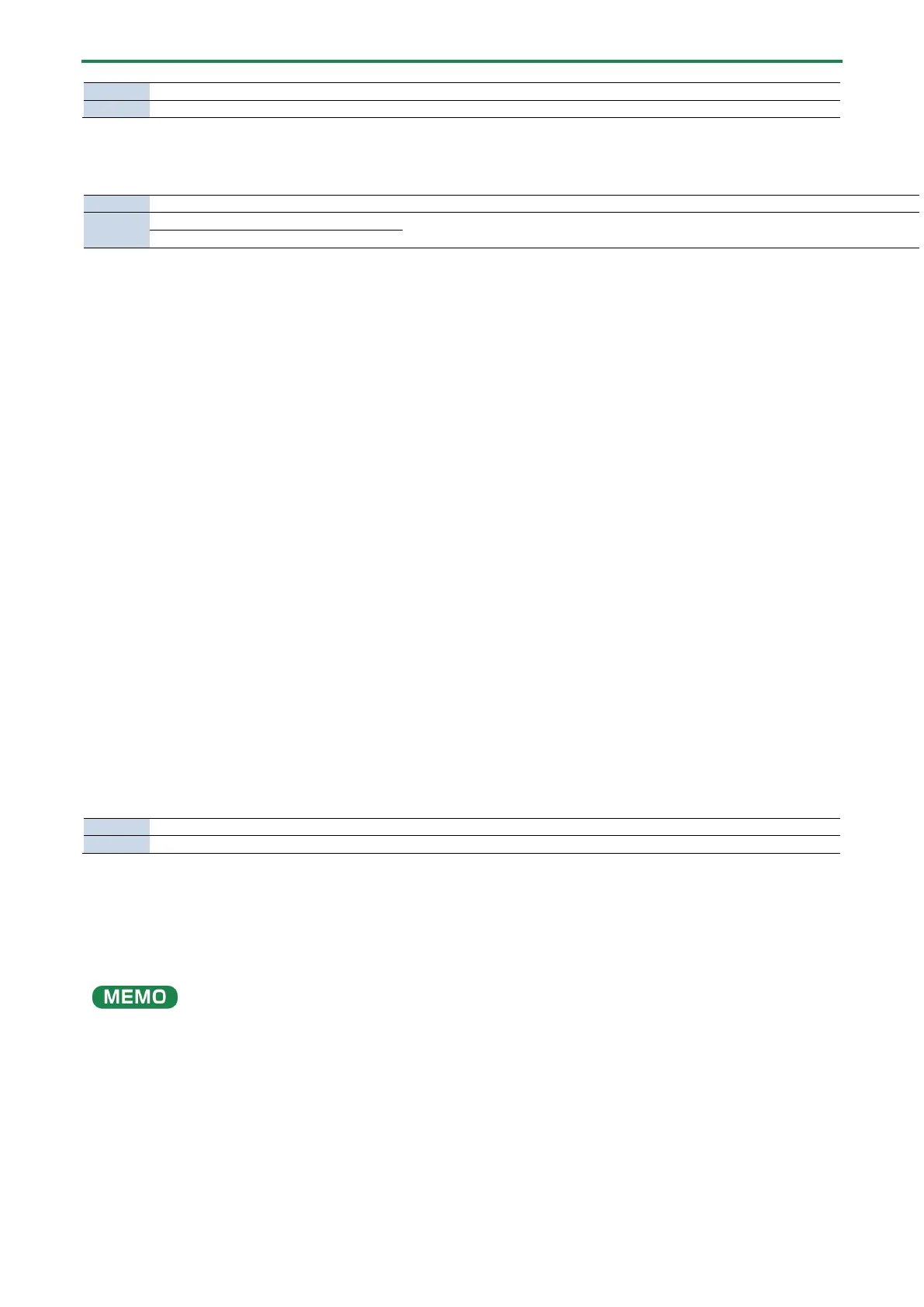Panel descriptions (on BRIDGE CAST X)
9
When the input source is “MIC” (mic audio)
The buses are switched as followed.
Set which source to operate from using the MIC/PERSONAL selector switch(P.29) in
the BRIDGE CAST app.
Mic audio (not routed through a bus)
15.
MUTE/ASSIGN [1]–[4] buttons
Use these buttons to mute the audio and to execute the functions assigned to the buttons.
Set the functions for the MUTE/ASSIGN [1]–[4] buttons from “MUTE/ASSIGN button functions(P.30)”, accessed from the home
screen Ó “CH.1”–“CH.4” of the BRIDGE CAST app.
MUTE/ASSIGN 1–4 indicators
These indicators go dark when the mute function assigned to the MUTE/ASSIGN [1]–[4] buttons is turned on.
16.
[STREAM] knob
Adjusts the STREAM MIX bus volume that’s output from the USB port.
17.
[LINE OUT] knob
Adjusts the volume of audio that’s output from the LINE OUT jack.
18.
[MIX LINK] button
Links/unlinks the two buses (STREAM MIX, PERSONAL MIX). When linked, the button lights up.
When the link is on, you can adjust the input level while retaining the volume balance for each bus.
When the input source is “MIC”, the MIC audio (not routed through a bus), STREAM MIX bus and PERSONAL MIX bus are
linked.
19.
Bus selection buttons
These buttons switch between the buses (STREAM MIX, PERSONAL MIX) to be used. The buses to be output to
headphones/headset change at the same time.
The buttons light up and go dark to indicate which bus is being used.
The CH 1–4 bus selection indicators also light up or go dark in tandem.
20.
[PHONES] knob
Adjusts the volume of the headphones/headset.
You can change the maximum volume of the headphones/headset.
Set this from “SYSTEM” Ó “PHONES GAIN(P.83)” in the menu screen of the BRIDGE CAST app.
* Change this setting only after turning the headphones/headset volume all the way down.
