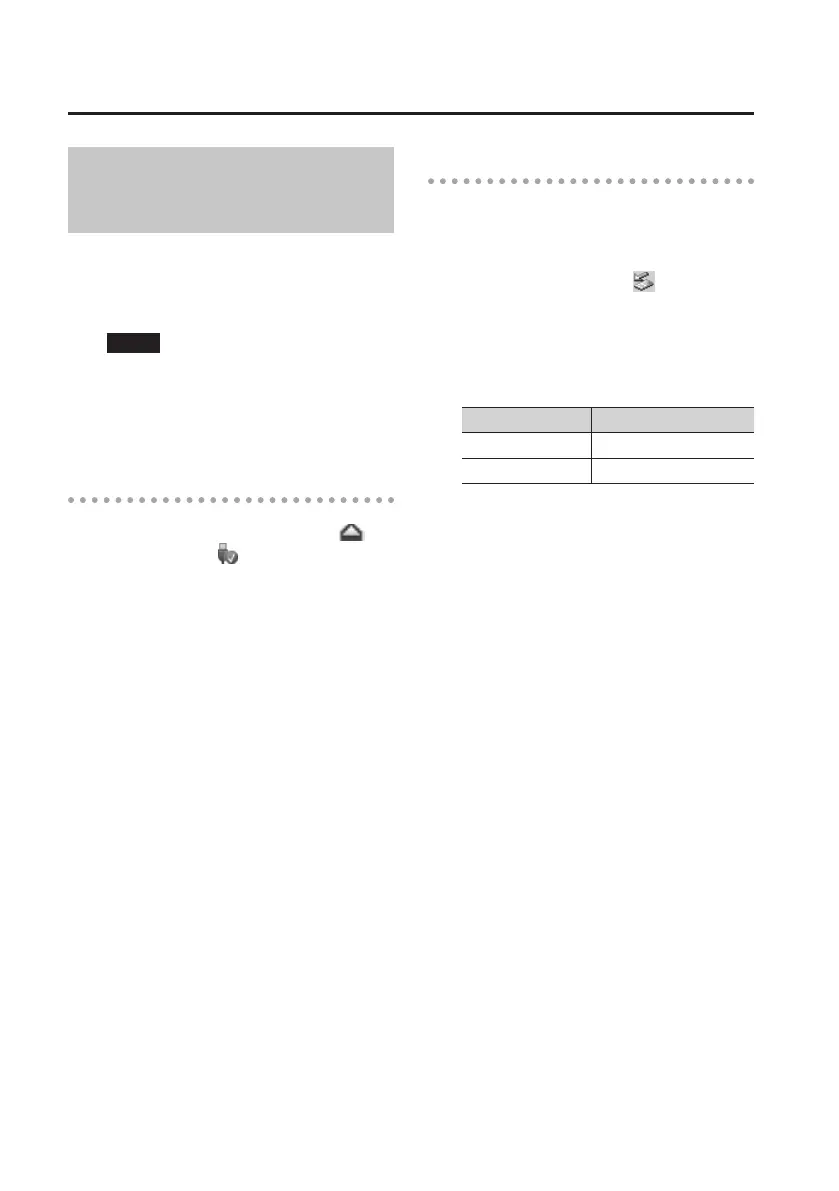Connecting to Your Computer via USB
84
Disconnecting from Your
Computer
Here’s how to disconnect the R-26 from
your computer. You must use the following
procedure to end the connection before
you disconnect the USB cable.
NOTE
Do not switch o the R-26’s power,
disconnect the USB cable, or remove the
SD card while the R-26 is connected to your
computer.
Windows 7
1. In the Windows task tray, click
icon, and then icon.
2. Click on the message “Eject R-26”
appears above the task tray.
When you see the message “Safe to Remove
the Hardware”, you can disconnect the USB
cable that’s between the R-26 and your
computer.
Windows Vista/Windows XP
1. Access the “Safely Remove Hardware”
dialog box.
In the Windows task tray, double-click the
Safely Remove Hardware
icon.
2. In the list of hardware devices shown,
choose the item corresponding to the
R-26.
OS Indication
Windows Vista USB mass storage device
Windows XP, USB mass storage device
4. In the dialog box, click <Stop>.
5. Click [OK].
When the stop hardware device dialog box
appears, choose the item corresponding to
the R-26’s SD card, and click [OK].
6. Disconnect the connection.
When you see the message “The device (or
USB disk) can now be safely removed from
the computer,” you can disconnect the USB
cable that’s between the R-26 and your
computer.
