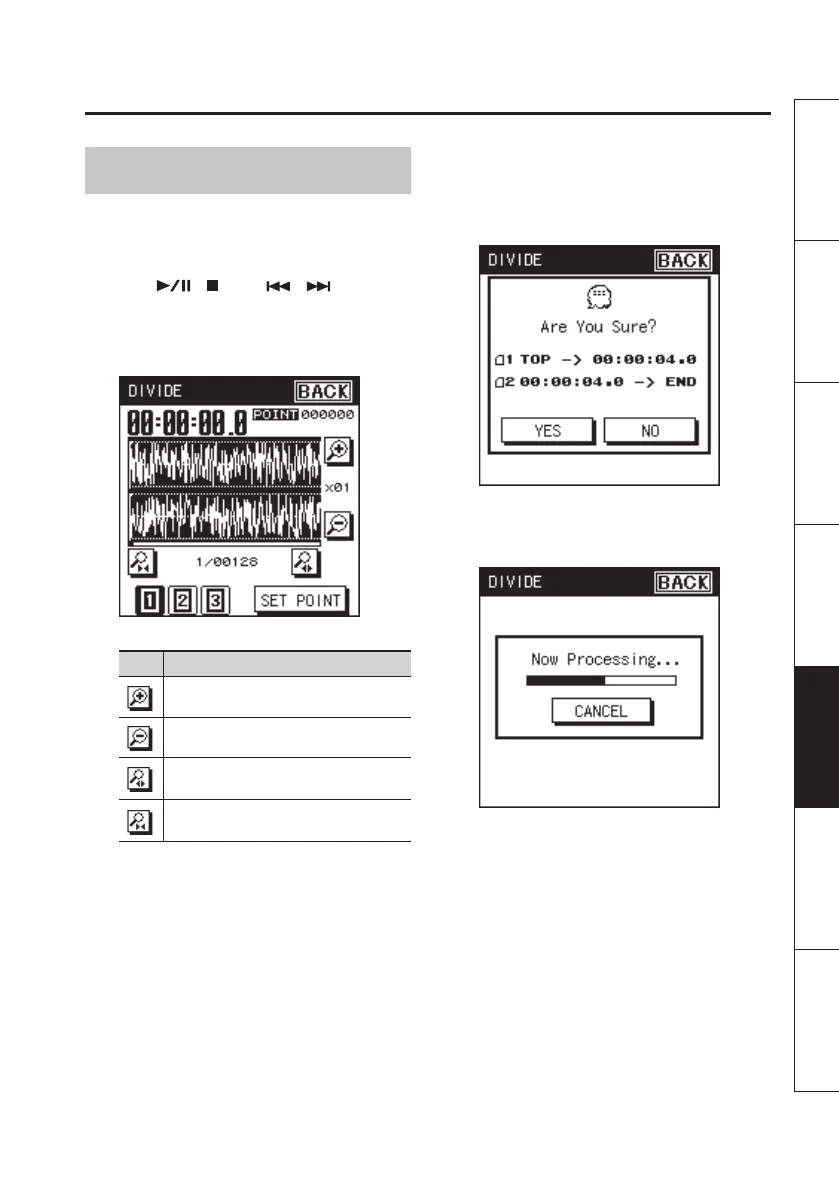Managing Projects and Folders
73
Overview Getting Ready Recording Playback File Operation Computer Appendix
Dividing a Project
1. In the edit menu, touch the <DIVIDE>
icon.
2. Use [ ]/[ ] and [ ]/[ ] to play,
fast-forward, and rewind through the
project to nd the point at which you
want to divide it.
Icon Description
Zoom in on the waveform’s amplitude
Zoom out on the waveform’s amplitude
Zoom in on the time axis of the
waveform
Zoom out on the time axis of the
waveform
With 4 CHANNEL and 6 CHANNEL projects,
you can switch among the waveforms
indicated for the <1>, <2>, and <3>
buttons at the lower left of the screen.
3. When you’ve specied the location,
touch <SET POINT>.
The screen will indicate the location at
which the project will be divided.
4. To divide the project, touch <YES>.
The project will be divided.
Each divided project will be saved as a new
project. In this case, the new projects will
have “-1” and “-2” automatically appended
to their name. The original project will
remain unchanged. If the original project is
named R26_0001.PJT, new projects named
R26_0001-1.PJT and R26_0001-2.PJT will be
created.
* If the SD card contains insucient free
space, the message “SD Card Full” will
appear, and the Divide operation cannot
be executed.
