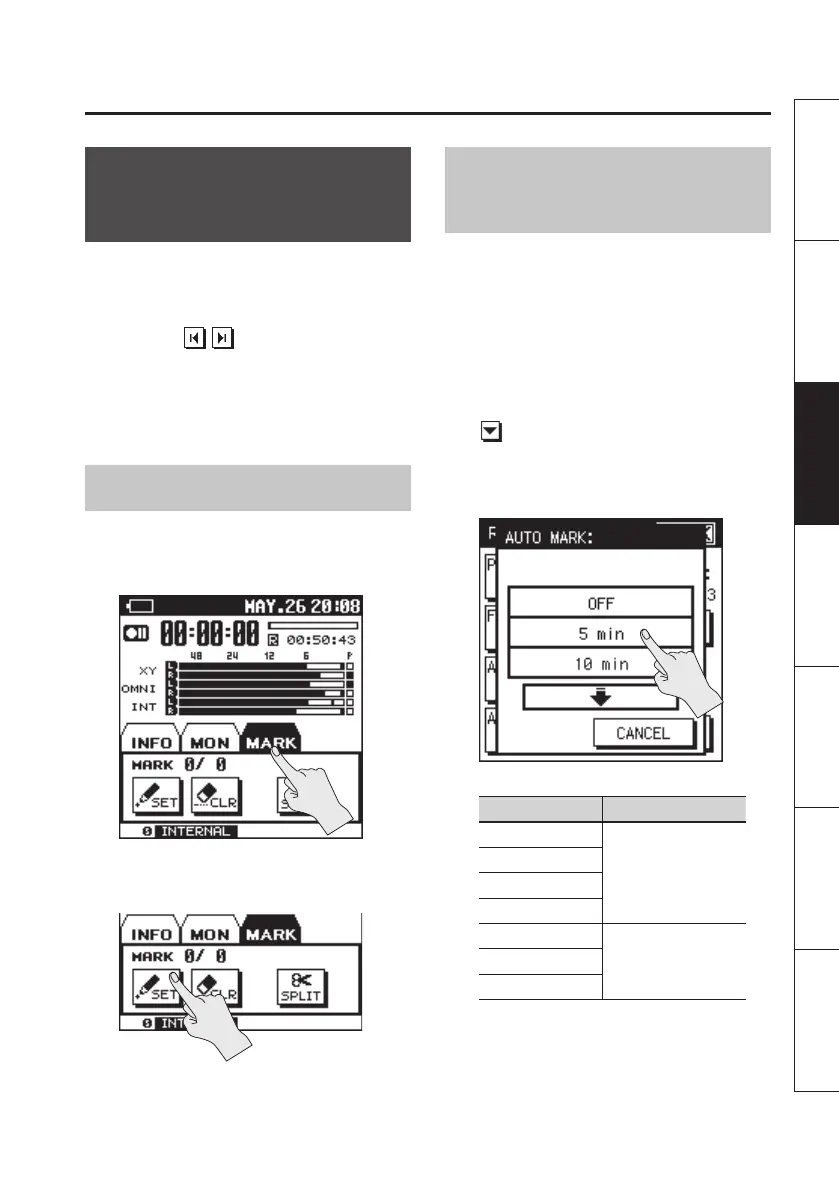Recording
49
Overview Getting Ready Recording Playback File Operation Computer Appendix
Assigning a Marker
During Recording
Here’s how to assign a marker to the project
during recording.
Once you’ve assigned markers, you’ll be
able to jump to the marked locations by
touching in the MARK tab during
playback. “Assigning Markers in a Project”
(p. 64)
* Markers cannot be assigned to an MP3
format project.
Manual Marking
1. Start recording.
2. Touch the MARK tab (p. 17).
3. At the moment you want to assign a
marker, touch <SET>.
Touching <CLEAR> will delete the most
recently assigned marker.
Specifying the Interval or
Level for Automatic Marking
You can make the R-26 automatically assign
markers to the project being recorded,
either at specied intervals of time, or
whenever the input level falls below a
specied value.
1. Choose [MENU] Ú <REC SETUP> Ú
<AUTO MARK>.
“AUTO MARK” is located on page 2/3. Touch
to access 2/3.
2. Touch the desired time interval or
level.
Setting Description
OFF
Time interval for
automatic marking
5 min
10 min
30 min
LEVEL1 (-60 dB)
Input level for
automatic marking
LEVEL2 (-30 dB)
LEVEL3 (-20 dB)
