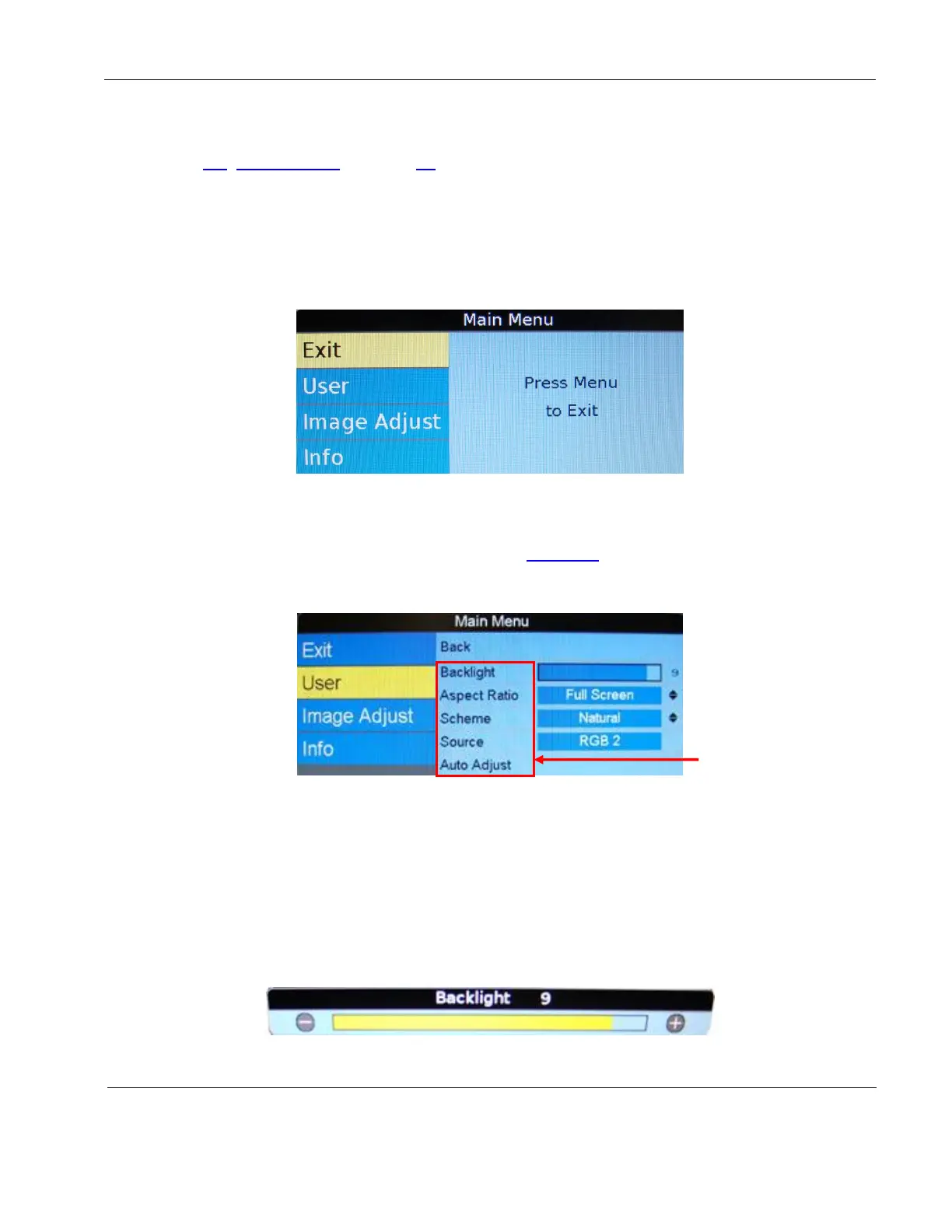Rosen Aviation Remote Display System
Revision: A
Date: 04/24/12
Template: 4.2.3-6-FM; Revision A; 16 May, 2005
Note: The on-screen display will timeout and close automatically after no screen activity for a
preset amount of time, which is adjustable on the Technician MenuOSD Timeout option. See
Section 9.3, OSD Timeout, on page 33.
8.1. Exit
Use Exit to close the OSD. When you press MENU on the remote, the OSD opens to this
screen, as shown below. Press MENU again to close the OSD from this screen.
Press the ▲▼ buttons to access the other menu pages in the OSD.
From other settings within the OSD, press EXIT on the remote control.
Figure 22 Opening screen for the Main Menu
8.2. User Menu
The Main Menu opens to the User Page, shown in Figure 22 (above). Press the ► button to
access the User menu options.
Press ▼▲ buttons to select a User option and press ENTER to change an option’s value.
Figure 23 User menu options
8.2.1. Backlight
Use this setting to adjust the intensity of the LCD backlight.
From the User page, press the ► and ▼buttons to select Backlight and then press
ENTER to open the control bar shown below.
Press the ◄ or the ► buttons to change the value on the control bar accordingly.
Press ENTER to set the backlight brightness and close the control bar.
Figure 24 Backlight option
Auto Adjust
is an RGB-
only option