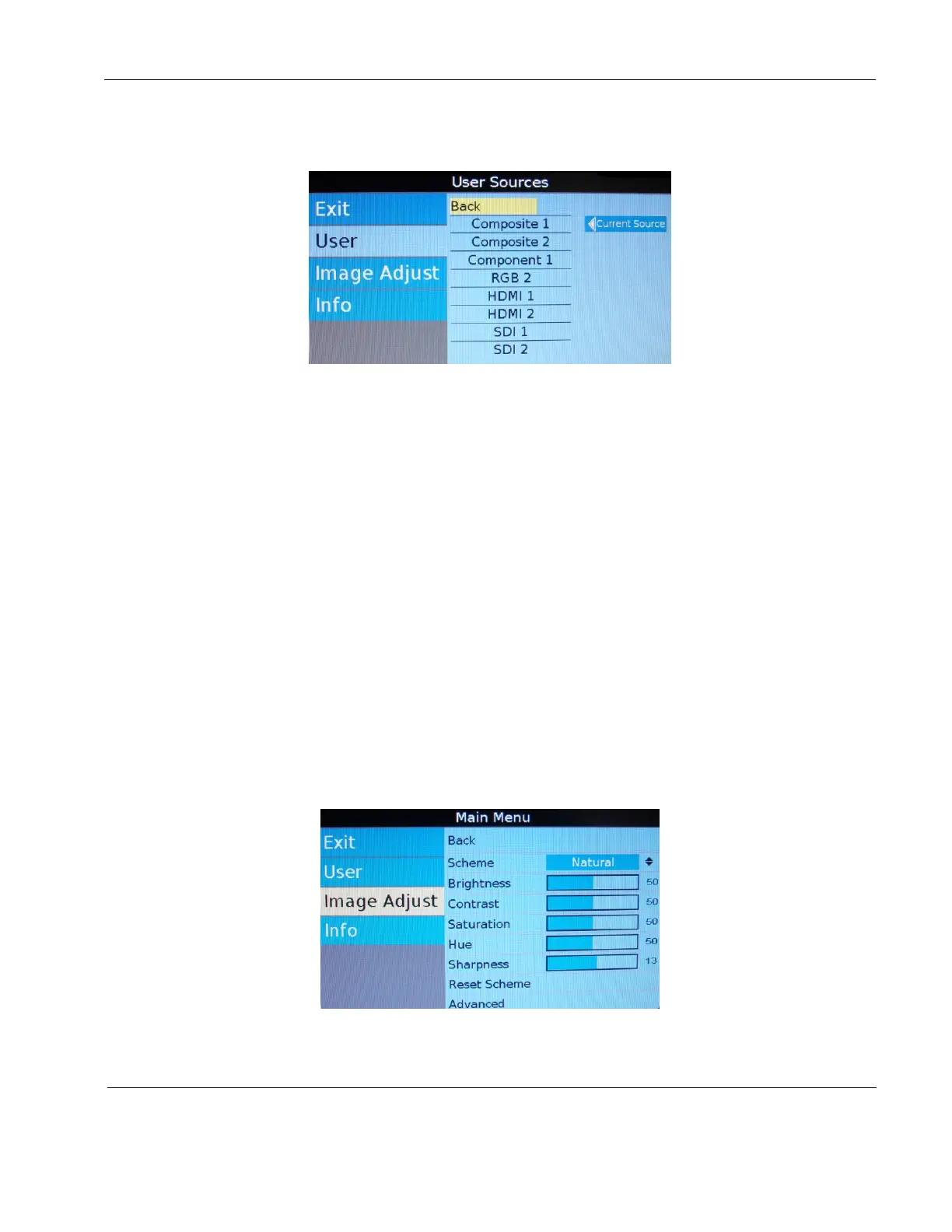Rosen Aviation Remote Display System
Revision: A
Date: 04/24/12
Template: 4.2.3-6-FM; Revision A; 16 May, 2005
8.2.4. Source
The Source page lists all of the available sources and shows which source is current.
Figure 25 User Sources
Select UserSource and press ENTER to access the settings.
To switch the current source, press the ▲ and ▼ buttons.
Press ENTER to accept any changes, and press ◄ to remain in the OSD or EXIT to
close the OSD.
To switch sources directly from the remote control, close the OSD and press the
SOURCE button twice for each input.
8.2.5. Auto Adjust
(RGB only) Use Auto Adjust when the RGB source is active to force the display to
evaluate the RGB signals and ensure that it is interpreting them correctly. To perform an
Auto Adjust within the OSD, select the option and press ENTER. (From the remote, close
the OSD and press the AUTO button.) The screen will go black briefly while the signals
adjust.
8.3. Image Adjust
Use the Image Adjust menu pages, as shown below, to control the color and picture quality.
Highlight Image Adjust and press the ► button to highlight the options, and then press ENTER
to change the option values.
Figure 26 Image Adjust menu pages