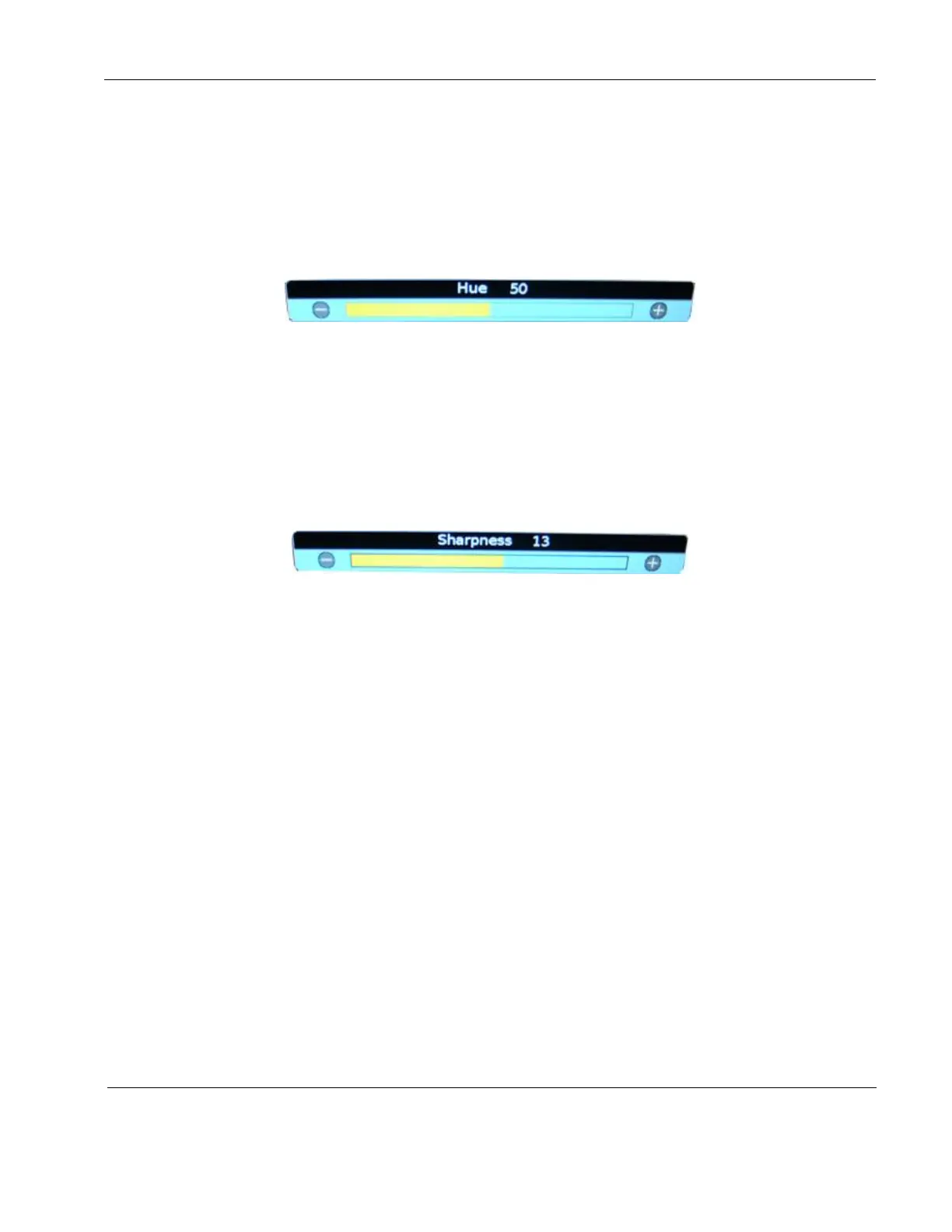Rosen Aviation Remote Display System
Revision: A
Date: 04/24/12
Template: 4.2.3-6-FM; Revision A; 16 May, 2005
8.3.5. Hue
To adjust the color hues, press the MENU button and the ▼ arrow to select Image
AdjustHue, and then press ENTER to open the screen below.
Press the ◄ or the ► button to raise the color hues in the image.
Press ENTER to set the hue and close the control bar.
Press EXIT to close the OSD.
Figure 30 Hue control bar
8.3.6. Sharpness
To adjust the picture sharpness, press the MENU button and the ▼ arrow to select
Image AdjustSharpness, and then press ENTER to open the screen below.
Press the ◄ or the ► button to adjust the focus.
Press ENTER to set the sharpness and close the control bar.
Press EXIT to close the OSD.
Figure 31 Sharpness control bar
8.3.7. Reset Scheme
Only restores the values of the current scheme to their default settings, and it affects only
the current source. Use Reset Scheme to revert to the default screen colors if the other
Image Adjust options did not correct the screen quality changes that you expected.
Select Image AdjustReset Scheme and then press ENTER.
Press EXIT to close the OSD.
For information about the different scheme modes, see Section 8.2.3 on page 21.