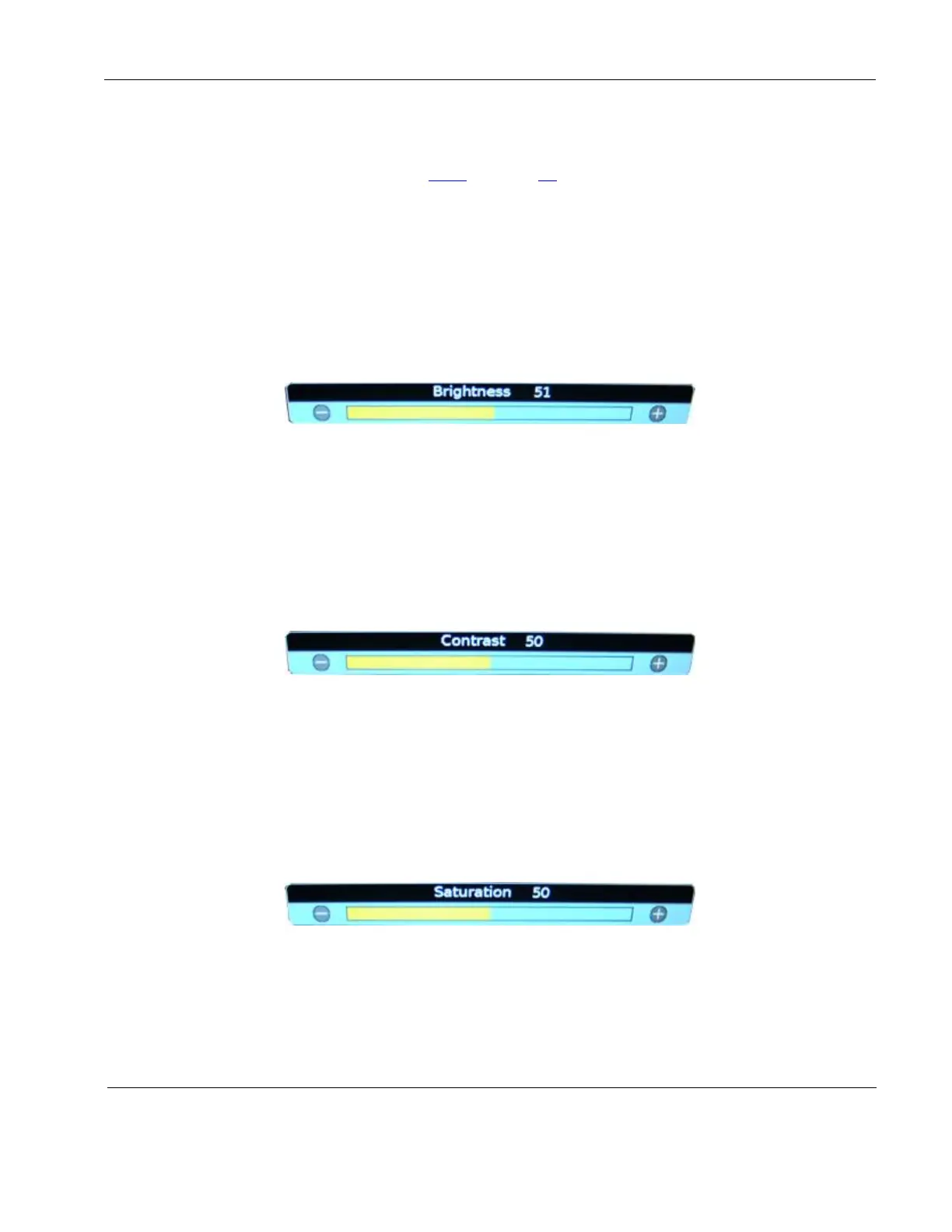Rosen Aviation Remote Display System
Revision: A
Date: 04/24/12
Template: 4.2.3-6-FM; Revision A; 16 May, 2005
8.3.1. Scheme
Scheme is also available from the Main MenuUser page. For information about how
this option works, see Section 8.2.3 on page 21. Scheme affects changes you make on
the User menu page settings, too.
8.3.2. Brightness
To adjust the picture brightness, press MENU and the ▼ arrow to select Image
AdjustBrightness, and then press ENTER to open the screen below.
Press the ◄ or the ► buttons to change the brightness on the LCD accordingly.
Press ENTER to set the brightness and close the control bar.
Press EXIT to close the OSD.
Figure 27 Image Brightness control bar
8.3.3. Contrast
To adjust the contrast, press MENU and the ▼ arrow to select Image AdjustContrast,
and then press ENTER to open the screen below.
Press the ◄ or the ► button to raise or lower the contrast.
Press ENTER to set the contrast and close the control bar.
Press EXIT to close the OSD.
Figure 28 Contrast control bar
8.3.4. Saturation
To adjust the color saturation, press the MENU button and the ▼ arrow to select Image
AdjustSaturation, and then press ENTER to open the screen below.
Press the ◄ or the ► button to raise the color levels.
Press ENTER to set the saturation and close the control bar.
Press EXIT to close the OSD.
Figure 29 Saturation control bar