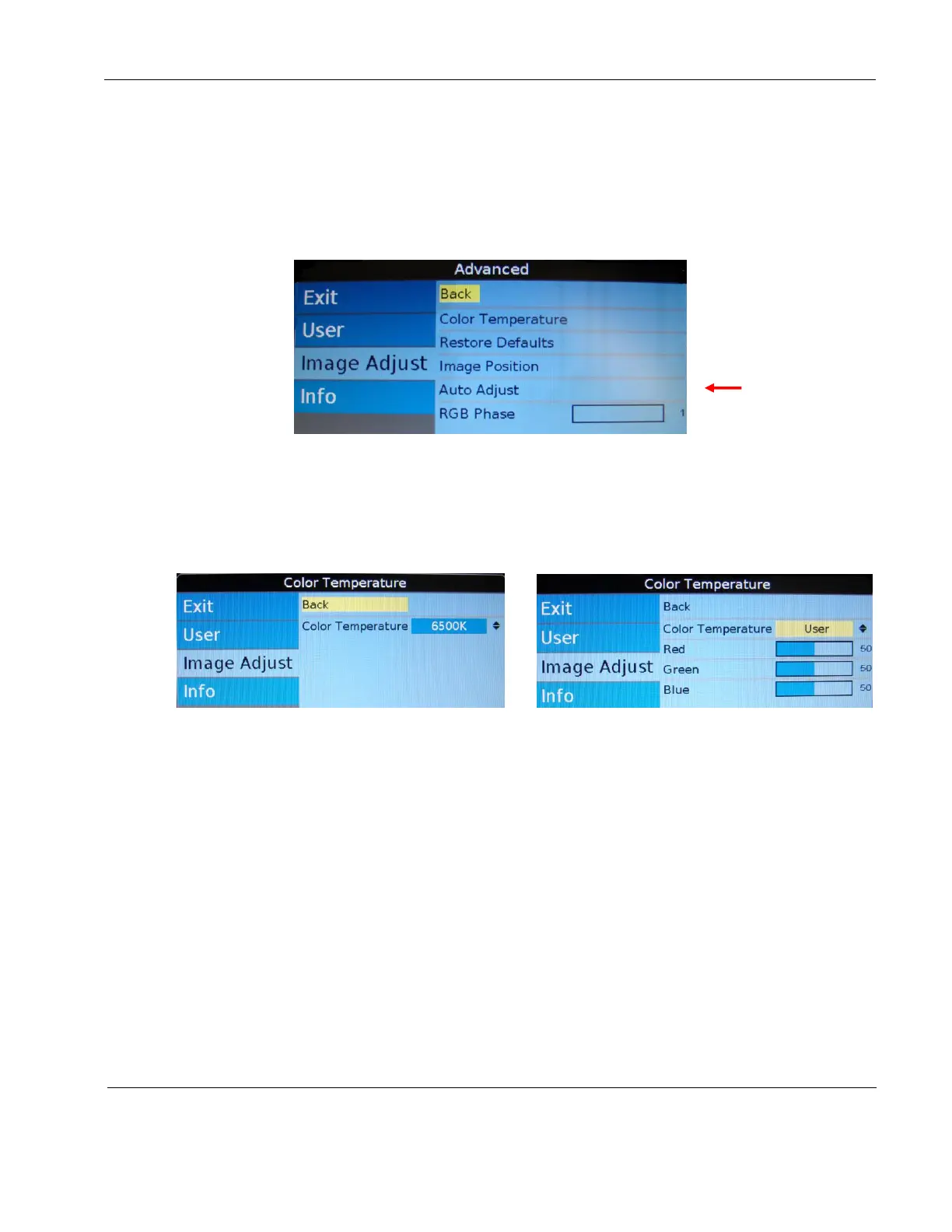Rosen Aviation Remote Display System
Revision: A
Date: 04/24/12
Template: 4.2.3-6-FM; Revision A; 16 May, 2005
8.3.8. Image Adjust Advanced (Submenu)
Use the Image AdjustAdvanced submenu options, as shown below, to fine-tune the
primary screen colors and to restore the monitor’s factory screen settings. Press the
MENU button and the ▼ arrow to select Image AdjustAdvanced, and then press
ENTER to open the menu.
To close the menu, select the Back option, or press EXIT to close the OSD.
Figure 32 Advanced submenu options
8.3.8.1. Color Temperature
Use the Color Temperature options to change the white point of the picture in all
sources. When you select Color Temperature, the screen changes, and a toggle
appears to switch between User and 6500K, as shown below.
Figure 33 Color Temperature options
Select the User setting and then press ENTER.
Press ▼ to access the individual colors.