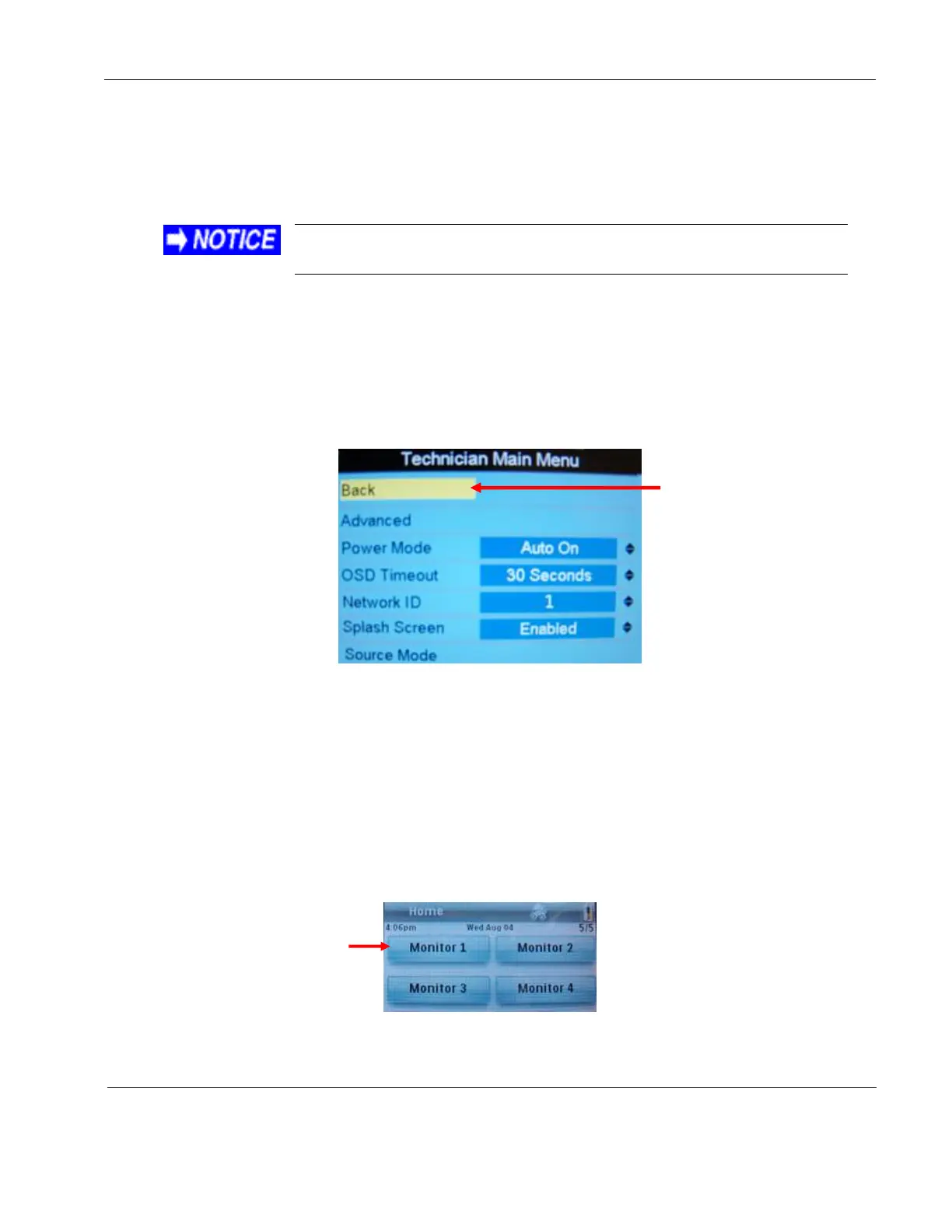Rosen Aviation Remote Display System
Revision: A
Date: 04/24/12
Template: 4.2.3-6-FM; Revision A; 16 May, 2005
9. TECHNICIAN MENU
To protect the display from accidental or unintentional adjustments, the Technician Menu is
accessible only with a special button combination. To avoid repeating this button sequence after
each change, the menu remains active until you manually close it.
To ensure proper operation, perform a power cycle after changing
a setting in the Technician Menu.
To open the Technician Menu, start with the display on, and press the following buttons in this
order:
1. Press INFO.
2. With the Back option highlighted on the Main Menu, press the ▲▼▲▼▲▲▲ buttons
and then press MENU.
3. The Technician Menu opens.
Figure 43 Technician Main Menu
To navigate the menu options, press the ▲ or ▼ buttons.
To close the Technician menu and return to the Info Page, select the Back option and press
MENU. To close the Technician menu and the OSD, press EXIT.
Note: The Main Menu options are not selectable while the Technician Menu is open.
To open the Technician Menu from the universal remote, follow these steps:
1. Press the HD Monitor page, and then press the appropriate Monitor (numbered).
2. Touch the lower-right corner of the screen, and press the Tech Menu button.
Figure 44 Universal remote HD Monitor screen
Press Back to exit
the Technician
Menu and return
to the Info page
Universal
remote HD
Monitor page