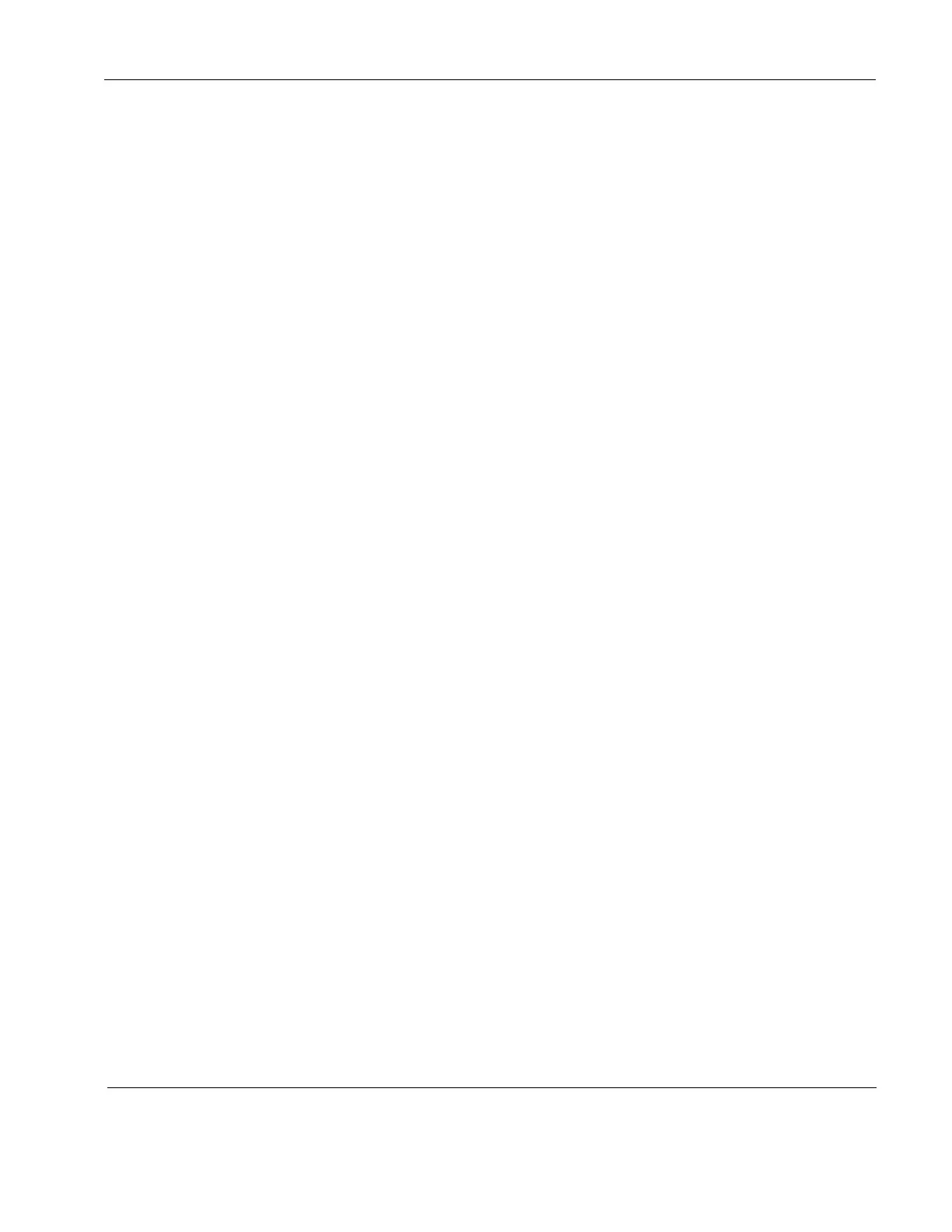Rosen Aviation Remote Display System
Revision: A
Date: 04/24/12
Template: 4.2.3-6-FM; Revision A; 16 May, 2005
9.1.3. Comp/RGB 1
Use Comp/RGB 1 to specify which input source the Component/RGB channel 1 will use.
The options for channel 1 to display are either Component or RGB.
Highlight AdvancedComp/RGB 1 and press ENTER.
Use the ▲▼ buttons to set the option and then press ENTER.
Select Back to return to the Technician Menu.
Press EXIT when you are ready to exit the OSD.
9.1.4. Comp/RGB 2
Use Comp/RGB 2 to specify which input source the Component/RGB channel 2 will use.
The options for channel 2 to display are either Component or RGB.
Highlight AdvancedComp/RGB 2 and press ENTER.
Use the ▲▼ buttons to set the option and then press ENTER.
Select Back to return to the Technician Menu.
Press EXIT to exit the OSD.
9.1.5. 3D Comb Filter
(Composite only.) When set to Enabled, the display will eliminate dot crawl and some
noise on stationary portions of the picture.
Highlight Advanced3D Comb Filter and press ENTER.
Use the ▲▼ buttons to set the option and then press ENTER.
Select Back to return to the Technician Menu.
Press EXIT to exit the OSD.
9.1.6. Composite SIG (Signal)
This is a read-only screen about the signal strength of the currently viewed composite
source. Composite Signal Strength ranges from 0 to 1.25 Vpp in 0.25V increments. It will
read NA (not available) if a Composite source is not active or AGC (below) is set
to disabled.
9.1.7. AGC (Automatic Gain Control)
This option is a signal compensation tool that will accommodate for strong and weak
Composite signals.
Highlight AdvancedAGC and press ENTER.
Use the ▲▼ buttons to set the option and then press ENTER.
Select Back to return to the Technician Menu.
Press EXIT to exit the OSD.