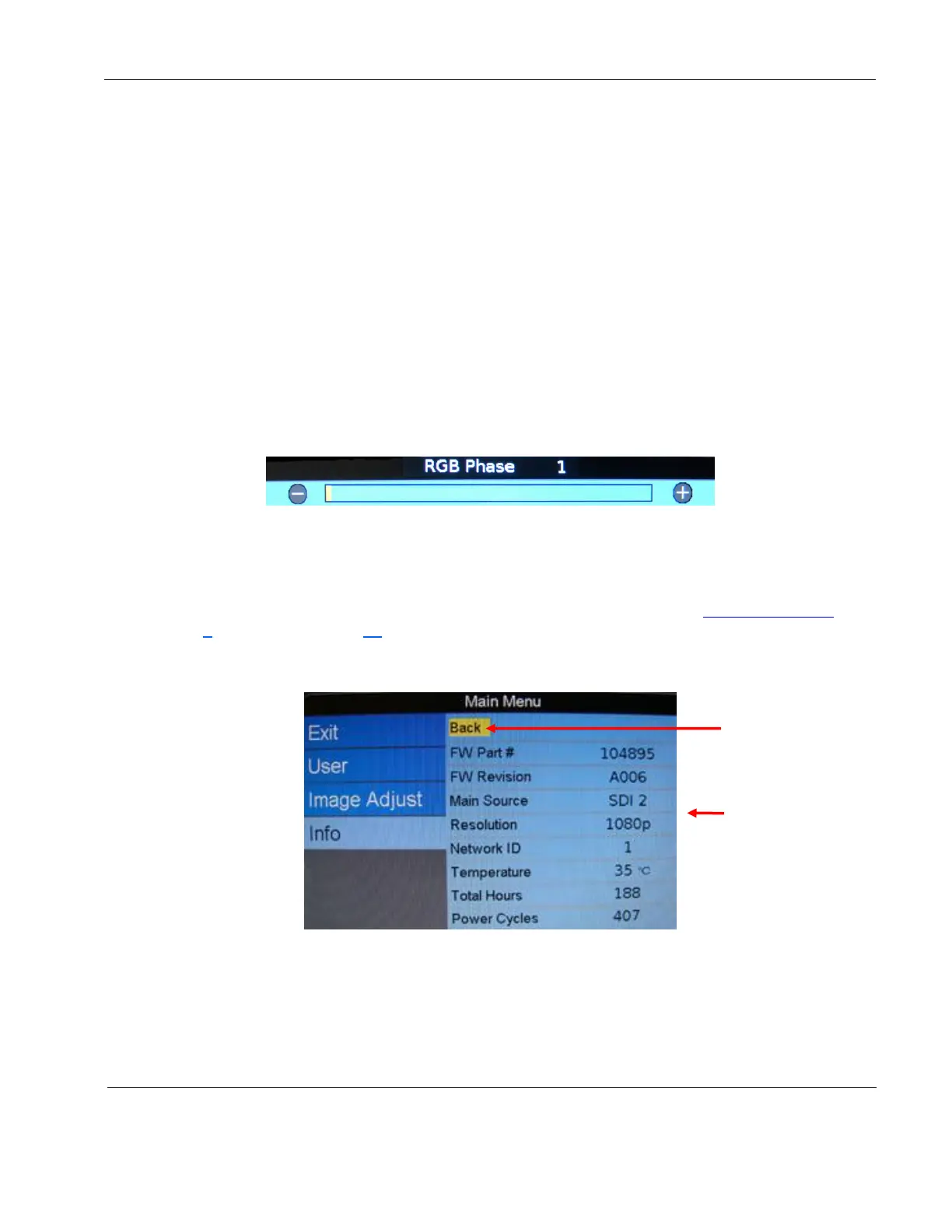Rosen Aviation Remote Display System
Revision: A
Date: 04/24/12
Template: 4.2.3-6-FM; Revision A; 16 May, 2005
8.3.8.4. Auto Adjust
(RGB only.) Use Auto Adjust when the RGB source is active to force the display to
evaluate the RGB signals and ensure that it is interpreting them correctly. To perform
an Auto Adjust within the OSD, select the option and press ENTER. (From the
remote, close the OSD and press the AUTO button.) The screen will go black briefly
while the signals adjust.
8.3.8.5. RGB Phase
(RGB only.) Use RGB Phase to adjust the default phase value used for RGB signals.
Each RGB video source can have different phase values, which can result in the
RGB video image appearing to jitter. RGB Phase enables you to adjust the RGB
video image without any jitter.
From the Technician Menu, press the ▼ button to choose RGB Phase and then
press ENTER to open the control bar, as shown below.
Press the ► button to increase the RGB phase value until the jittering stops.
Press ENTER to set the phase value and close the control bar.
Figure 41 RGB Phase control bar
8.4. Info
Use the Information page to review operating status of the monitor. To access the Technician
Menu, you must highlight the Back option. For more information about the Technician Menu, see
Section 9 beginning on page 29.
To open the page, press the INFO button on the remote, or use the ◄►▲▼ buttons from within
the OSD menu.
Figure 42 Info page
Info is
different for
each input
Back option selected
to access the
Technician Menu