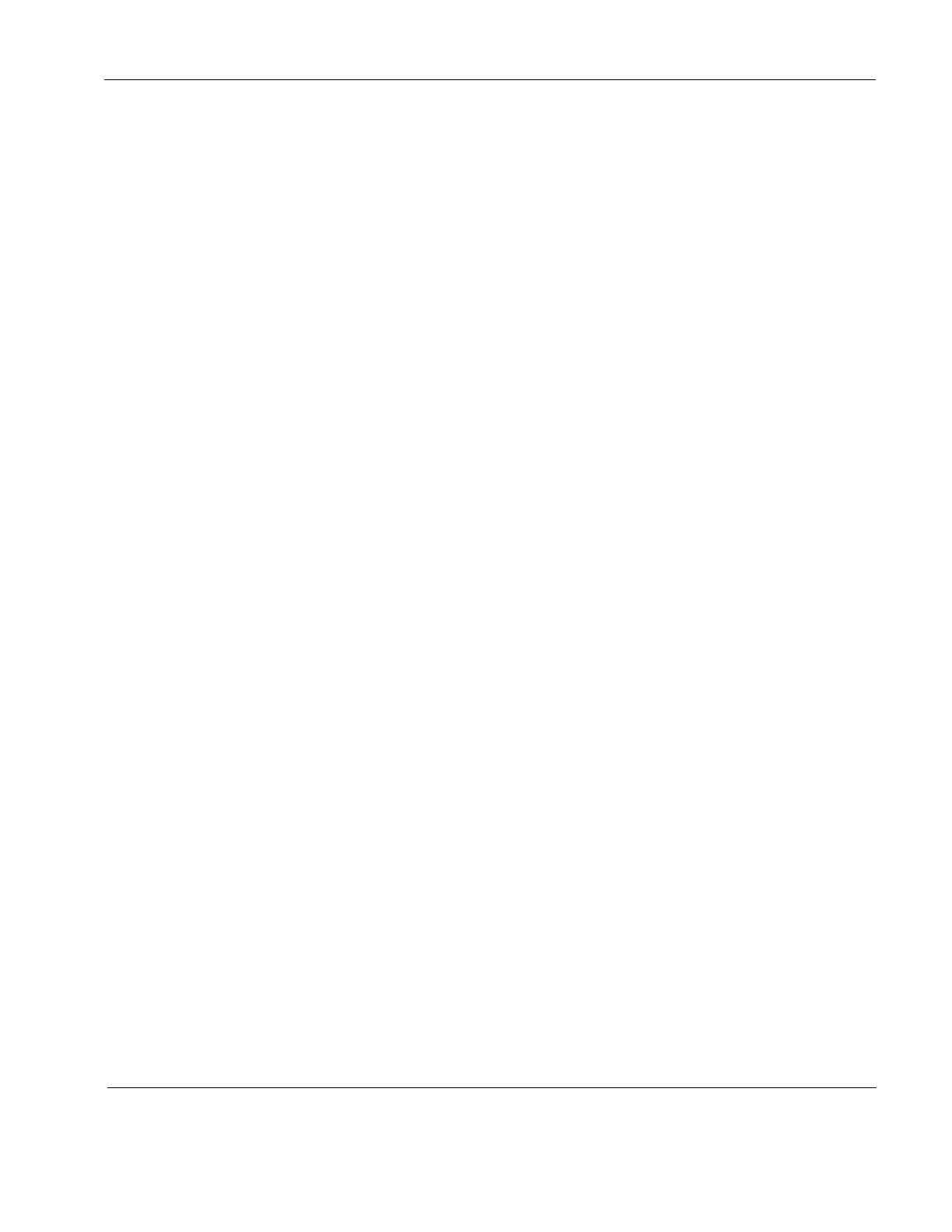Rosen Aviation Remote Display System
Revision: A
Date: 04/24/12
Template: 4.2.3-6-FM; Revision A; 16 May, 2005
8.2.2. Aspect Ratio
Use Aspect Ratio to adjust the picture expansion to match the encoding of the source
image most closely. Select UserAspect Ratio and then press ENTER. To switch the
display between aspect ratio modes (described below), press the ▲ ▼ buttons. Watch
for proportional changes in the background picture and choose the optimal mode for the
source. Press ENTER to set the mode and press EXIT to close the OSD.
To change the Aspect Ratio from the remote, press ASPECT.
Full Screen: Displays standard 4:3 source video in 16:9 aspect ratio by expanding the
image horizontally. Circles will appear as ovals in the central and outer portions of the
screen. If the source image is letterboxed, there will be black bars at the top and bottom
of the image. A 16:9 widescreen source will fill the screen with minimal distortion.
Pillar Box: A standard 4:3 source image will appear with vertical black bars on the left
and right side of the image. If the image source is letterboxed, then there will also be
horizontal bars at the top and bottom of the image as well.
Letterbox Expanded: Expands the source video in the vertical and horizontal
dimensions to fill the display screen. Letterbox-format DVDs will have small or no bars
showing in this mode, while 4:3 aspect video sources will expand beyond the screen
boundaries, appearing cropped.
Note: The Letterbox Expanded mode is not available for RGB or a graphic, PC-based
HDMI/DVI source.
8.2.3. Scheme
There are two default color settings or schemes: Natural and Vivid. If the screen colors
are not what you expect, select Scheme and press the ▲▼ buttons to toggle between
the settings. The background picture’s colors change as you toggle between the settings.
Vivid uses a higher color saturation level above the Natural level.
Try both schemes to determine which one you like best before adjusting the other picture
quality settings.
Select UserScheme and then press ENTER to access the settings.
Select the setting and press ENTER to accept the changes, and then select Back and
press EXIT close the OSD.