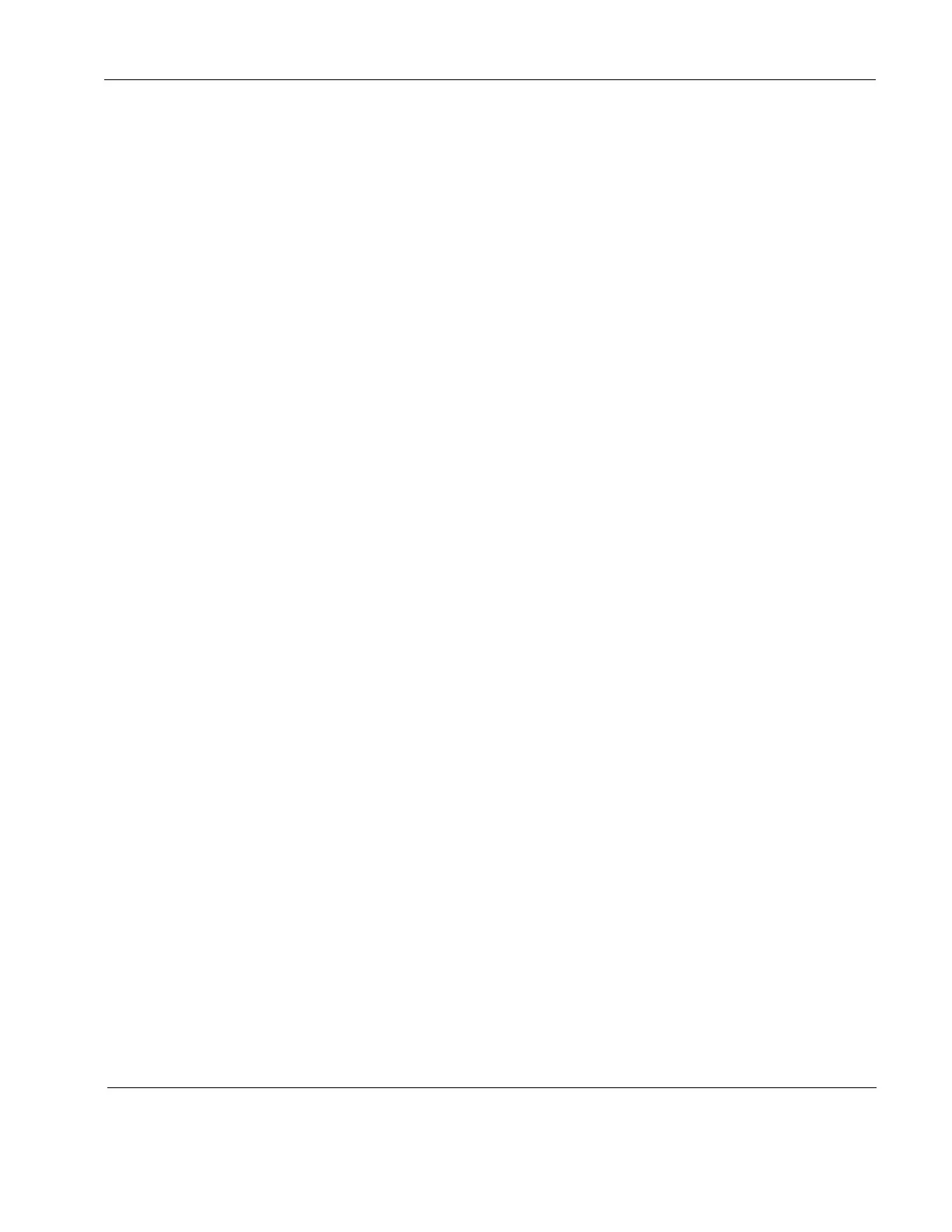Rosen Aviation Remote Display System
Revision: A
Date: 04/24/12
Template: 4.2.3-6-FM; Revision A; 16 May, 2005
9.3. OSD Timeout
Use OSD Timeout to set the amount of time the menu screens and control bars are visible,
without making any changes, before they timeout and close automatically.
There are three increments: 6 Seconds, 15 Seconds, and 30 Seconds.
From the Technician Menu, press the ▼ button to select OSD Timeout and then press ENTER.
Use the ▲▼ buttons to select a time increment and press ENTER.
Press EXIT to exit the OSD.
9.4. Network ID
Use this option to specify the IR and RS-485 network addresses to control multiple displays from
a single cabin management system or remote. For example, the monitor ID numbers on the
Pronto remote correspond to the Network ID.
Each display requires a unique address on the RS-485 network. Setting this address sets the
value for both interfaces. Network settings for Rosen displays are scaled from 1 to 31.
From the Technician Menu, press the ▼ button to select the Network ID, and then press
ENTER to open the screen.
Use the ▲▼ buttons to select an address between 1 and 31 for the display and press ENTER.
Press EXIT to exit the OSD.
9.5. Splash Screen
Use this option to turn a custom splash screen on or off. The splash screen appears for
approximately eight seconds when 28V power is first applied to the display.
When enabled, the Rosen Aviation splash screen appears. When disabled, the screen remains
black.
Highlight TechnicianSplash Screen and press ENTER.
Use the ▲▼ buttons to set the option and then press ENTER.
Press EXIT to exit the OSD.
9.6. Source Mode
This submenu enables you to set the Source Select mode to a specific state: either Momentary
Switch Mode, or Constant Switch Mode.
Highlight TechnicianSource Mode and press ENTER.
Use the ▲▼ buttons to set the option and then press ENTER.
Note: To ensure proper operation, perform a power cycle after changing a setting.
9.6.1. Momentary Switch Mode
Momentary enables you to specify those sources that will be On or Off. This mode also
contains an option to specify an Auto Detect source.
If the source specified in the Auto-Detect option is connected, the display will ignore all
source commands. When that source is removed, the monitor will return to normal
momentary operation.