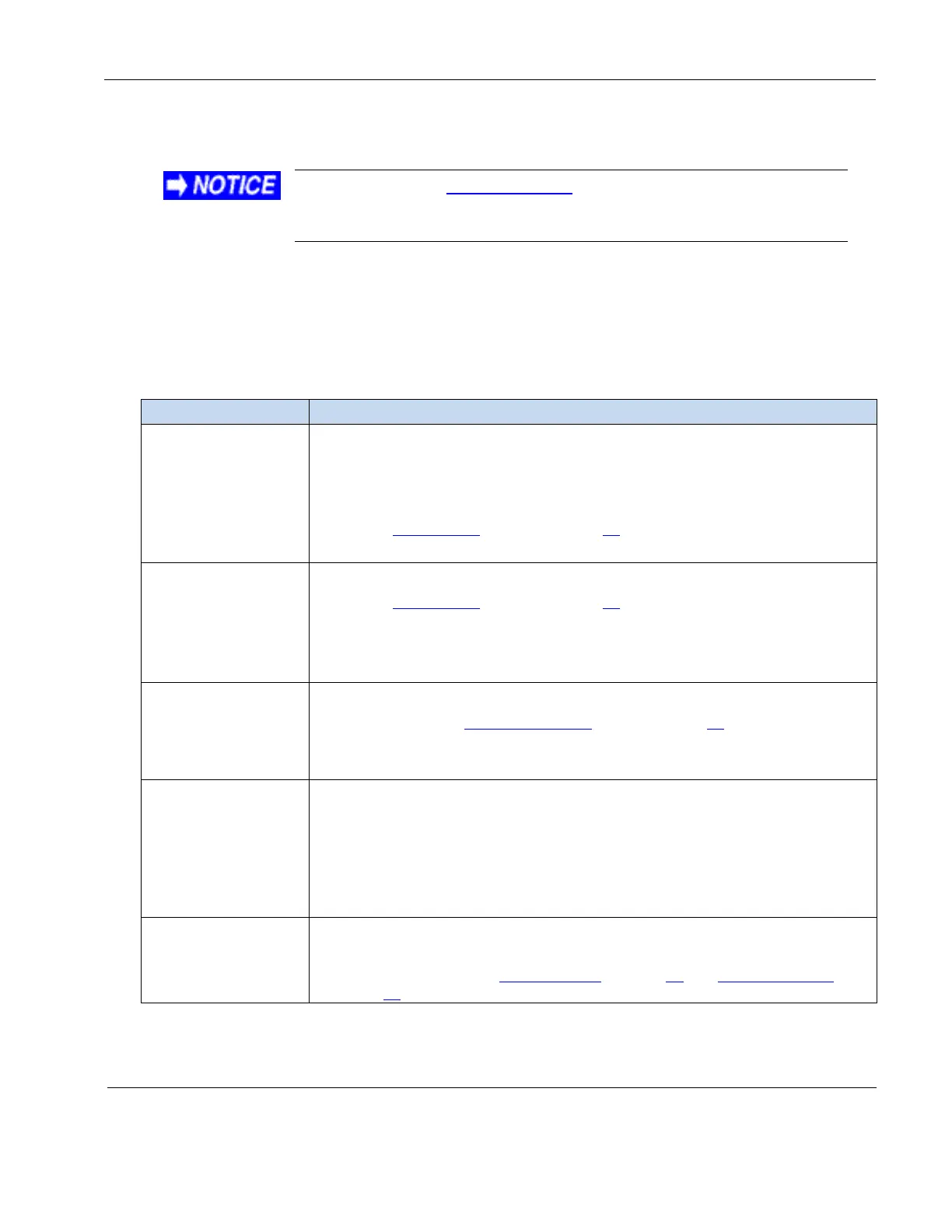Rosen Aviation Remote Display System
Revision: A
Date: 04/24/12
Template: 4.2.3-6-FM; Revision A; 16 May, 2005
10. TECHNICAL REFERENCES AND SUPPORT
Always check the Rosen Aviation website under the Products tab
to ensure that you are working with the most current revision of
technical documentation.
10.1. Troubleshooting
If the display does not function properly, refer to the following troubleshooting table for symptoms
and possible solutions before contacting Rosen Technical Support.
Note: Use an oscilloscope or another display to verify the video signal. Always use a multimeter
to verify voltages. Check actual results against the requirements described in this manual.
Table 3 Troubleshooting tips and solutions
Verify that the display is turned on and the video is on.
Verify that you are in the correct source mode.
Verify that a signal is reaching the display using an oscilloscope or another
display.
Check Power Mode settings on page 32.
Verify that the pinout is correct.
Verify that the display is receiving power.
Check Power Mode settings on page 32.
Verify that the pinout is correct.
Verify that the video source is on and DVD installed.
Verify all connections between the source and the display.
Verify proper RJ-45 cable
Try changing the RJ45 Cable Comp setting on page 32.
Verify that the signal cable is secure.
Verify that the vertical frame frequency is 60 HZ or less.
Verify proper RJ-45 cable
Verify supported resolution.
Verify pinouts.
Verify that a signal is reaching the display using an oscilloscope or another
display.
Examine the display for pinched or damaged cables.
Verify proper RJ-45 cable
If the screen colors are not what you expect, reset the current scheme. For
more information, see Reset Scheme on page 24 and Restore Defaults on
page 27.