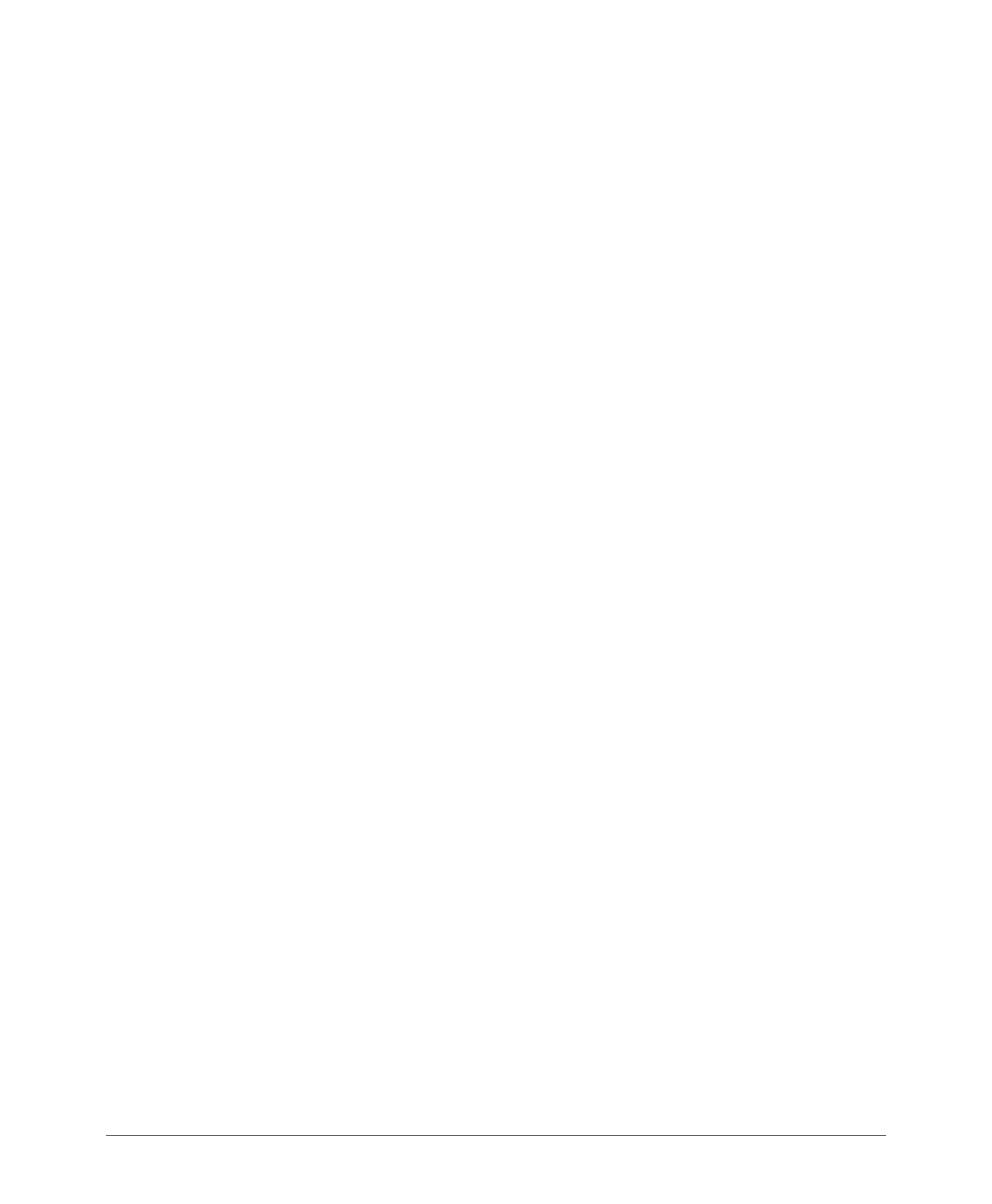Importing a Map View Floorplan Image
Requirements
ZoneDirector 9.8 User Guide, 800-70599-001 Rev B 263
Importing a Map View Floorplan Image
If your Ruckus ZoneDirector does not display a floorplan for your worksite when you
open the Monitor tab Map View, you can import a floorplan and place AP markers
in relevant locations by following the steps outlined in this section. The sample
floorplan image cannot be deleted, but it can be replaced with an actual floorplan
image file and relabeled. Then you can add additional floorplan maps for additional
locations or floors.
You can import an unlimited number of floorplan images to ZoneDirector. However,
the total file size of all imported floor maps is limited to 2MB on ZoneDirector 1100
and 10MB on ZoneDirector 3000/5000. An error message appears when these file
size limits are reached.
Additionally, the maximum file size per floorplan image is 512kb. (200kb or smaller
is recommended).
Requirements
• A floorplan image in .GIF, .JPG or .PNG format
• The image should be monochrome or grayscale.
• The file size should be no larger than 200kb in size.
• The floorplan image should be (ideally) no larger than 10 inches (720 pixels) per
side.
Importing the Floorplan Image
1 Go to Configure > Maps.
2 Click Create New. The Create New form appears.
3 In Name, type a name to assign to the floorplan image that you will be importing.
Type a description as well, if preferred.
4 Click Browse. The Choose File dialog box appears.
5 Browse to the location of the floorplan image file, select the file, and then click
Open to import it. If the import is successful, a thumbnail version of the floorplan
will appear in the Map Image area.
6 Go to Monitor > Map View to see this image.
You can now use the Map View to place the Access Point markers.
