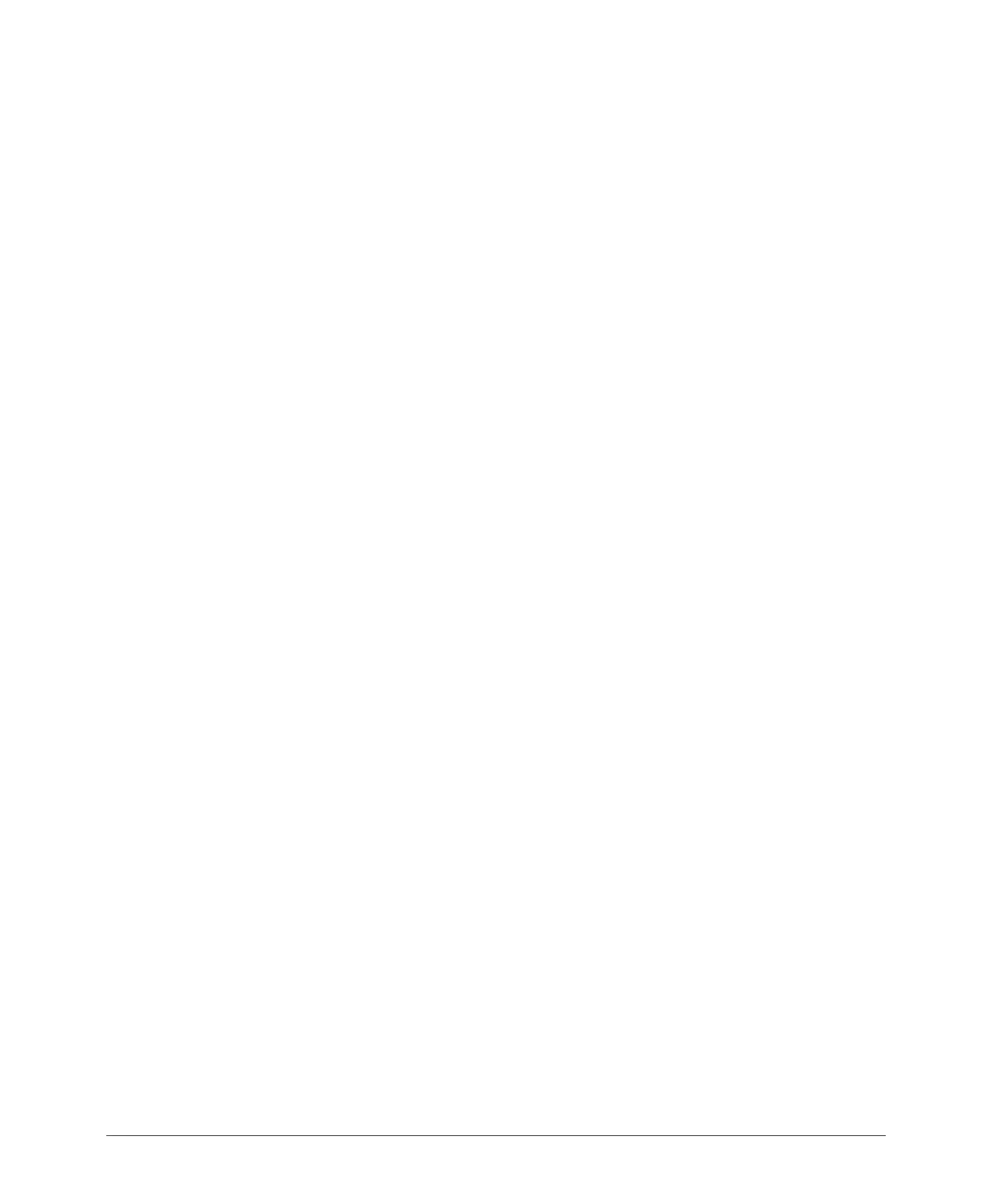Configuring Guest Access
316 Ruckus Wireless, Inc.
Configuring Guest Access
Using ZoneDirector’s Guest Access features, visitors to your organization can be
allowed limited access to a guest WLAN with configurable guest policies, or given
the option to self-activate their devices to an internal WLAN using Zero-IT activation
via the BYOD Onboarding Portal, or both. The following sections describe how to
configure guest WLANs and access policies that control guest use of your network:
• Creating a Guest Access Service
• Creating a Guest WLAN
• Using the BYOD Onboarding Portal
• Working with Guest Passes
Creating a Guest Access Service
Each guest WLAN must be associated with a Guest Access Service, which defines
the behavior of the guest WLAN interface.
To create a Guest Access Service:
1 Go to Configure > Guest Access.
2 Click Create New to configure a guest access service.
3 In Onboarding Portal, choose which options to display in the BYOD Onboarding
Portal. See Using the BYOD Onboarding Portal.
4 In Authentication, choose whether to use guest pass authentication or no
authentication:
• Use guest pass authentication: Redirect the user to a page requiring the user
to enter a valid guest pass before allowing access to the guest WLAN See
Working with Guest Passes.
• No authentication: Do not require redirection and guest pass validation.
5 Under Terms of Use, select the Show terms of use check box to require the
guest user to read and accept your terms of use prior to use. Type (or cut and
paste) your terms of use into the large text box.
6 Under Redirection, select one of the following radio buttons to use/not use
redirection:
• Redirect to the URL that the user intends to visit: Allows the guest user to
continue to their destination without redirection.
