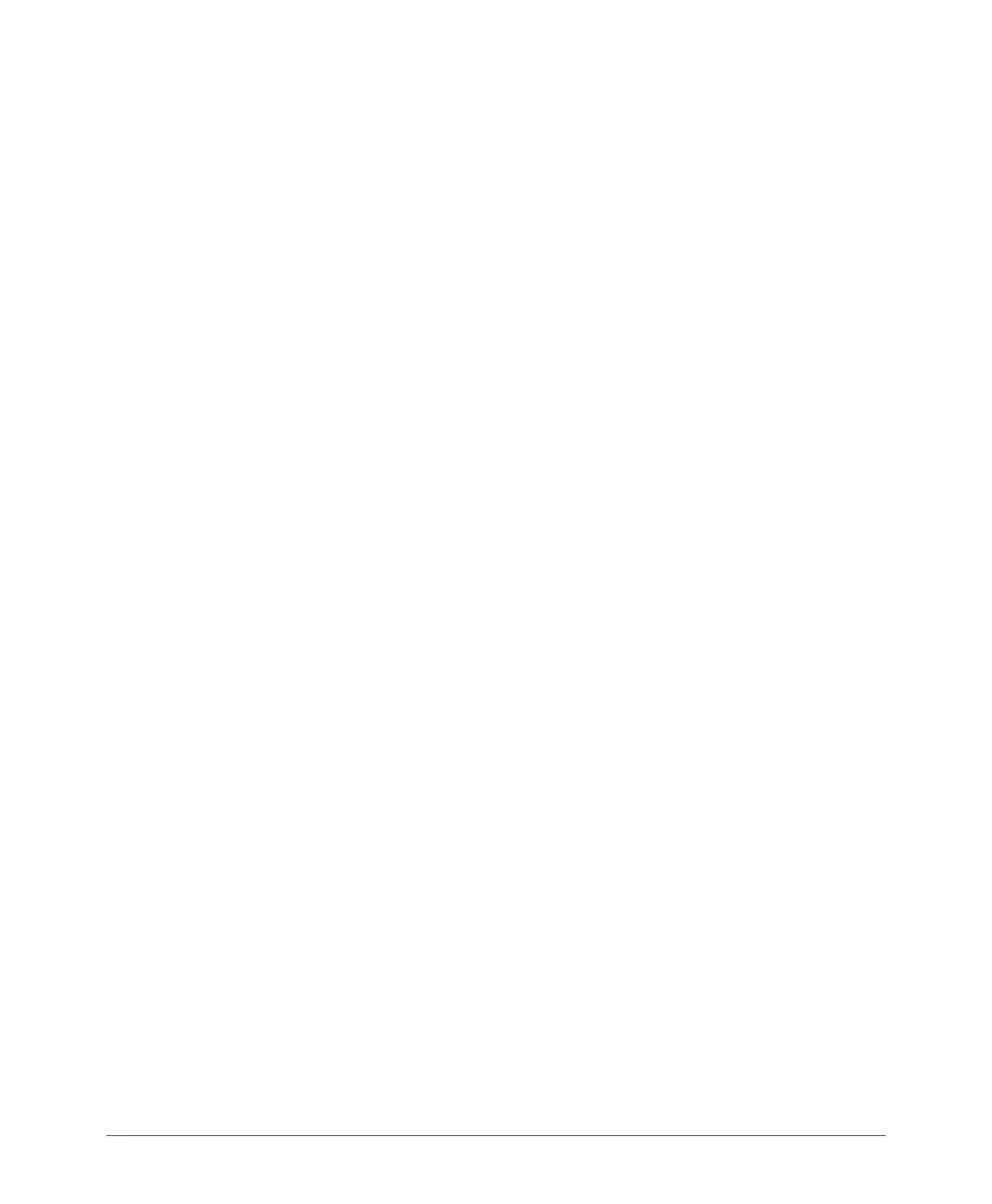Setting the System Time
Viewing DHCP Clients
ZoneDirector 9.8 User Guide, 800-70599-001 Rev B 73
Setting the System Time
The internal clock in ZoneDirector is automatically synchronized with the clock on
your administration PC during the initial setup. You can use the web interface to
check the current time on the internal clock, which shows up as a static notation in
the Configure tab workspace. If this notation is incorrect, you can re-synchronize
the internal clock to your PC clock immediately by clicking the Sync Time with Your
PC button.
A preferable option is to link your ZoneDirector to an NTP server (as detailed below),
which provides continual updating with the latest time.
1 Go to Configure > System.
2 In the System Time features you have the following options:
• Refresh: Click this to update the ZoneDirector display (a static snapshot) from
the internal clock.
• Synch Time with your PC Now: If needed, click this to update the internal
clock with the current time settings from your administration PC.
• Use NTP... (Enabled by default): Clear this check box to disable this option,
or enter the DNS name or IP address of your preferred NTP server to use a
different one.
• Select time zone for your location: Choose your time zone from the drop-
down menu. Setting the proper time zone ensures that timestamps on log
files are in the proper time zone.
3 Click Apply to save the results of any resynchronization or NTP links.
