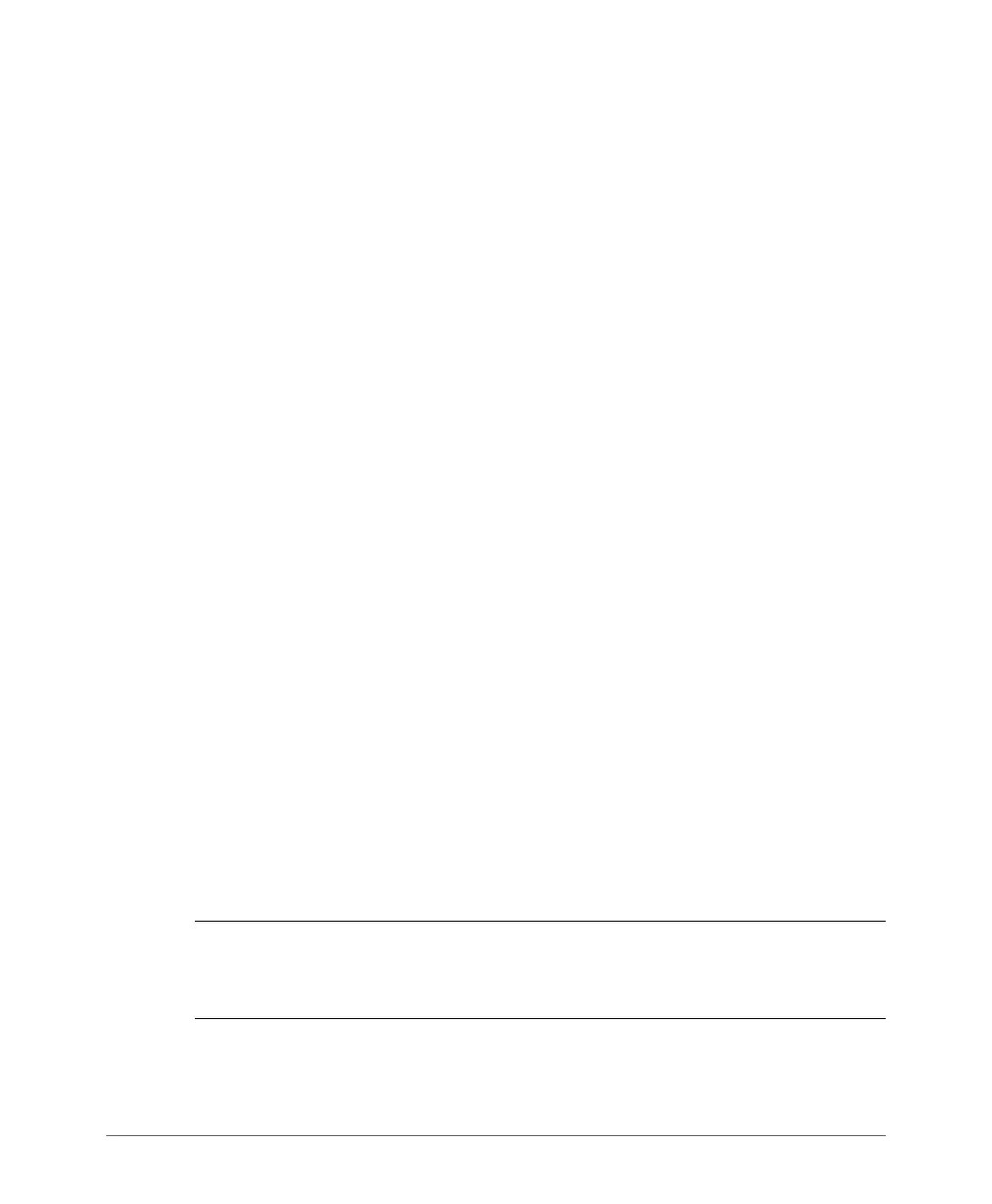Creating New User Roles
Deleting a User Record
ZoneDirector 9.8 User Guide, 800-70599-001 Rev B 307
Deleting a User Record
1 Go to Configure > Users.
2 When the Users screen appears, review the “Internal User Database.”
3 To delete one or more records, click the check boxes next to those account
records.
4 Click the now-active Delete button.
5 When the Deletion Confirmation dialog box appears, click OK to save your
settings. The records are removed from the internal user database.
Creating New User Roles
ZoneDirector provides a “Default” role that is automatically applied to all new user
accounts. This role links all users to the internal WLAN and permits access to all
WLANs by default. As an alternative, you can create additional roles that you can
assign to selected wireless network users, to limit their access to certain WLANs,
to allow them to log in with non-standard client devices, or to grant permission to
generate guest passes. (You can then edit the “default” role to disable the guest
pass generation option.)
To create a new user Role:
1 Go to Configure > Roles. The Roles and Policies page appears, displaying a
Default role in the Roles table.
2 Click Create New (below the Roles table).
3 Enter a Name and a short Description for this role.
4 Choose the options for this role from the following:
• Group Attributes: Fill in this field only if you are creating a user role based
on Group attributes extracted from an Active Directory or LDAP server (see
Group Extraction). Enter the User Group name here. Active Directory/LDAP
users with the same group attributes are automatically mapped to this user
role.
NOTE: For information on how to authenticate administrators using an external
authentication server, refer to Using an External Server for Administrator
Authentication.
