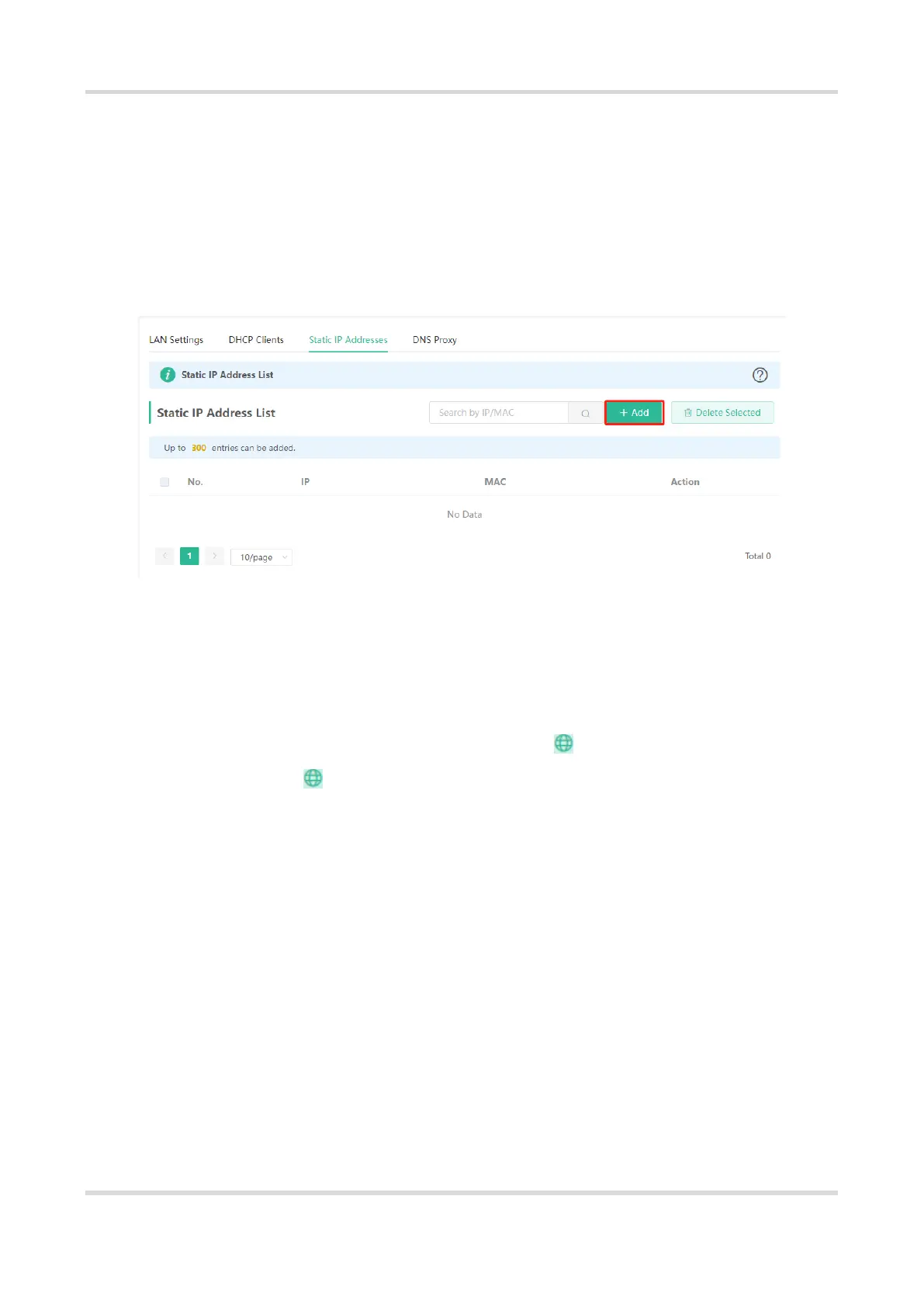Web-based Configuration Guide Networks Settings
52
3. Displaying the DHCP Static IP Address Table
Mobile Phone View: Choose More > Switch to PC view > More > LAN > Static IP Addresses.
PC View: Choose More > LAN > Static IP Addresses.
Click Add. In the displayed static IP address dialog box, enter the MAC address and IP address of the target
client, and click OK. After a static IP address is bound, the client obtains the IP address each time connecting
to the router.
3.10 Configuring DNS
The domain name system (DNS) proxy configuration is not mandatory. The device obtains the DNS server
address from the uplink device by default.
Mobile Phone View: Choose More > Switch to PC view > More > Basics > LAN > DNS Proxy.
PC View: Choose More > Basics > LAN > DNS Proxy.
DNS Proxy: The function is disabled by default and the DNS delivered by a carrier is used. If the DNS is
incorrectly configured, the network is accessible and the mobile app can access the Internet properly, but the
Web page cannot be opened. You are advised to disable the function.
DNS Server: Clients automatically use the DNS service provided by the primary router by default. The default
configuration is recommended. After the DNS proxy function is enabled, you can enter the IP address of the
DNS server. The available DNS service varies from region to region. You can consult the local ISP.
