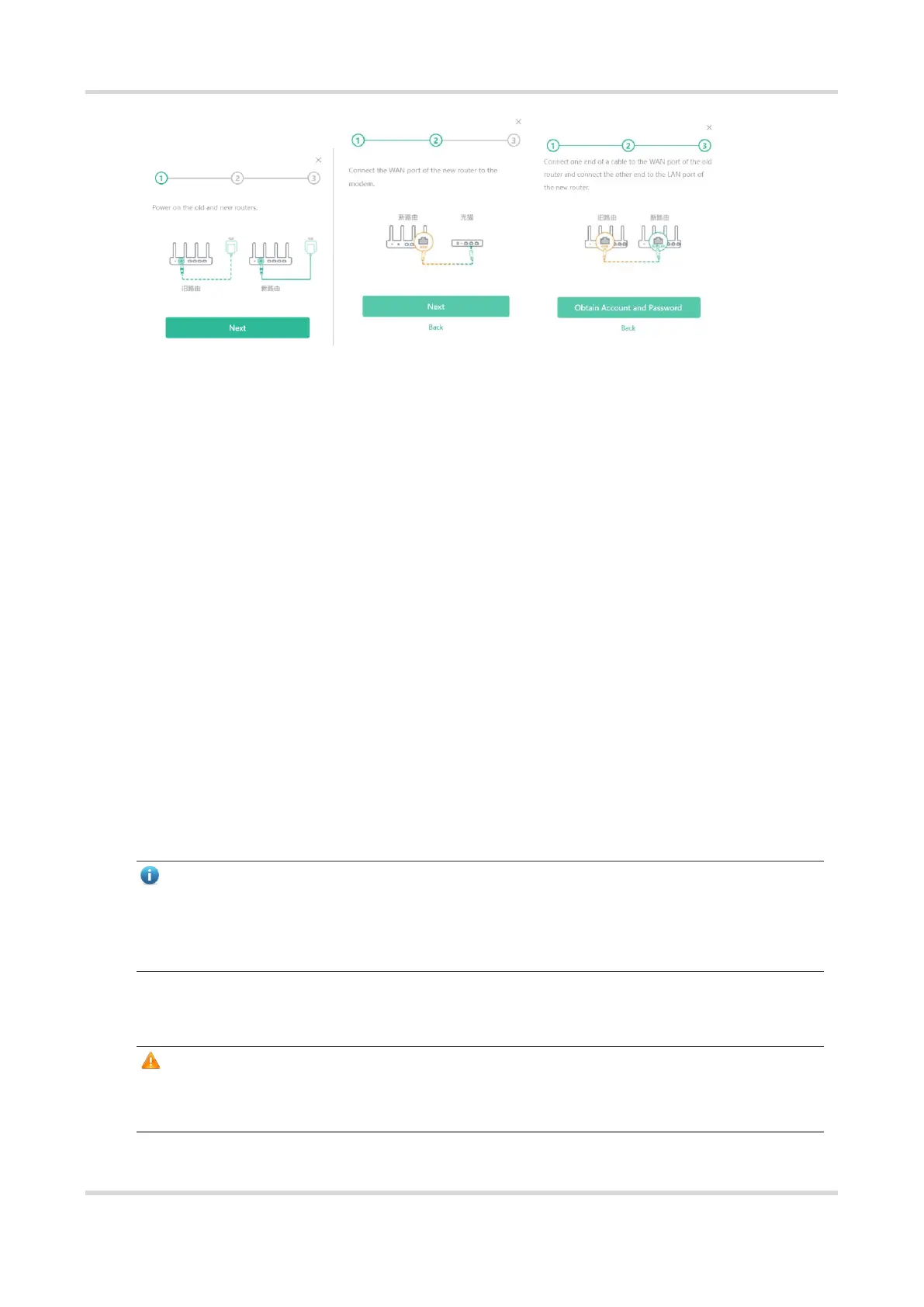Web-based Configuration Guide Fast Internet Access
9
1.5 Secondary Router Mode
1.5.1 Getting Started
Before configuring the secondary router, configure the primary router and test that the primary router can
access the Internet.
The router supports both wireless and wired connection. If an Ethernet cable is available, you are advised to
connect the secondary router to the primary router through the wired connection.
If no Ethernet cable is available, place the secondary router in a place where it can scan at least two-bar Wi-
Fi signal of the primary router.
1.5.2 Configuration Steps
1. Wired Connection
(1) Connect to the primary router: Use an Ethernet cable to connect the WAN port of the secondary router to the
LAN port of the primary router.
(2) Wait for the SYS LED on the secondary router to be steady on. Then, press the Reyee Mesh button on the
primary router to enable wired connection. The default SSID and password of the secondary router are
automatically synchronized to be the same as those on the primary router.
Note
Make sure that the secondary router is in the factory default state. If the secondary router has been
configured, please first restore it to factory default settings by pressing and holding the reset hole for 10
seconds, and then repeat Step 2.
2. Wireless Connection
Connect the router to a power supply and click Start Setup without connecting an Ethernet cable.
Caution
No Ethernet cable is required in the wireless repeater mode. The wireless network stability can be affected by
many factors. Therefore, the wired connection is recommended.