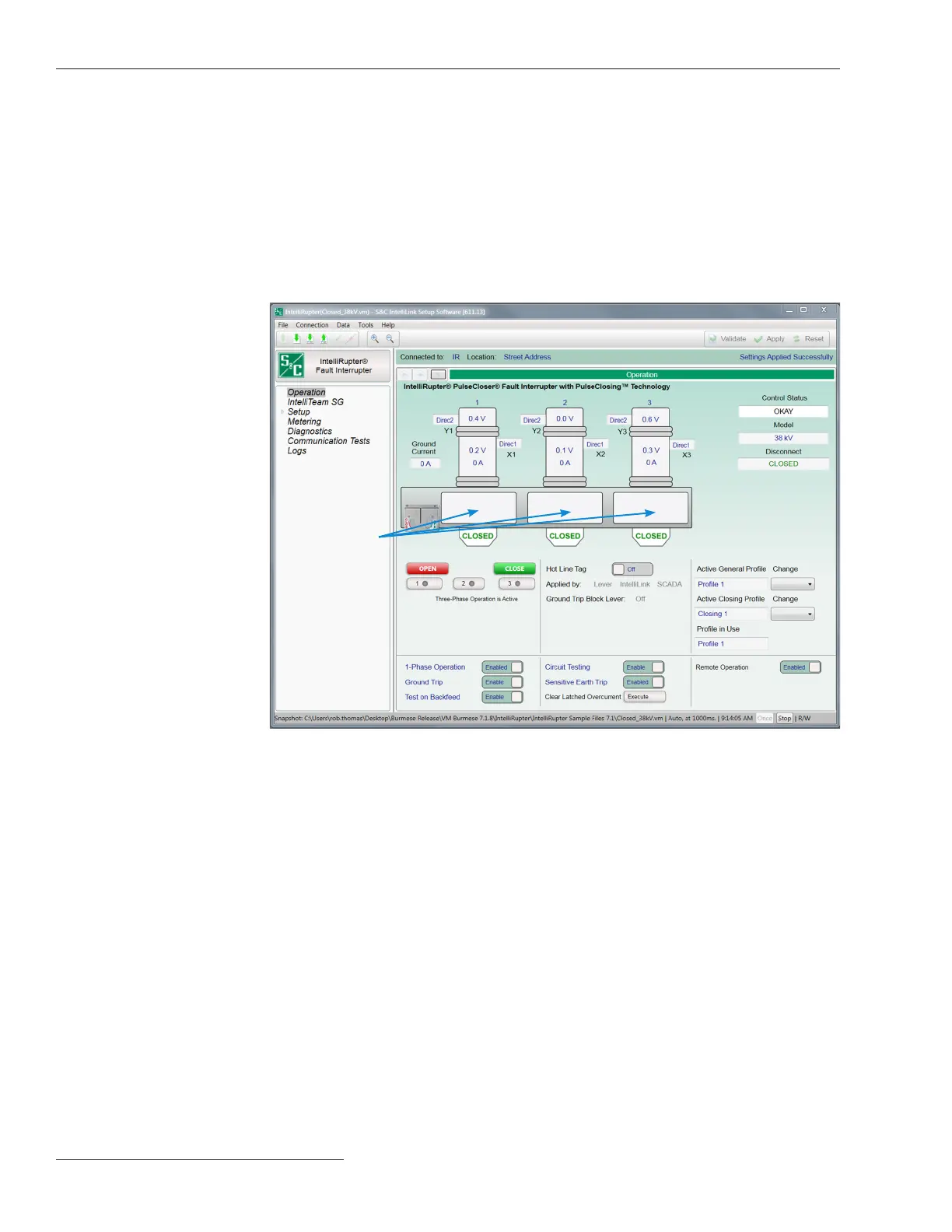Message
indicator
After the computer has been congured and set up for Wi-Fi communication, connection
is automatically accomplished through IntelliLink Setup Software.
To connect to an IntelliRupter fault interrupter with IntelliLink Setup Software, see
the “Wi-Fi Connection to an IntelliRupter Fault Interrupter with IntelliLink® Setup
Software” section in Instruction Sheet 766-571, “IntelliRupter® PulseCloser® Fault
Interrupter: Software Installation.”
After verification of the password, the Operation screen opens. See Figure 1.
It shows the present status of IntelliRupter fault interrupter, including voltage and current
readings and any existing fault or error conditions. The IntelliRupter fault interrupter is
also operated from this screen.
Operation Screen
Figure 1. The IntelliRupter fault interrupter Operation screen.
The left menu on every IntelliRupter screen shows topics that can be expanded and
clicked to navigate to another screen. On the Operation screen, “Operation” is highlighted
on the left menu. Screens having multiple topics are tabbed, as shown in Figure 2 on
page 11. When a particular topic is selected, the tab is highlighted.
Clicking on the change buttons next to the user commands found on the lower portion
of the Operation screen will toggle the command state. The active state is shown by the
word displayed on the change button.
When the Single-Phase Operation mode is enabled the 1, 2, and 3 buttons found
under the Open and Close buttons can be selected to enable single-phase operation.
Select a pole by clicking on one of the buttons. The indication will change to orange to
show the next Open or Close request will be applied to the selected pole. One, two, or
three poles can be operated depending on the selections. Click the Open or Close but-
ton after making the selection.
The Active General Profile or the Active Closing Profile can be changed by
selecting an alternative profile from the Change pull down menu item next to the text
box displaying the active profile.
Operation Screen
10 S&C Instruction Sheet 766-530
IntelliLink
®
Setup Software
