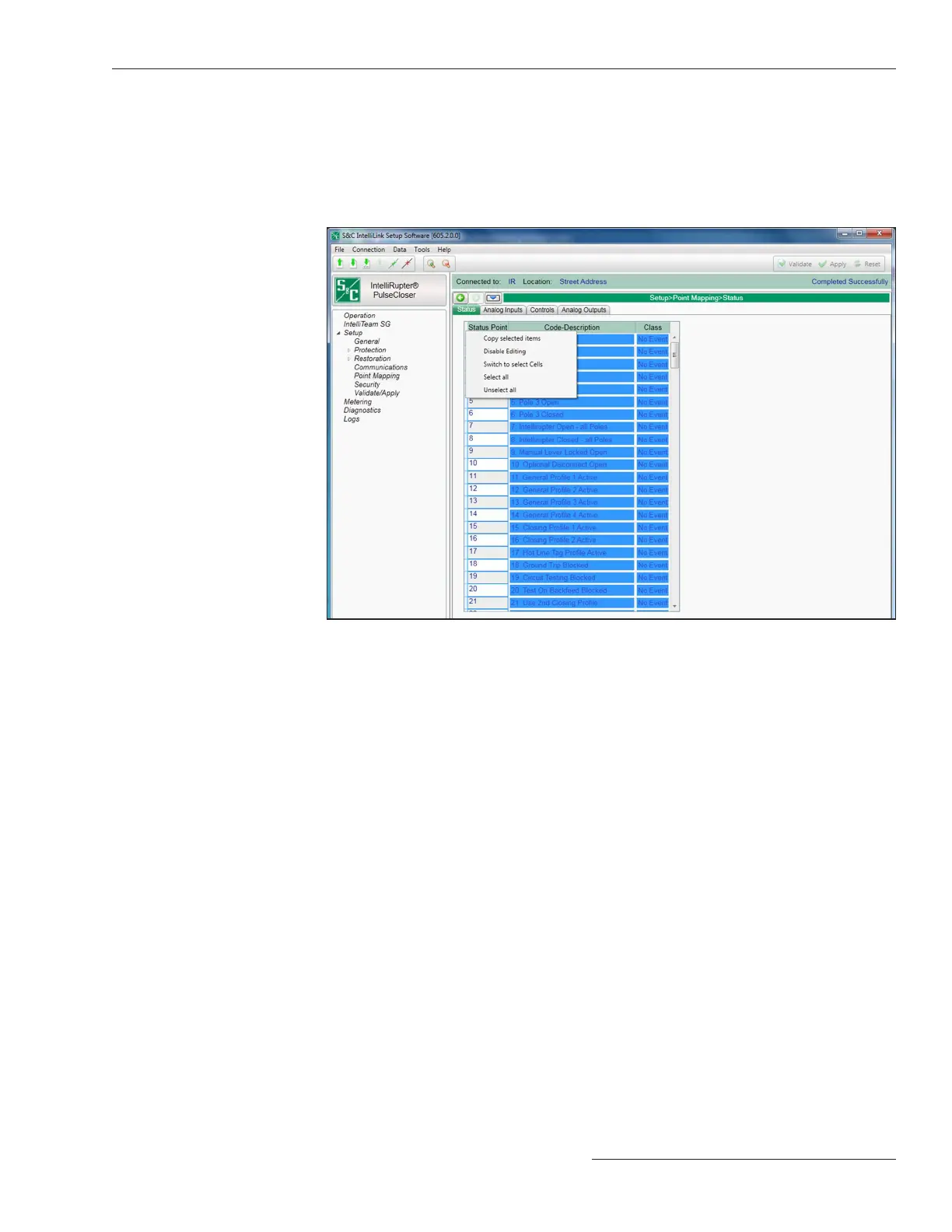Figure 96. The Setup>Point Mapping>Status (Table Options) screen.
Copy Selected Items
This selection copies any item selected in the table to the clipboard.
Disable Editing
This selection locks the contents of the table.
Switch to selected Cells
This selection sets the focus on the rst selected cell.
Select all
This selection selects all items in the table.
Unselect all
This selection unselects all items in the table.
To export table contents to a text file:
STEP 1. Right click on the upper-left corner of the table.
STEP 2. Click on the Select All option.
STEP 3. Right click on the upper-left corner of the table again.
STEP 4. Click on the Copy selected items option. The table contents are converted to
a text le. See Figure 97 on page 164.
Version 6 and later versions of IntelliLink software contains a new tool for table
objects. Although shown on the Status Point screen the following functions are
available on any data set contained in the same table format. Other examples include the
Alarm, Warning, and Error screens.
The tool menu shown in Figure 96 can be accessed by right clicking in the upper left
hand corner of a table object.
S&C Instruction Sheet 766-530 163
Communication Setup
