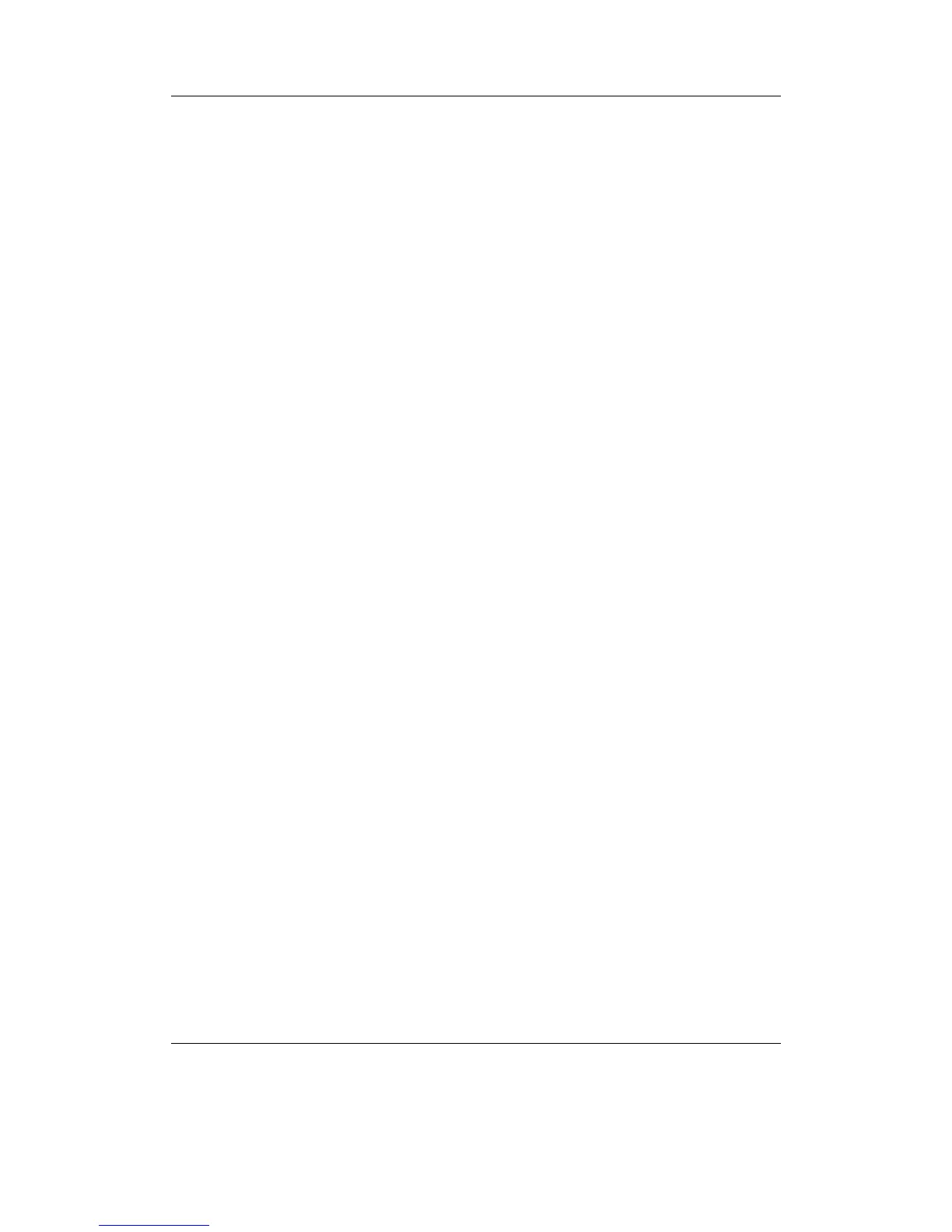Chapter 12. Plugins 172
screen. From top to bottom and left to right, and by section, they are as follows:
Colour Picker The top left tool shows your colours that are at the ready. To swap them,
“click” on the background colour. To edit the foreground colour, click on it.
Preset Palette Several preset colours are available. Clicking on one changes the fore-
ground of the Colour Picker to the selected colour.
Pencil Draws as you move the cursor. You can change the brush size with the Menu
option “Brush Size”. Use the Select key to toggle the tool while editing the image.
Selection tool Allows you to select a rectangular region; once you do, you will be shown
a menu of options (including “cancel” if you make a mistake).
Line tool Draws a straight line.
Curve tool Allows you to draw a line and curve it.
Rectangle tool Draws an unfilled rectangle.
Circle tool Draws an unfilled circle.
Gradient fill To use this tool, click at the starting and ending points. Starting with the
background and going to the foreground colour, Rockpaint will fill the region with
a gradual colour change.
Bucket fill Fills an same-colour or empty region with a colour.
Dropper Click on a colour in the image to change the foreground colour to it.
Eraser The opposite of the pencil; it changes painted pixels to white.
Text tool “Draws” text on the image.
Filled rectangle Same as the Rectangle tool, but fills it with colour.
Filled circle Same as the Circle tool, but fills it with colour.
Curved Gradient Fill Same as Gradient fill, but you must draw two lines. Rockpaint
will draw a curved, gradual change of colour in the region.
Menu This opens the Main Menu. You can also press the Menu key to open it.
Main Menu
The main menu consists of the following:
Resume Closes the Main Menu.
New Creates a new canvas and discards the current file. BE CAREFUL. You will lose
any unsaved changes in the file that is currently open.
The Rockbox manual (version rUnversioned directory-150220)Sansa e200 and e200R Series