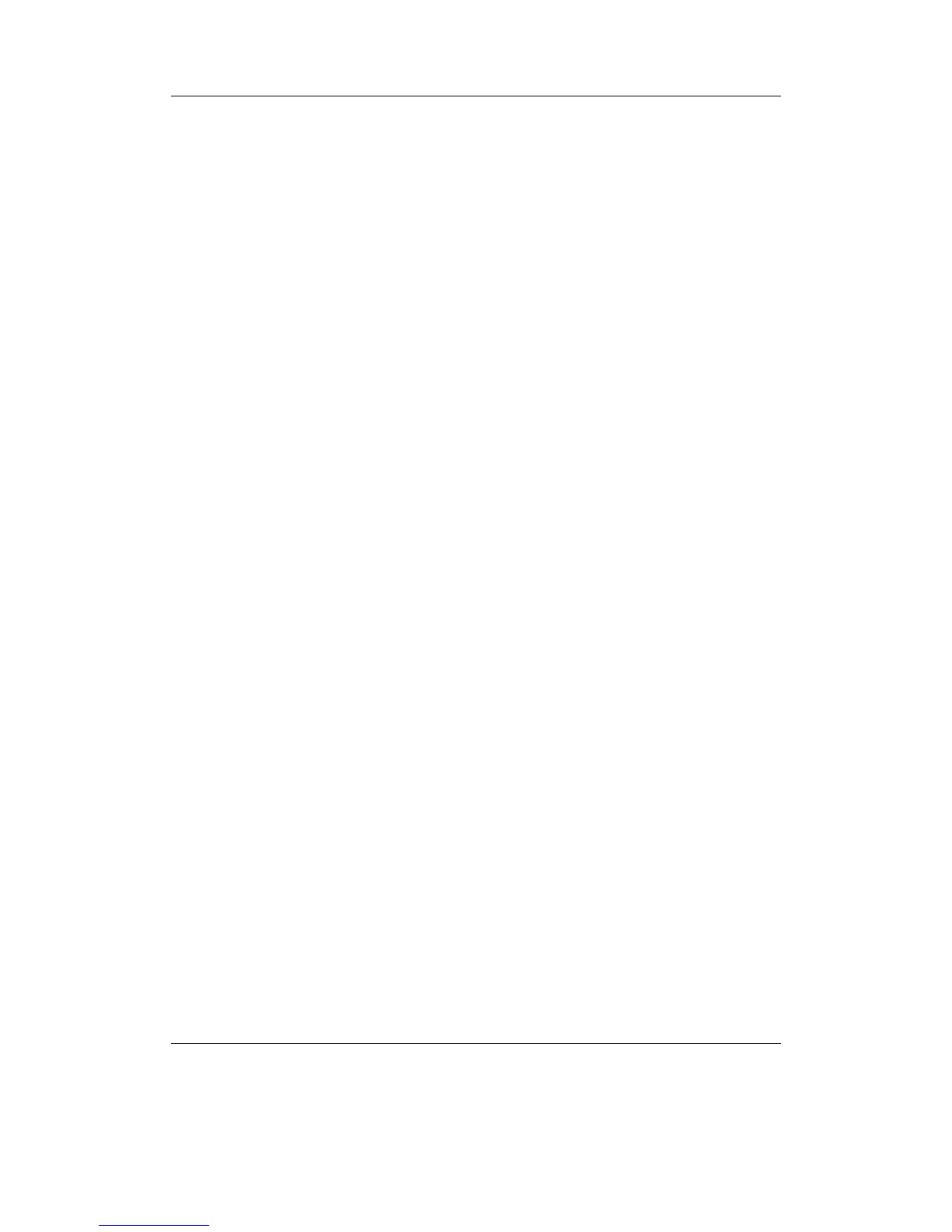Chapter 13. Advanced Topics 178
mp2, mp3, ogg, oga, wma, wmv, asf, wav, flac, ac3, a52, mpc, wv, m4a, m4b,
mp4, mod, shn, aif, aiff, spx, sid, adx, nsf, nsfe, spc, ape, mac, sap, mpg,
mpeg, bmp, fmr, fnt, kbd
All file extensions that are not either specifically listed in the .colours files or are
not in the list above will be set to the colour given by ???. Extensions that are in the
above list but not in the .colours file will be set to the foreground colour as normal.
Activating
To activate the filetype colours, the .colours file needs to be invoked from a .cfg con-
figuration file. The easiest way to do this is to create a new text file containing the
following single line:
filetype colours: /.rockbox/themes/filename.colours
where filename is replaced by the filename you used when creating the .colours file.
Save this file as e.g. colours.cfg in the /.rockbox/themes directory and then activate
the config file from the menu as normal (Settings → Theme Settings→ Browse
Theme Files).
Editing
The built-in Text Editor (see section 12.4.20 (page 175)) automatically understands
the .colours file format, but an external text editor can also be used. To edit the
.colours file using Rockbox, “play” it in the File Browser. The file will open in the
Text Editor. Upon selecting a line, the following choices will appear:
Extension
Colour
If Extension is selected, the virtual keyboard (see section 4.1.3 (page 27)) appears,
allowing the file extension to be modified. If Colour is selected, the colour selector screen
appears. Choose the desired colour, then save the .colours file using the standard Text
Editor controls.
13.1.6. Loading Backdrops
Rockbox supports showing an image as a backdrop in the File Browser and the menus.
The backdrop image must be a .bmp file of the exact same dimensions as the display
in your player (176×220×16 with the last number giving the colour depth in bits). To
use an image as a backdrop browse to it in the File Browser and open the Context
Menu (see section 4.1.2 (page 25)) on it and select the option Set As Backdrop. If
you want rockbox to remember your backdrop the next time you start your player the
backdrop must be placed in the /.rockbox/backdrops directory.
The Rockbox manual (version rUnversioned directory-150220)Sansa e200 and e200R Series