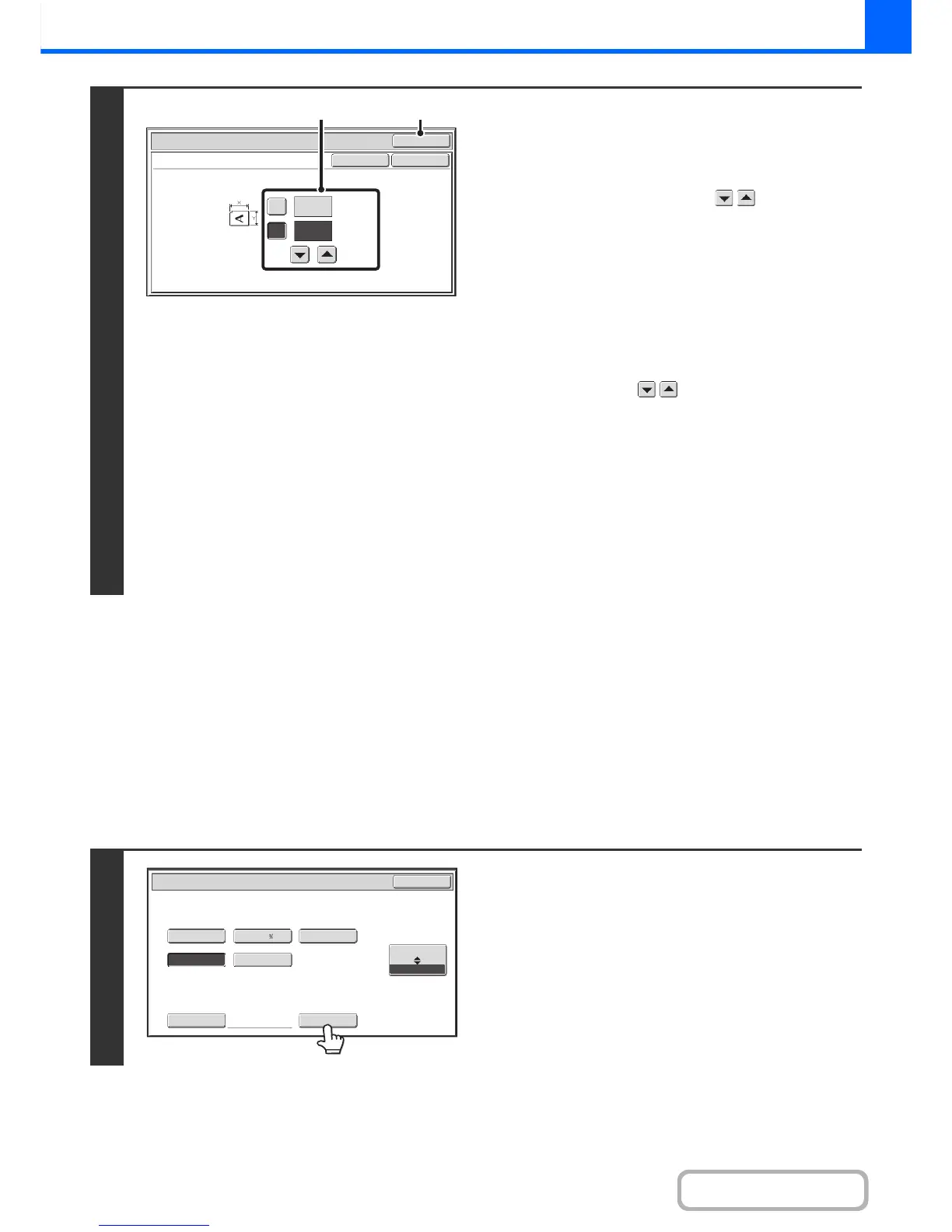STORING FREQUENTLY USED ORIGINAL SIZES
You can save special original sizes that you frequently use. This section explains how to store, retrieve, change, and
delete special original sizes.
Storing original sizes (editing/clearing)
Up to 12 special original sizes can be stored.
Touch the [Original] key in the base screen of copy mode and then follow the steps below.
2
Enter the original size.
(1) Enter the X (horizontal) dimension of the
original.
With the [X] key highlighted, enter the X (horizontal)
dimension of the original with the keys. When the
document glass is used, a number from 1" to 11" (25 mm
to 297 mm) can be entered.
When the automatic document feeder is used, a number
from 5-1/2" to 14" (140 mm to 356 mm) can be entered.
If the horizontal dimension of the original is less than
5-1/2" (140 mm), use the document glass.
(2) Enter the Y (vertical) dimension of the
original.
Touch the [Y] key and enter the Y (vertical) dimension of
the original with the keys. When the document
glass is used, a number from 1" to 8-1/2" (25 mm to 216
mm) can be entered.
When the automatic document feeder is used, a number
from 5-1/2" to 8-1/2" (140 mm to 216 mm) can be entered.
If the vertical dimension of the original is less than 5-1/2"
(140 mm), use the document glass.
(3) Touch the [OK] key.
You will return to the base screen.
Make sure that the entered dimensions appear in the
[Original] key.
1
Touch the [Custom Size] key.
