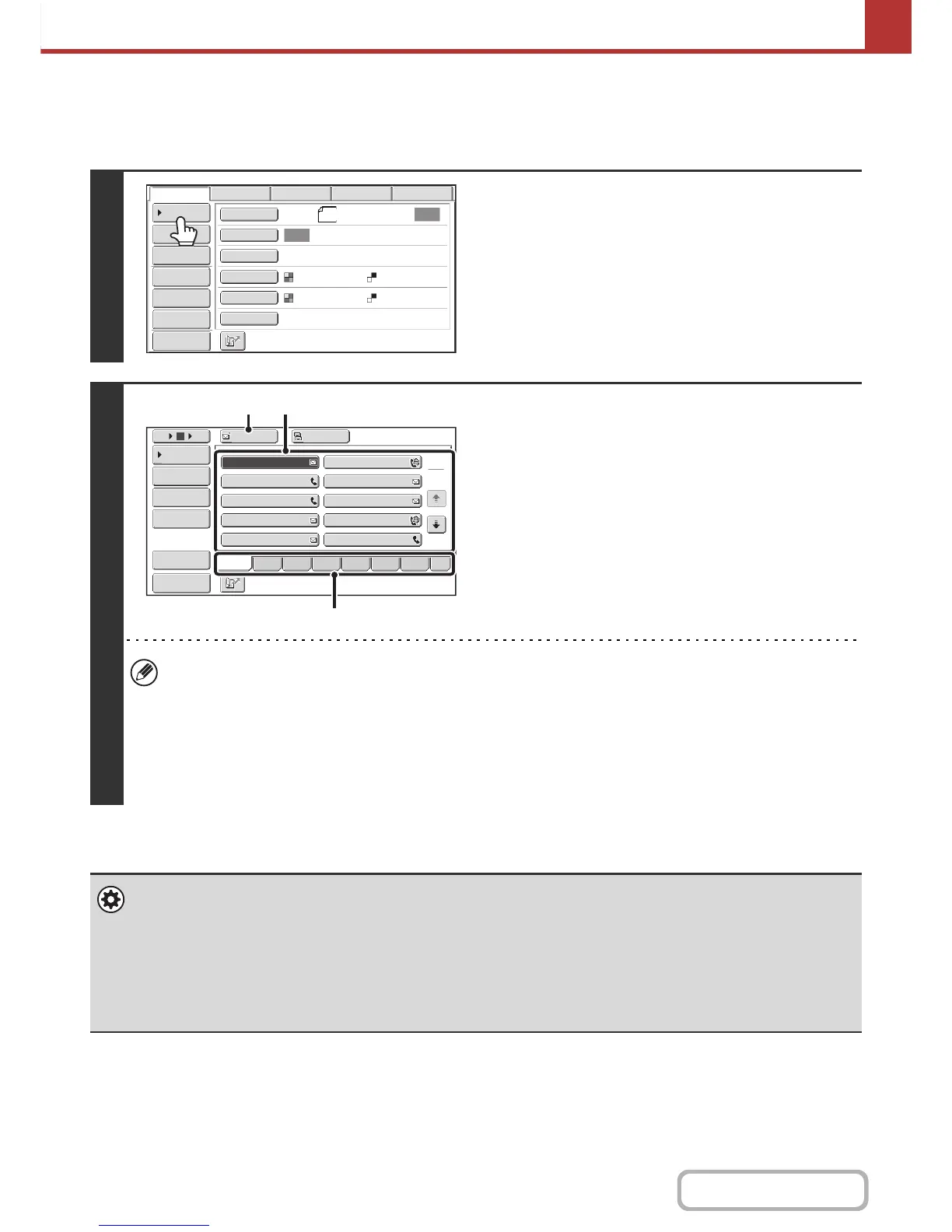RETRIEVING A DESTINATION
A destination is retrieved by selecting its one-touch key.
1
Touch the [Address Book] key.
2
Specify the destination.
(1) Touch the index tab where the destination
is stored.
(2) Touch the one-touch key of the desired
destination.
If you select an incorrect destination, touch the key again
to cancel the selection.
(3) Touch the [To] key.
This enters the selected destination.
• It is convenient to store frequently used destinations in the [Freq.] index. Specify that a destination be displayed in
the [Freq.] index when you store the destination.
• To continue specifying other destinations...
It is possible to specify multiple scan mode (Scan to E-mail, Scan to FTP, Scan to Desktop, Scan to Network
Folder), Internet fax, and fax mode destinations when performing a broadcast transmission (maximum of 500
destinations). To specify multiple destinations, repeat (1) through (3) of this step.
When performing Scan to E-mail, you can select a one-touch key and then touch the [Cc] key or the [Bcc] key to
send Cc or Bcc copies of the e-mail.
• System Settings (Administrator): Bcc Setting
This setting enables or disables Bcc delivery. When enabled, the [Bcc] key appears in the address book screen.
• System Settings (Administrator): Must Input Next Address Key at Broadcast Setting
This setting determines whether or not the [Next Address] key can be omitted before specifying the next destination.
Factory default setting: the [Next Address] key can be omitted.
• System Settings (Administrator): Disable Switching of Display Order
This is used to disable switching of the order of display of the one-touch keys in the address book screen. The currently
selected display order will be the order that is used after this setting is enabled.
