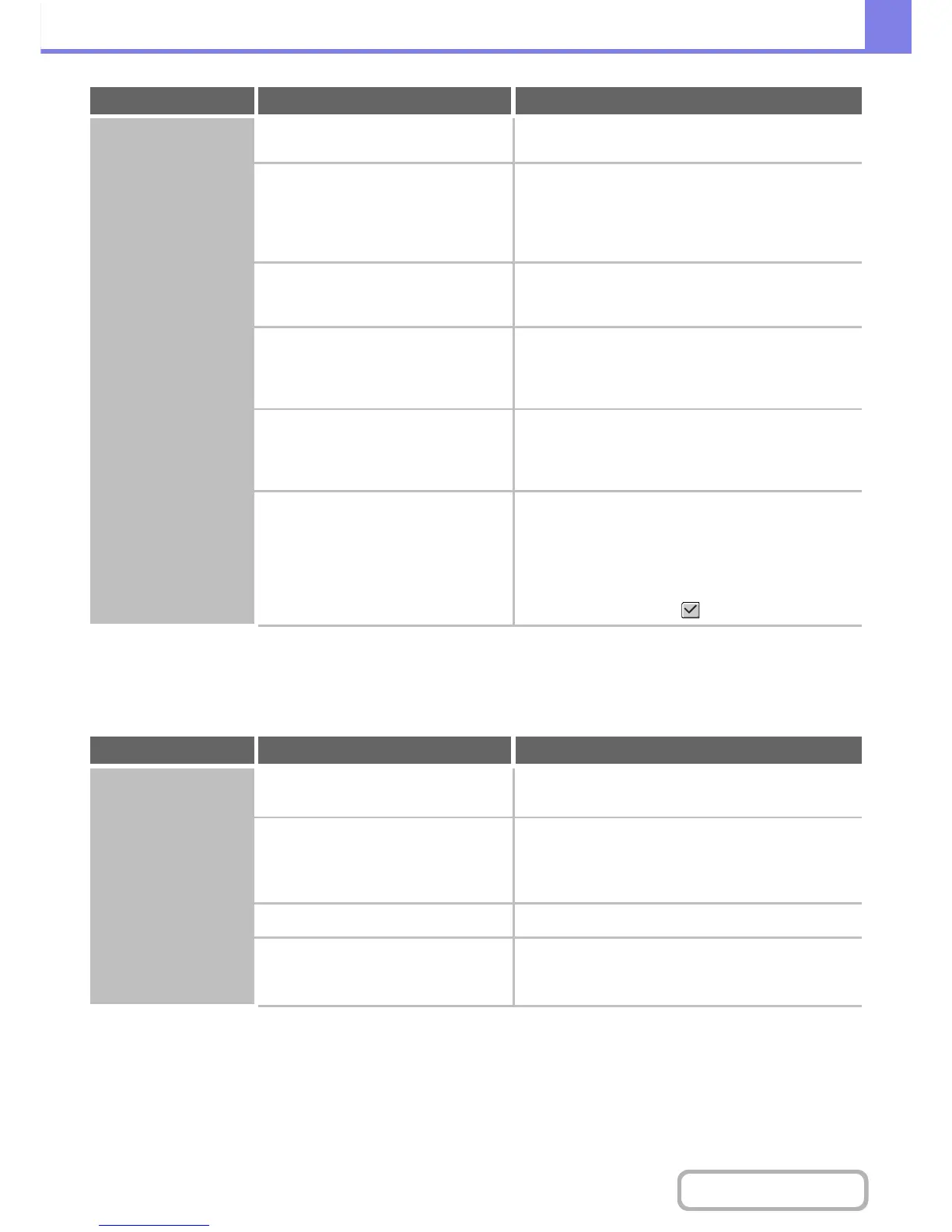PROBLEMS RELATED TO PAPER FEEDING AND
OUTPUT
Printing is not
possible or stops
during a job.
Is a tray out of paper? Add paper as instructed by the message in the
touch panel.
Is the machine out of toner? Replace the toner cartridge.
When toner runs low, a message will appear to inform
you that the toner cartridge must be replaced. To
replace the toner cartridge, see "MAINTENANCE"
(page 1-44) in "1. BEFORE USING THE MACHINE".
Has a paper misfeed occurred? Remove the misfeed as instructed by the message
in the touch panel.
☞ REMOVING MISFEEDS (page 8-9)
Is the output tray full? Remove the output from the tray and resume
printing.
When the output tray becomes full, a detector activates
and stops printing.
Is the toner collection container full? Replace the toner collection container as instructed
by the message in the touch panel.
☞ 1. BEFORE USING THE MACHINE
"MAINTENANCE" (page 1-44)
In the Paper Tray Settings of the system
settings, are restrictions placed on the
trays that can be used in each mode
(copy, print, fax, Internet fax, and
document filing)?
Check the Paper Tray Settings and see if
checkmarks appear in the checkboxes of each
mode (Feeding Approved Job).
Functions without a checkmark cannot be used for
printing using that tray.
➞ System Settings > "Paper Tray Settings" > "Tray
Settings" > "Change" > (Each mode)
Problem Point to check Solution
The original misfeeds
(automatic document
feeder).
Is too much paper loaded in document
feeder tray?
Make sure that the stack of paper in the tray is not
higher than the indicator line.
Is the original a long original? When using the automatic document feeder to scan
a long original, set the scan size to [Long Size].
(Note that long originals cannot be copied using the
copy function.)
Is the original on thin paper? Use the document glass to scan the original.
Is the feed roller dirty? Clean the surface of the original feed roller.
☞ 1. BEFORE USING THE MACHINE
"MAINTENANCE" (page 1-44)
Problem Point to check Solution
