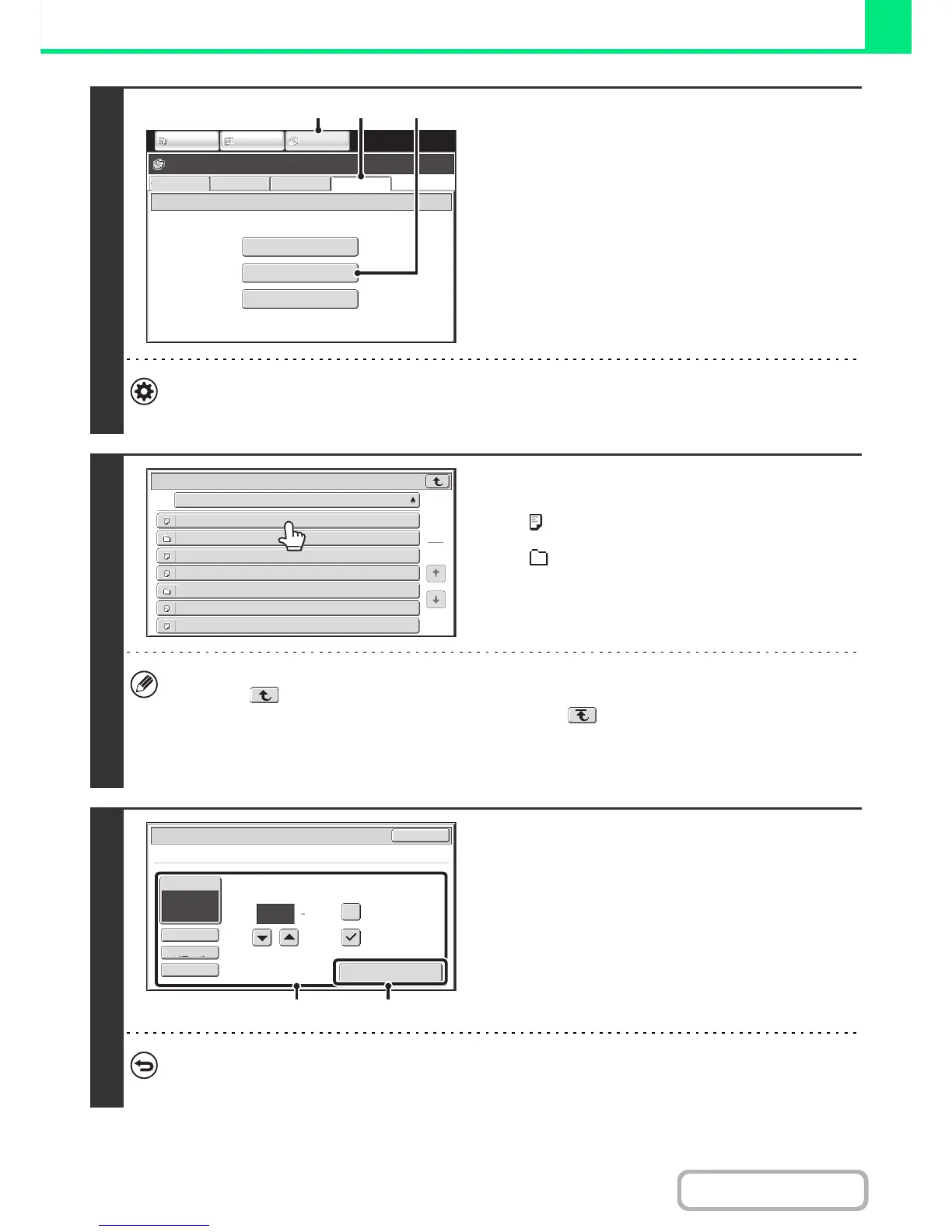2
Access the USB memory device.
(1) Touch the [DOCUMENT FILING] key.
(2) Touch the [Ex Data Access] tab.
(3) Touch the [USB Memory] key.
System Settings(Administrator) : Disabling of USB Memory Direct Print
This setting is used to disable printing of files in a USB memory.
When this setting is enabled, [USB Memory] key cannot be touched.
3
Touch the key of the file that you wish to
print.
• The icon appears to the left of keys of files that can be
printed.
• The icon is displayed to the left of keys of folders in the
USB memory. To display the files and folders in a folder,
touch the key of the folder.
• A total of 100 keys of files and folders can be displayed.
• Touch the key to move up one folder level.
• When you move down a folder level by touching a folder key, the key appears in the top right corner of the
screen. Touch this key to return to the file or folder name selection screen.
• Touch the [File or Folder Name] key to change the order of the files and folders displayed on the screen. The order
switches between ascending order and descending order each time you touch the key.
4
Print the selected file.
(1) Select print conditions.
If you selected a file (PCL, PS, or XPS) in step 3 that
includes print settings, the settings will be applied.
(2) Touch the [Print] key.
Printing begins after the selected file is transferred. When
the message appears in the touch panel, touch the [OK]
key.
To cancel printing...
To cancel printing while the file is being transferred, touch the [Cancel] key in the message screen that appears in the
touch panel.
