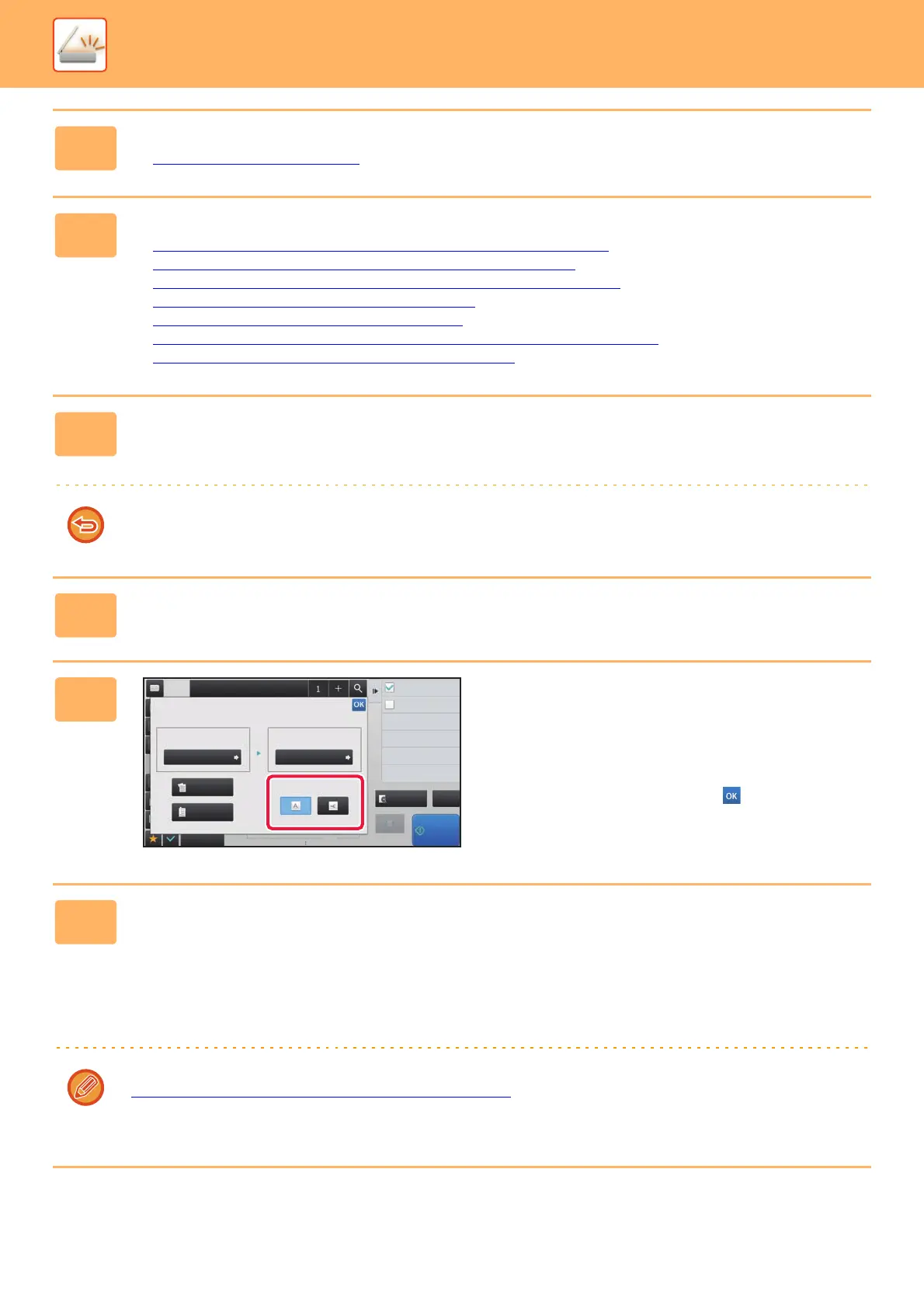5-72
SCANNER/INTERNET FAX►OTHER FUNCTIONS
2
Tap the mode display to switch to the initial screen of Internet Fax mode.
► CHANGING MODES (page 1-19)
3
Specify the destination.
► RETRIEVING A DESTINATION FROM AN ADDRESS BOOK (page 5-15)
► VIEWING A LIST OF THE SELECTED DESTINATIONS (page 5-18)
► USING A SEARCH NUMBER TO RETRIEVE A DESTINATION (page 5-19)
► ENTERING AN ADDRESS MANUALLY (page 5-20)
► SPECIFYING A NETWORK FOLDER (page 5-21)
► RETRIEVING A DESTINATION FROM A GLOBAL ADDRESS BOOK (page 5-23)
► USING A TRANSMISSION LOG TO RESEND (page 5-25)
4
Tap the [Others] key, and tap the [N-Up] key.
A checkmark appears on the icon.
After the settings are completed, tap the [Back] key.
To cancel the N-Up setting
Tap the [N-Up] key to uncheck it.
5
Tap the [Original] key.
6
Tap the [Image Orientation] key with
the same orientation as the original
image.
If this setting is not correct, a suitable image may not be
transmitted.
After the settings are completed, tap .
7
Tap the [Start] key to start scanning of the original.
• If you inserted the original pages in the document feeder tray, all pages are scanned.
A beep will sound to indicate that scanning and transmission have ended.
• When you place the original on the document glass, scan each page one at a time.
When scanning finishes, place the next original and tap the [Start] key. Repeat the procedure until all pages have
been scanned and then tap the [Read-End] key.
A beep will sound to indicate that scanning and transmission have ended.
You can tap the [Preview] key to check a preview of the image before sending an image. For more information, see
"CHECKING THE IMAGE TO BE TRANSMITTED
(page 5-67)".
Tap the [Change Setting] key in the scan-end confirmation screen to change the exposure, resolution, scan size, and
send size. (However, when scanning each even-numbered page of the original, only the exposure is changed.)
Preview
Others
Receive
Start
reception memory
Scan Thin Paper Original
Slow Scan Mode
Put Multiple Pages in A Page
Multi Shot
Scan Size
Scan Size Send Size
Image Orientation
Auto Auto
2-Sided
Tablet
2-Sided
Booklet
70%
CA
100%
8½x11 8½x11
Address
123