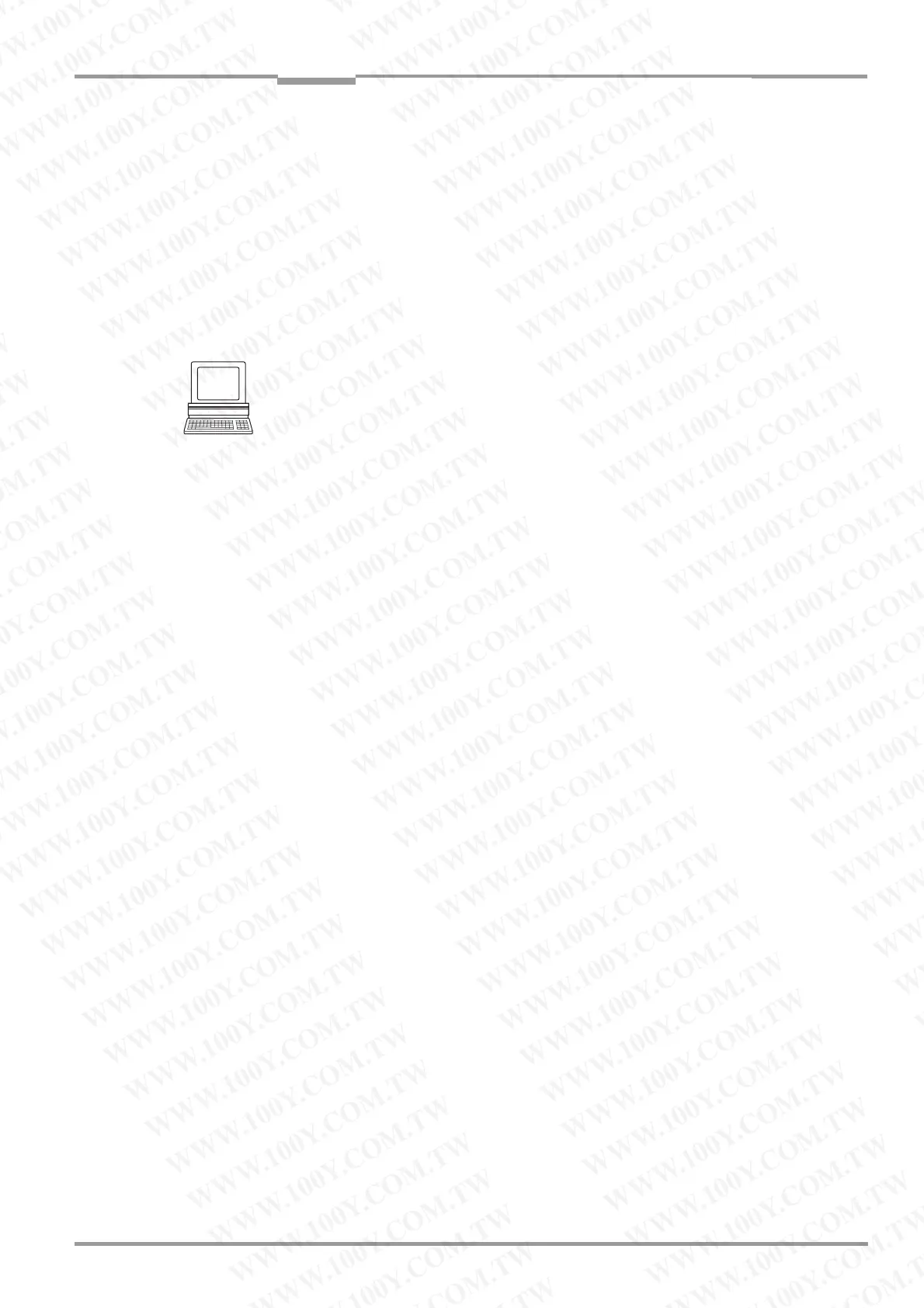Operating Instructions Chapter 10
CLV490 Bar Code Scanner
8009993/RA61/2007-07-20 © SICK AG · Division Auto Ident · Germany · All rights reserved 10-73
Appendix
10.12 Replacing a CLV490 (copying the parameter set)
There are two methods of replacing a CLV490 and transferring the current parameter set
to the new device:
• By downloading the parameters from CLV-Setup
• By importing the parameter set from the external memory
The parameter set can only be transferred between identical device types (e. g. from one
CLV490 to another CLV490, etc.).
10.12.1 Downloading the parameter set
To download the parameter set, you must connect a PC running the "CLV-Setup" software
to the replacement device. The parameter set of the CLV490 that is to be replaced must
be available as a configuration file in CLV-Setup, otherwise the device must be parameteri-
zed from scratch.
1. Disconnect the power supply to the CDB420 or CDM490 Connection Module (of the
CLV490).
2. Disconnect all cable connectors from the CLV490.
3. Remove the CLV490 from the bracket.
Before doing so, mark the position and alignment on the bracket/station.
4. Mount, align, and connect the replacement device.
5. Connect the PC to the auxiliary interface on the CLV490 using a 3-core RS 232 data
cable (null modem cable) (CDB420 or CDM490: connect the PC to the internal, 9-pin
"Aux" plug). See Chapter 5.5.6 Connecting the PC, Page 5-21.
6. Switch on the power supply to the CDB420 or CDM490.
Once the CLV490 has started, the "Device Ready" LED lights up.
7. Switch on your PC and start Windows.
8. Start CLV-Setup.
If the communication parameters on the PC and CLV490 are identical, CLV-Setup
uploads the parameter set from the CLV490 and displays the values on the tabs.
9. Open the archived parameter set as a configuration file "*.scl" in CLV-Setup and down-
load it to the CLV490.
10. Confirm the dialog box by choosing the T
EMPORARY storage option.
11. Check whether the CLV490 reads the bar codes correctly.
Correct the parameter settings if necessary.
12. Finally, download the tested parameter set to the CLV490 and save it with the P
ERMA-
NENT storage option.
The parameter set is transferred permanently to the replacement device.
13. Save the modified parameter set as a new configuration file in CLV-Setup.
Troubleshooting
If the software version on the replacement device is older than the version on the old device
(e. g. new device is from warehouse stock), the parameter set transferred may contain co-
ded parameters or parameter values that cannot be interpreted by the older software. The
new device, however, outputs an error message in CLV-Setup for each of these parame-
ters/values when the parameter set is downloaded.
¾ Check whether all of the parameter settings used are necessary to configure the
CLV490 for the current reading application. If necessary, replace the software version
in the new device.
WWW.100Y.COM.TW WWW.100Y.COM.TW WWW.100Y.COM.TW
WWW.100Y.COM.TW WWW.100Y.COM.TW WWW.100Y.COM.TW
WWW.100Y.COM.TW WWW.100Y.COM.TW WWW.100Y.COM.TW
WWW.100Y.COM.TW WWW.100Y.COM.TW WWW.100Y.COM.TW
WWW.100Y.COM.TW WWW.100Y.COM.TW WWW.100Y.COM.TW
WWW.100Y.COM.TW WWW.100Y.COM.TW WWW.100Y.COM.TW
WWW.100Y.COM.TW WWW.100Y.COM.TW WWW.100Y.COM.TW
WWW.100Y.COM.TW WWW.100Y.COM.TW WWW.100Y.COM.TW
WWW.100Y.COM.TW WWW.100Y.COM.TW WWW.100Y.COM.TW
WWW.100Y.COM.TW WWW.100Y.COM.TW WWW.100Y.COM.TW
WWW.100Y.COM.TW WWW.100Y.COM.TW WWW.100Y.COM.TW
WWW.100Y.COM.TW WWW.100Y.COM.TW WWW.100Y.COM.TW
WWW.100Y.COM.TW WWW.100Y.COM.TW WWW.100Y.COM.TW
WWW.100Y.COM.TW WWW.100Y.COM.TW WWW.100Y.COM.TW
WWW.100Y.COM.TW WWW.100Y.COM.TW WWW.100Y.COM.TW
WWW.100Y.COM.TW WWW.100Y.COM.TW WWW.100Y.COM.TW
WWW.100Y.COM.TW WWW.100Y.COM.TW WWW.100Y.COM.TW
WWW.100Y.COM.TW WWW.100Y.COM.TW WWW.100Y.COM.TW
WWW.100Y.COM.TW WWW.100Y.COM.TW WWW.100Y.COM.TW
WWW.100Y.COM.TW WWW.100Y.COM.TW WWW.100Y.COM.TW
WWW.100Y.COM.TW WWW.100Y.COM.TW WWW.100Y.COM.TW
WWW.100Y.COM.TW WWW.100Y.COM.TW WWW.100Y.COM.TW
WWW.100Y.COM.TW WWW.100Y.COM.TW WWW.100Y.COM.TW
WWW.100Y.COM.TW WWW.100Y.COM.TW WWW.100Y.COM.TW
WWW.100Y.COM.TW WWW.100Y.COM.TW WWW.100Y.COM.TW
WWW.100Y.COM.TW WWW.100Y.COM.TW WWW.100Y.COM.TW
WWW.100Y.COM.TW WWW.100Y.COM.TW WWW.100Y.COM.TW
WWW.100Y.COM.TW WWW.100Y.COM.TW WWW.100Y.COM.TW
WWW.100Y.COM.TW WWW.100Y.COM.TW WWW.100Y.COM.TW
WWW.100Y.COM.TW WWW.100Y.COM.TW WWW.100Y.COM.TW
WWW.100Y.COM.TW WWW.100Y.COM.TW WWW.100Y.COM.TW
WWW.100Y.COM.TW WWW.100Y.COM.TW WWW.100Y.COM.TW
WWW.100Y.COM.TW WWW.100Y.COM.TW WWW.100Y.COM.TW
WWW.100Y.COM.TW WWW.100Y.COM.TW WWW.100Y.COM.TW
WWW.100Y.COM.TW WWW.100Y.COM.TW WWW.100Y.COM.TW
WWW.100Y.COM.TW WWW.100Y.COM.TW WWW.100Y.COM.TW
WWW.100Y.COM.TW WWW.100Y.COM.TW WWW.100Y.COM.TW
WWW.100Y.COM.TW WWW.100Y.COM.TW WWW.100Y.COM.TW
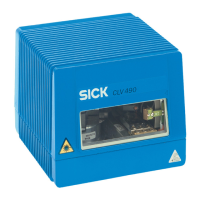