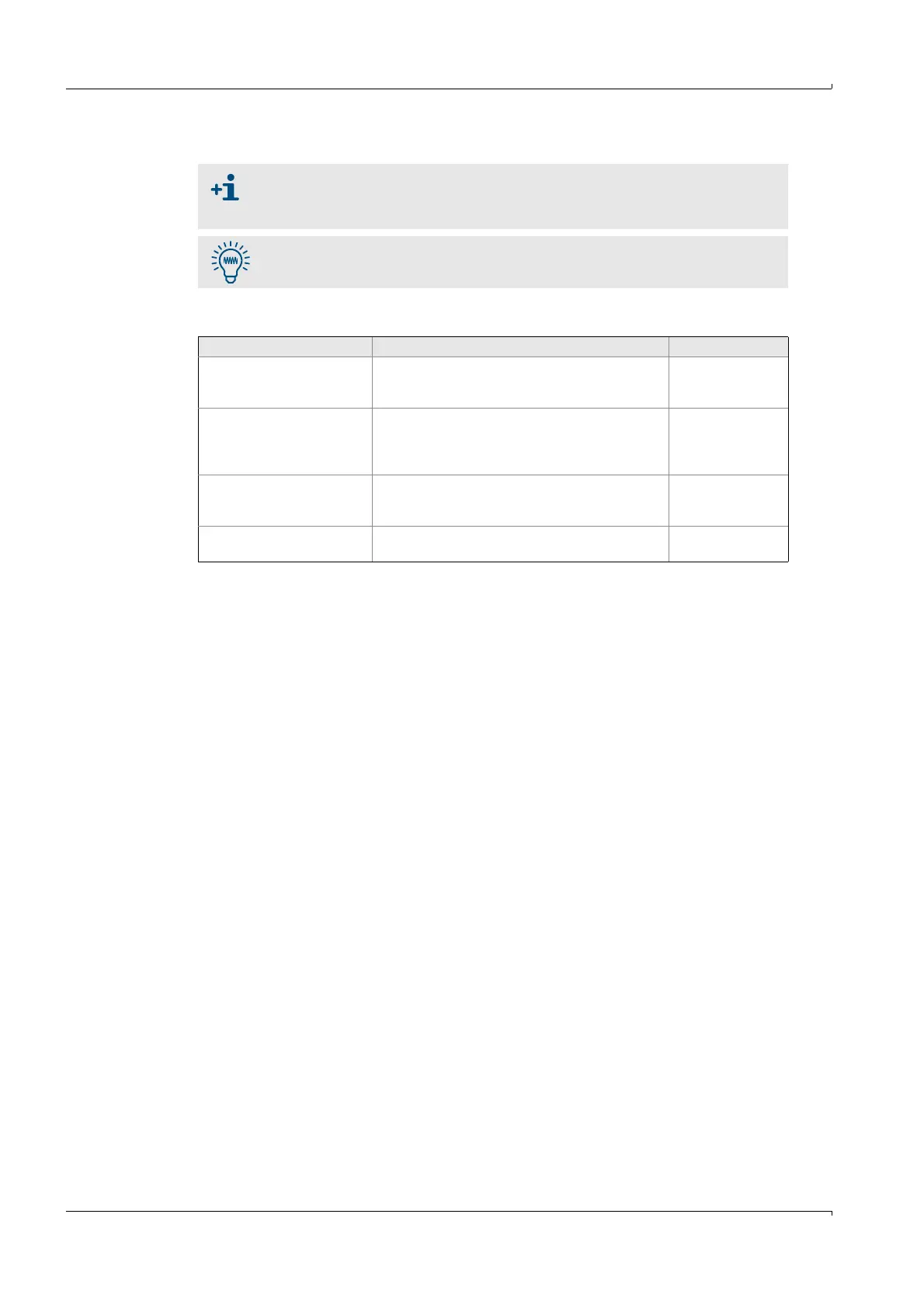58 GM32 · Technical information · 8011923 · V 1.4 · © SICK AG
Operation (Specialist Menus)
Subject to change without notice
4.3 Program/data structure (“Firmware”, “Device description file”)
4.3.1 Sequence of settings and file transfers
To load data to the GM32 analyzer:
The GM32 analyzer can be accessed using the SCU (i.e. connect the laptop
to the SCU and not to the electronic unit).
Login to SOPAS ET as “Service”.
To receive the password: Please contact SICK Customer Service.
Action Imperative Reference
Set the IP address of the SCU
or analyzer.
- When the PCB console has been renewed.
- Direct access to SCU/GM32 analyzer.
- Login to a different network.
p. 59, §4.3.2
Load firmware (.smf) Install or update firmware on the GM32 analyzer /
SCU.
This step also loads the device description file
(.sdd).
p. 60, §4.3.3
For SCU only:
Load device description file
(.smu)
Load the SCU-specific device description file
(representation adapted to the SCU display) to the
SCU operator panel.
Can be loaded via
SOPAS ET.
Load parameters (.sdv) Load the parameters (device data) (stored on a
data medium) in the GM32 analyzer/SCU.
p. 63, §4.3.5.3
